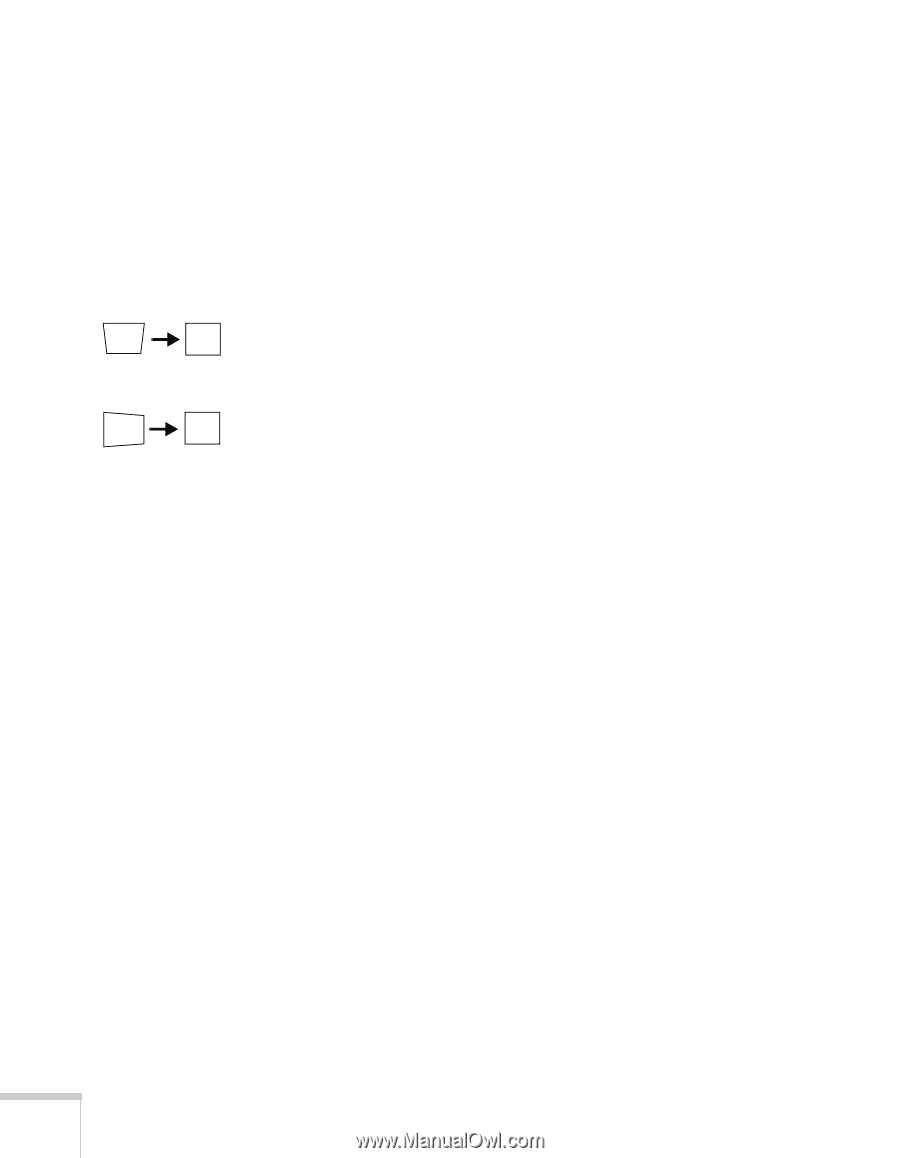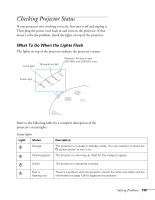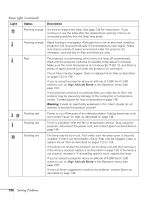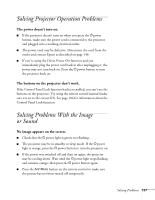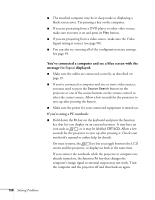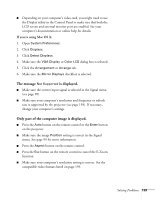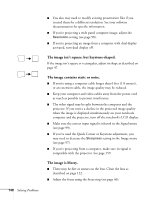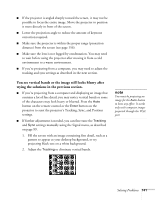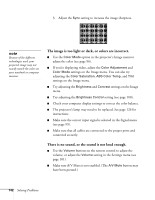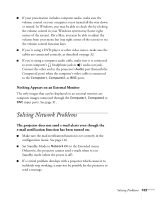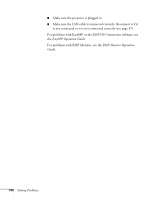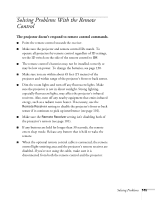Epson PowerLite Pro G5350 User's Guide - Page 140
The image isn't square, but keystone-shaped., The image contains static or noise.
 |
View all Epson PowerLite Pro G5350 manuals
Add to My Manuals
Save this manual to your list of manuals |
Page 140 highlights
■ You also may need to modify existing presentation files if you created them for a different resolution. See your software documentation for specific information. ■ If you're projecting a wide panel computer image, adjust the Resolution setting (see page 98). ■ If you're projecting an image from a computer with dual display activated, turn dual display off. The image isn't square, but keystone-shaped. If the image isn't square or rectangular, adjust its shape as described on page 47. The image contains static or noise. ■ If you're using a computer cable longer than 6 feet (1.8 meters), or an extension cable, the image quality may be reduced. ■ Keep your computer and video cables away from the power cord as much as possible to prevent interference. ■ The video signal may be split between the computer and the projector. If you notice a decline in the projected image quality when the image is displayed simultaneously on your notebook computer and the projector, turn off the notebook's LCD display. ■ Make sure the correct input signal is selected in the Signal menu (see page 99). ■ If you've used the Quick Corner or Keystone adjustment, you may need to decrease the Sharpness setting in the Image menu (see page 97). ■ If you're projecting from a computer, make sure its signal is compatible with the projector. See page 159. The image is blurry. ■ There may be dirt or smears on the lens. Clean the lens as described on page 122. ■ Adjust the focus using the focus ring (see page 46). 140 Solving Problems