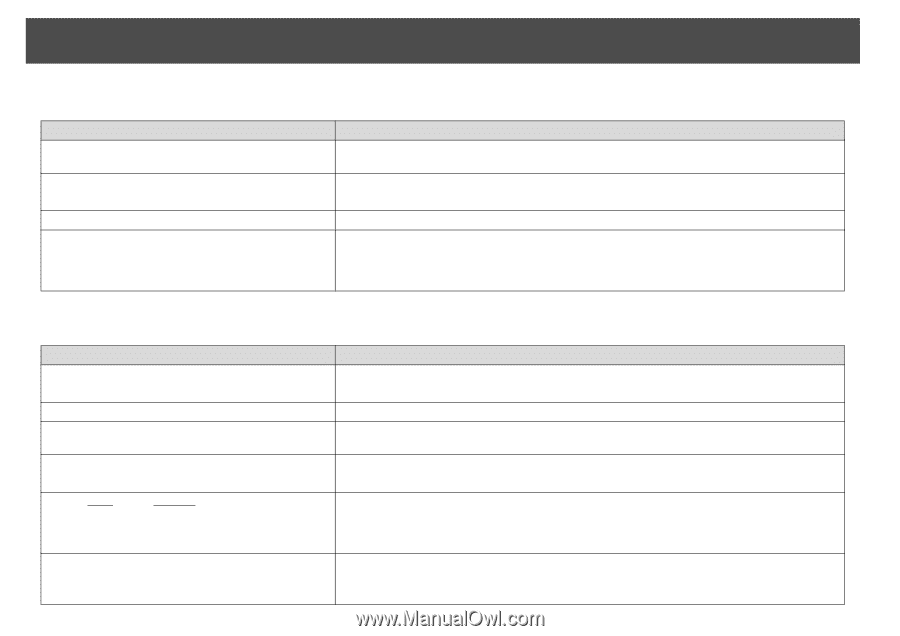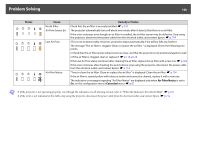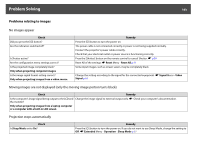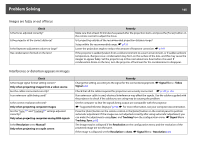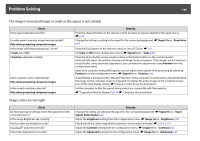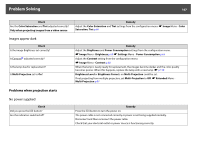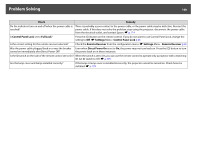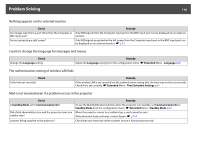Epson PowerLite Pro Z8255NL User Manual - Page 105
Images are fuzzy or out of focus, Interference or distortion appears in images
 |
View all Epson PowerLite Pro Z8255NL manuals
Add to My Manuals
Save this manual to your list of manuals |
Page 105 highlights
Problem Solving 105 Images are fuzzy or out of focus Check Is the focus adjusted correctly? Is the projector at the correct distance? Is the Keystone adjustment value too large? Has condensation formed on the lens? Remedy Make sure that at least 30 minutes has passed after the projection starts, and press the [Focus] button on the remote control to adjust the focus. Is it projecting outside of the recommended projection distance range? Setup within the recommended range. s p.196 Lower the projection angle to reduce the amount of keystone correction. s p.164 If the projector is suddenly taken from a cold environment to a warm environment, or if sudden ambient temperature changes occur, condensation may form on the surface of the lens, and this may cause the images to appear fuzzy. Set the projector up in the room about one hour before it is used. If condensation forms on the lens, turn the projector off and wait for the condensation to disappear. Interference or distortion appears in images Check Is the image signal format setting correct? Only when projecting images from a video source Are the cables connected correctly? Is an extension cable being used? Is the correct resolution selected? Only when projecting computer images Are the "Sync.g" and "Trackingg" settings adjusted correctly? Only when projecting computer analog RGB signals Is the Resolution set to Manual? Only when projecting on a split screen Remedy Change the setting according to the signal for the connected equipment. s Signal Menu - Video Signal p.62 Check that all the cables required for projection are securely connected. s p.152, p.154 If an extension cable is used, electrical interference may affect the signals. Use the cables supplied with the projector to check if the cables you are using may be causing the problem. Set the computer so that the signals being output are compatible with the projector. s "Supported Monitor Displays" p.198 s For more information, see your computer documentation. Press the [Auto] button on the remote control or the [Enter] button on the control panel to perform automatic adjustment. If the images are not adjusted correctly after using automatic adjustment, you can make the adjustments using Sync. and Tracking from the configuration menu. s Signal Menu Tracking, Sync. p.62 The image may be collapsed if the Resolution on the configuration menu and the resolution of the projected image are not the same. If the image is collapsed, set the Resolution to Auto. s Signal Menu - Resolution p.62