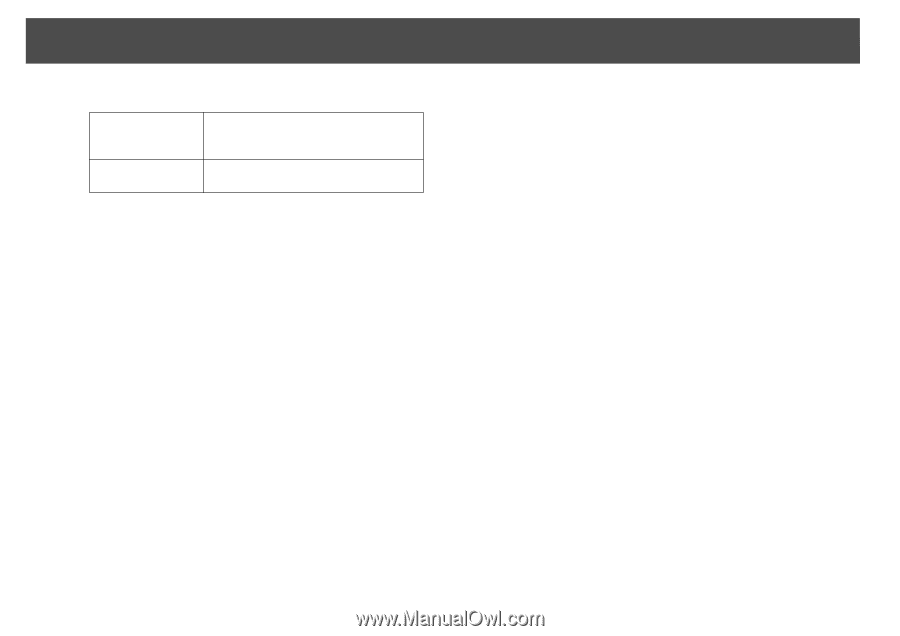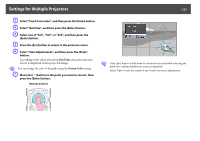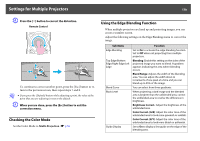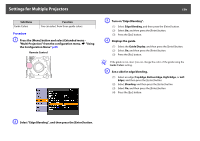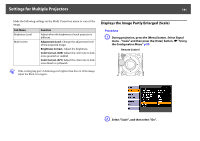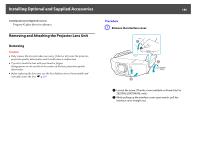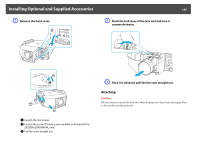Epson PowerLite Pro Z8255NL User Manual - Page 182
Select Scale Mode, and then select the scale., Select one of the scaling options
 |
View all Epson PowerLite Pro Z8255NL manuals
Add to My Manuals
Save this manual to your list of manuals |
Page 182 highlights
Settings for Multiple Projectors 182 C Select "Scale Mode", and then select the scale. Full Display When the image is not resized, it is projected the same as projected by Normal aspect mode. Zoom Display The image is displayed at the range that is selected on the aspect mode. s p.27 D Select one of the scaling options, and then adjust the scale. Adjusting the row with the "−" and "+" sign allows you to scale both horizontally and vertically at the same time. You can also scale in one direction by selecting "Scale Vertically" or "Scale Horizontally". E Set "Image Display Range". Adjust this setting while watching the screen. The clipping values displayed on-screen and the size of the clipped area may vary depending on the screens to be matched, such as when matching top and bottom screens or left and right screens.