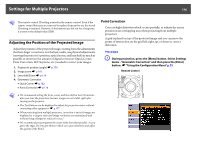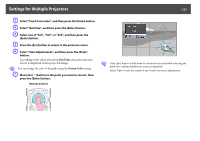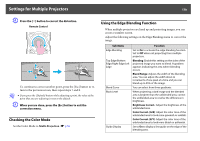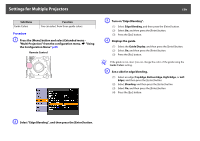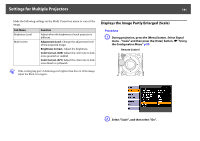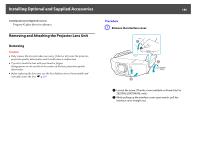Epson PowerLite Pro Z8255NL User Manual - Page 181
Displays the Image Partly Enlarged (Scale
 |
View all Epson PowerLite Pro Z8255NL manuals
Add to My Manuals
Save this manual to your list of manuals |
Page 181 highlights
Settings for Multiple Projectors 181 Make the following settings on the Multi-Projection menu to correct the image. Sub Menu Brightness Level Multi-screen Function Adjust when the brightness of each projector is different. Adjustment Level: Change the adjustment level of the projected image. Brightness Correct.: Adjust the brightness. Color Correct. (G/R): Adjust the color tone to look more greenish or reddish. Color Correct. (B/Y): Adjust the color tone to look more bluish or yellowish. Displays the Image Partly Enlarged (Scale) Procedure A During projection, press the [Menu] button. Select Signal menu - "Scale" and then press the [Enter] button. s "Using the Configuration Menu" p.55 Remote Control q If the overlapping part of dark images is brighter than the rest of the image, adjust the Black Level again. B Select "Scale", and then select "On".