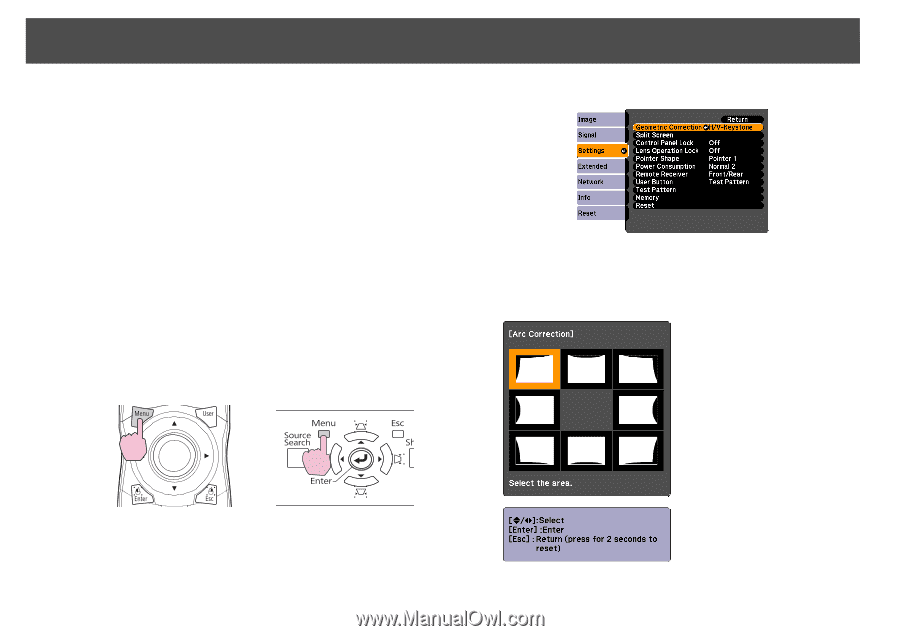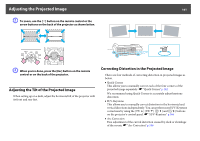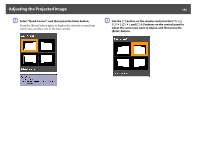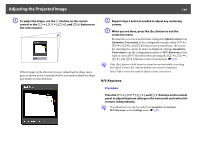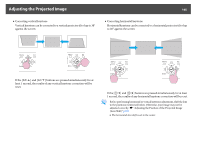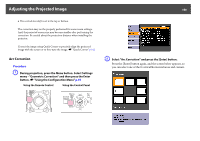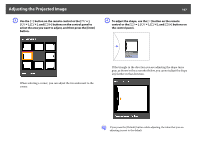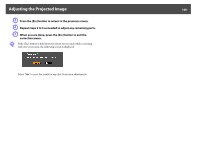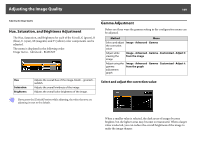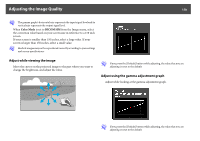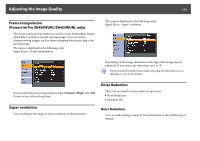Epson PowerLite Pro Z8255NL User Manual - Page 166
Arc Correction, Select Arc Correction and press the [Enter] button.
 |
View all Epson PowerLite Pro Z8255NL manuals
Add to My Manuals
Save this manual to your list of manuals |
Page 166 highlights
Adjusting the Projected Image 166 • The vertical lens shift is set to the top or bottom. The correction may not be properly performed for some zoom settings. And, the projected screen size may become smaller after performing the correction. Be careful about the projection distance when installing the projector. Correct the image using Quick Corner to precisely align the projected image with the screen or to fine-tune the image. s "Quick Corner" p.162 Arc Correction Procedure A During projection, press the Menu button. Select Settings menu - "Geometric Correction" and then press the Enter button. s "Using the Configuration Menu" p.55 Using the Remote Control Using the Control Panel B Select "Arc Correction" and press the [Enter] button. Press the [Enter] button again, and the screen below appears, so you can select one of the 8 vertical/horizontal areas and corners.