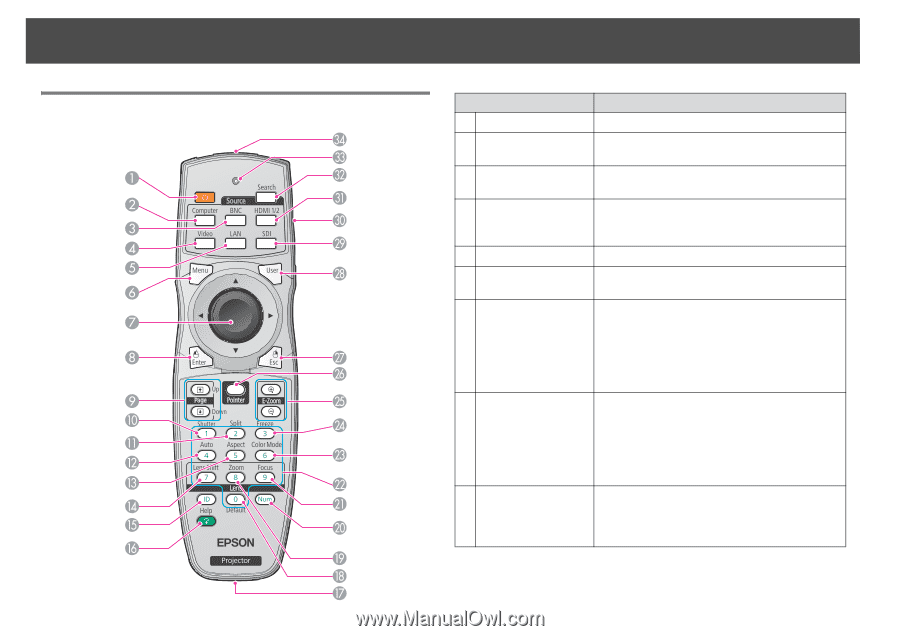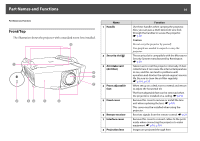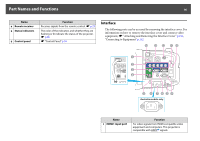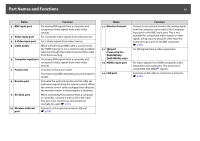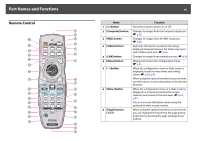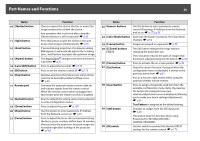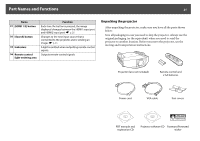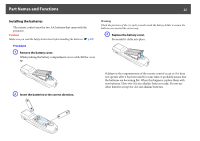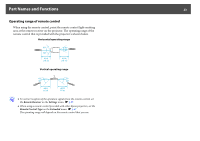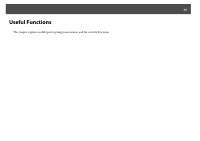Epson PowerLite Pro Z8255NL User Manual - Page 19
Remote Control, Function, button, Computer] button, BNC] button, Video] button, Enter] button
 |
View all Epson PowerLite Pro Z8255NL manuals
Add to My Manuals
Save this manual to your list of manuals |
Page 19 highlights
Part Names and Functions Remote Control 19 Name 1 [t] button 2 [Computer] button 3 [BNC] button 4 [Video] button 5 [LAN] button 6 [Menu] button 7 [h] button 8 [Enter] button 9 [Page] buttons [[][]] Function Turns the projector power on or off. Changes to images from the Computer input port. s p.26 Changes to images from the BNC input port. s p.26 Each time the button is pressed, the image displayed changes between the Video input port and S-Video input port. s p.26 Changes to images from network sources. s p.26 Displays and closes the configuration menu. s p.55 When the configuration menu or Help screen is displayed, it selects menu items and setting values. s p.55, p.93 When using the optional wireless mouse receiver, use this button to move the pointer in the desired direction. When the configuration menu or a Help screen is displayed, it accepts and enters the current selection and moves to the next level. s p.55, p.93 Acts as a mouse's left button when using the optional wireless mouse receiver. When using the optional wireless mouse receiver, you can change the PowerPoint file page during projection by pressing the page up/page down buttons.