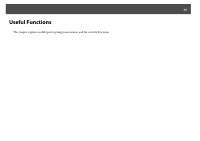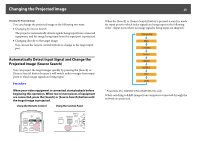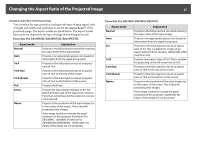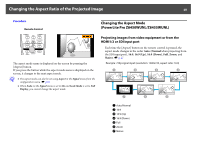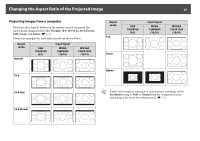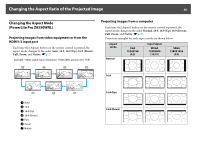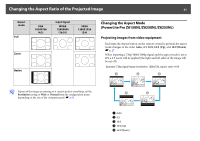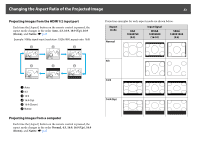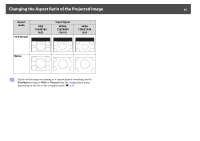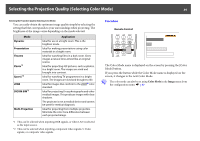Epson PowerLite Pro Z8255NL User Manual - Page 29
Projecting images from a computer, Normal, 9 Down, Native - xga
 |
View all Epson PowerLite Pro Z8255NL manuals
Add to My Manuals
Save this manual to your list of manuals |
Page 29 highlights
Changing the Aspect Ratio of the Projected Image 29 Projecting images from a computer Each time the [Aspect] button on the remote control is pressed, the aspect mode changes in the order Normal, 16:9, 16:9 (Up), 16:9 (Down), Full, Zoom, and Native. s p.27 Projection examples for each aspect mode are shown below. Aspect mode Normal XGA 1024X768 (4:3) Input Signal WXGA 1280X800 (16:10) WUXGA 1920X1200 (16:10) Aspect mode Full XGA 1024X768 (4:3) Input Signal WXGA 1280X800 (16:10) WUXGA 1920X1200 (16:10) Zoom Native 16:9 16:9 (Up) 16:9 (Down) q If parts of the image are missing or it cannot project everything, set the Resolution setting to Wide or Normal from the configuration menu depending on the size of the computer panel. s p.62
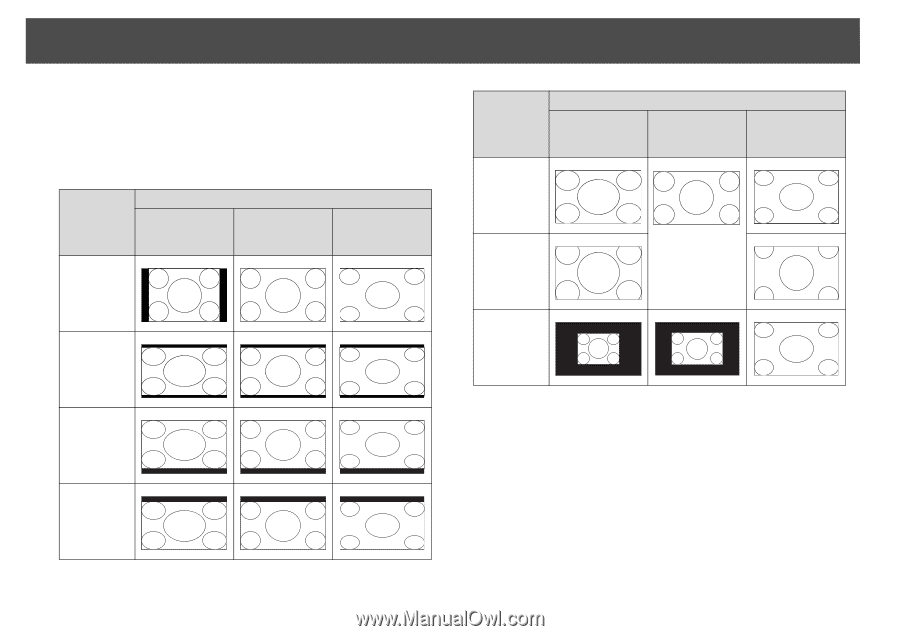
Changing the Aspect Ratio of the Projected Image
29
Projecting images from a computer
Each time the [Aspect] button on the remote control is pressed, the
aspect mode changes in the order
Normal
,
16:9
,
16:9 (Up)
,
16:9 (Down)
,
Full
,
Zoom
, and
Native
.
s
p.27
Projection examples for each aspect mode are shown below.
q
If parts of the image are missing or it cannot project everything, set the
Resolution
setting to
Wide
or
Normal
from the configuration menu
depending on the size of the computer panel.
s
p.62
Aspect
mode
Input Signal
XGA
1024X768
(4:3)
WXGA
1280X800
(16:10)
WUXGA
1920X1200
(16:10)
Normal
16:9
16:9 (Up)
16:9 (Down)
Full
Zoom
Native
Aspect
mode
Input Signal
XGA
1024X768
(4:3)
WXGA
1280X800
(16:10)
WUXGA
1920X1200
(16:10)