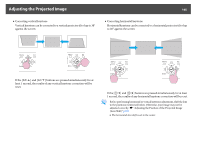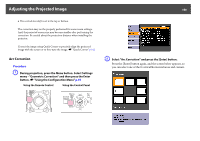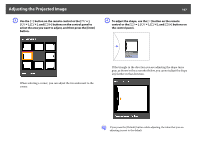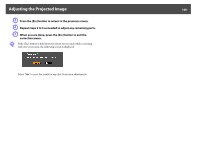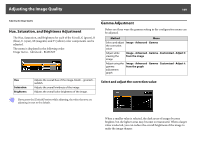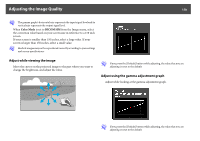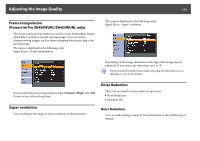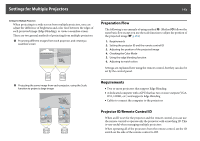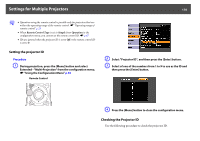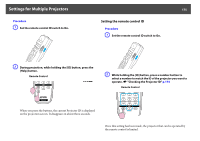Epson PowerLite Pro Z8255NL User Manual - Page 170
Adjusting the Image Quality
 |
View all Epson PowerLite Pro Z8255NL manuals
Add to My Manuals
Save this manual to your list of manuals |
Page 170 highlights
Adjusting the Image Quality 170 q The gamma graph's horizontal axis represents the input signal level and its vertical axis represents the output signal level. When Color Mode is set to DICOM SIM from the Image menu, select the correction value based on your screen size in reference to a 150 inch screen. If your screen is smaller than 150 inches, select a large value. If your screen is larger than 150 inches, select a small value. q Medical images may not be reproduced correctly according to your settings and screen specifications. Adjust while viewing the image Move the cursor on the projected image to the part where you want to change the brightness, and adjust the value. q If you press the [Default] button while adjusting, the value that you are adjusting is reset to the default. Adjust using the gamma adjustment graph Adjust while looking at the gamma adjustment graph. q If you press the [Default] button while adjusting, the value that you are adjusting is reset to the default.