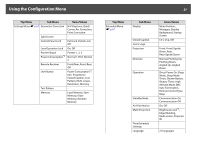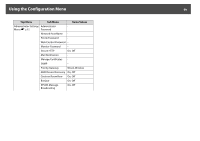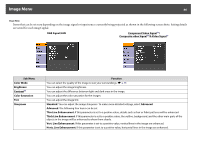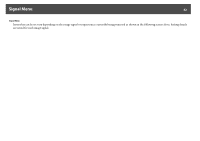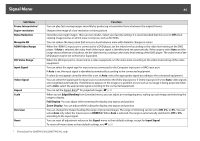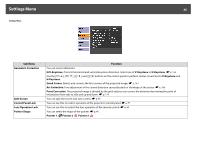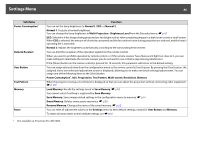Epson PowerLite Pro Z8255NL User Manual - Page 61
Image Menu, Abs. Color Temp., Advanced, Gamma, RGBCMY, Auto Iris, Dynamic, Theatre, Color Mode, Image
 |
View all Epson PowerLite Pro Z8255NL manuals
Add to My Manuals
Save this manual to your list of manuals |
Page 61 highlights
Image Menu 61 Sub Menu Abs. Color Temp. Advanced Auto Iris* Reset Function You can adjust the overall tint of the image. You can adjust tints in 10 stages from 5000 K to 10000 K. When a high value is selected, the image becomes tinged with blue, when a low value is selected, the image becomes tinged with red. You can make adjustments by choosing the following items. Gamma: You can select one of the gamma correction values, or customize your own setting from your image or a displayed graph. RGB: You can adjust the offset and gain for each signal color (red, green, and blue). RGBCMY: You can adjust the hue, saturation, and brightness of each color R (red), G (green), B (blue), C (cyan), M (magenta), Y (yellow) individually. (This item can be selected when Dynamic or Theatre is selected as the Color Mode setting from the Image menu.) Set whether or not (On/Off) to adjust to the optimum light status for images being projected. The setting is stored for each Color Mode. You can reset all adjustment values for the Image menu functions to their default settings. To return all menu items to their default settings, see s p.91 * This item cannot be set if Edge Blending is set to On.