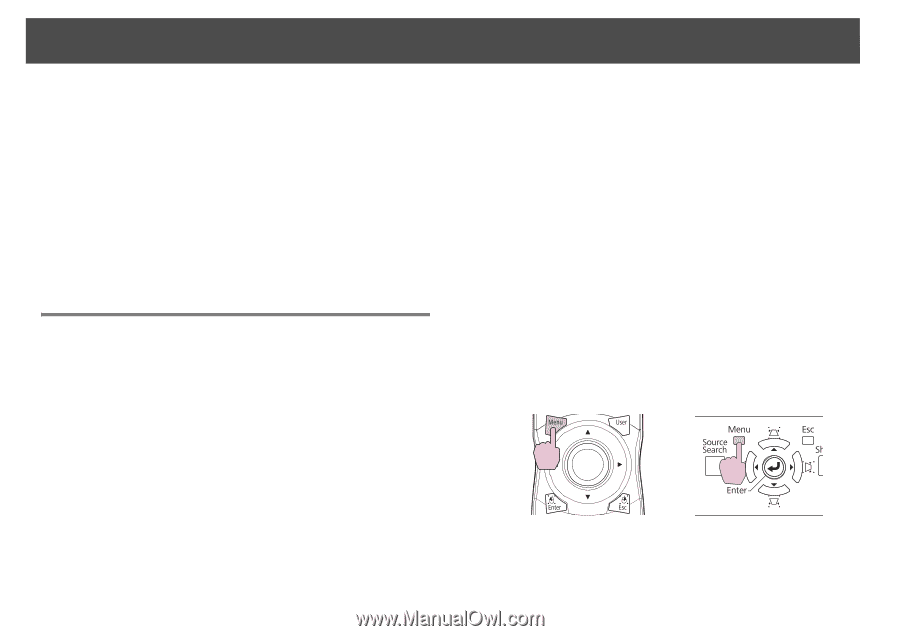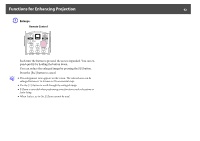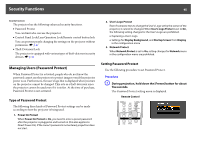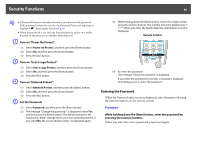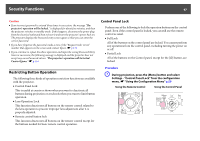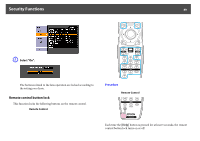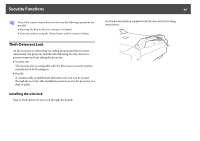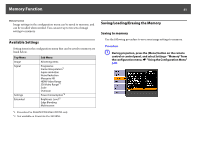Epson PowerLite Pro Z8255NL User Manual - Page 47
Restricting Button Operation, Control Panel Lock
 |
View all Epson PowerLite Pro Z8255NL manuals
Add to My Manuals
Save this manual to your list of manuals |
Page 47 highlights
Security Functions 47 Caution • If an incorrect password is entered three times in succession, the message "The projector's operation will be locked." is displayed for about five minutes, and then the projector switches to standby mode. If this happens, disconnect the power plug from the electrical outlet and then reinsert it and turn the projector's power back on. The projector displays the Password entry screen again so that you can enter the correct password. • If you have forgotten the password, make a note of the "Request Code: xxxxx" number that appears on the screen and contact Epson. s p.114 • If you continue to repeat the above operation and input the wrong Password thirty times in succession, the following message is displayed and the projector does not accept any more Password entries. "The projector's operation will be locked. Contact Epson." s p.114 Restricting Button Operation The following three kinds of operation restriction functions are available with the projector. • Control Panel Lock This is useful at events or shows when you want to deactivate all buttons during projection or at schools when you want to limit button operation. • Lens Operation Lock This function deactivates all buttons on the remote control related to the lens operation to prevent improper lens adjustment after it is properly adjusted. • Remote control button lock This function deactivates all buttons on the remote control except for the buttons needed for basic remote control operation. Control Panel Lock Perform one of the following to lock the operation buttons on the control panel. Even if the control panel is locked, you can still use the remote control as usual. • Full Lock All of the buttons on the control panel are locked. You cannot perform any operations from the control panel, including turning the power on or off. • Partial Lock All of the buttons on the Control panel, except for the [t] button, are locked. Procedure A During projection, press the [Menu] button and select Settings - "Control Panel Lock" from the configuration menu. s "Using the Configuration Menu" p.55 Using the Remote Control Using the Control Panel