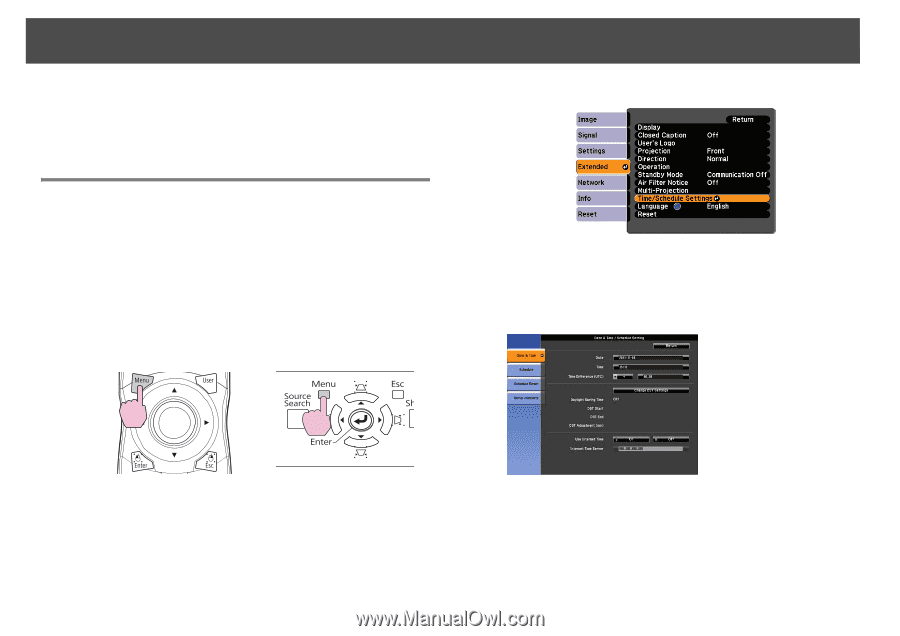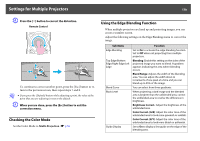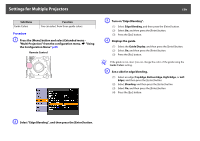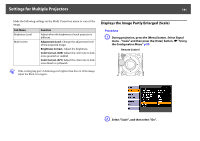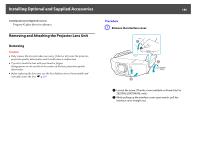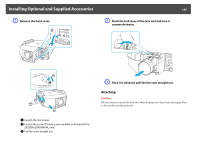Epson PowerLite Pro Z8255NL User Manual - Page 183
Setting Schedule, Setting Methods, Schedule Reset
 |
View all Epson PowerLite Pro Z8255NL manuals
Add to My Manuals
Save this manual to your list of manuals |
Page 183 highlights
Setting Schedule Setting Schedule You can schedule turning the projector power on/off and switching the input source, as events in the schedule. Registered events are executed automatically at the specified time on the specified dates or weekly. Setting Methods You can make settings from the computer by using the Web Remote function. s p.127 Procedure A Press the [Menu] button, and select Extended "Time/Schedule Settings" from the configuration menu. s "Using the Configuration Menu" p.55 Using the Remote Control Using the Control Panel 183 B Set the time and schedule. Selecting from the top menu and sub menus, and changing of selected items are the same as operations in the configuration menu. To delete all registered schedules, select Schedule Reset, then select Yes. C Select the Setup Complete menu, and then select "Yes". You can return to the configuration menu.