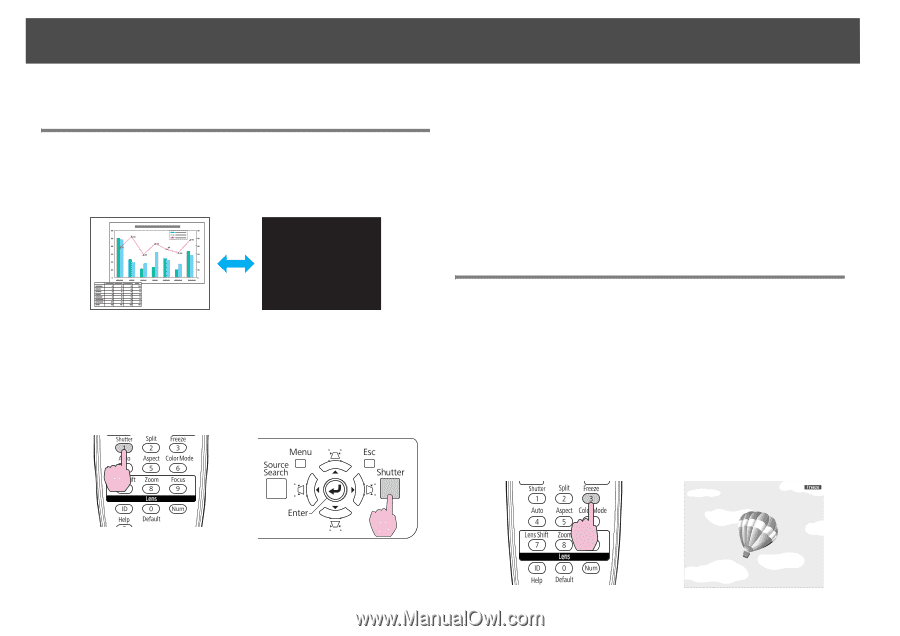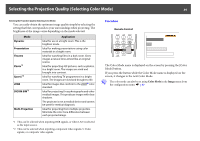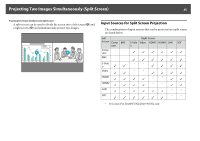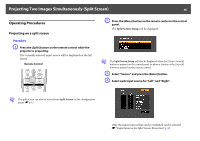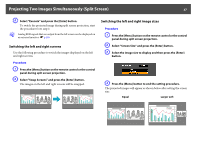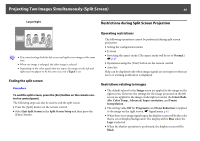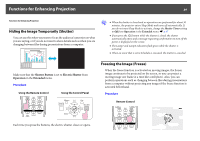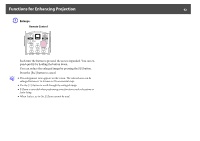Epson PowerLite Pro Z8255NL User Manual - Page 39
Functions for Enhancing Projection, Hiding the Image Temporarily (Shutter), Freezing the Image (
 |
View all Epson PowerLite Pro Z8255NL manuals
Add to My Manuals
Save this manual to your list of manuals |
Page 39 highlights
Functions for Enhancing Projection 39 Functions for Enhancing Projection Hiding the Image Temporarily (Shutter) You can use this when you want to focus the audience's attention on what you are saying, or if you do not want to show details such as when you are changing between files during presentations from a computer. q • When the shutter is closed and no operations are performed for about 30 minutes, the projector enters Sleep Mode and turns off automatically. If you do not want Sleep Mode to activate, change the Shutter Timer setting to Off from Operation in the Extended menu. s p.67 • If you press the [t] button while the shutter is closed, the shutter automatically opens and a message requesting confirmation to turn off the power is displayed on the screen. • The Lamp1 and Lamp2 indicators flash green while the shutter is activated. • When an event that is set in Schedule is executed, the shutter is canceled. Make sure that the Shutter Button is set to Electric Shutter from Operation in the Extended menu. Procedure Using the Remote Control Using the Control Panel Freezing the Image (Freeze) When the freeze function is activated on moving images, the frozen image continues to be projected on the screen, so you can project a moving image one frame at a time like a still photo. Also, you can perform operations such as changing between files during presentations from a computer without projecting any images if the freeze function is activated beforehand. Procedure Remote Control Each time you press the buttons, the electric shutter closes or opens.