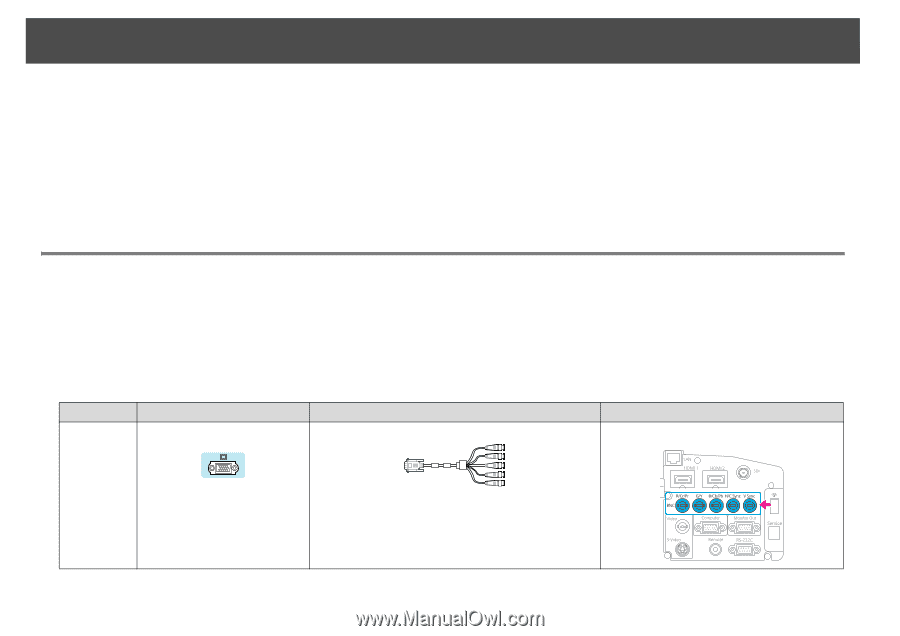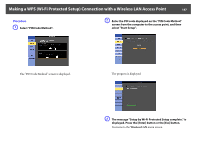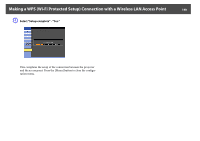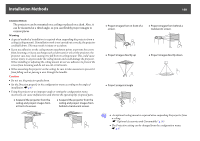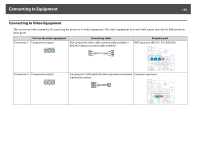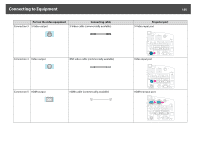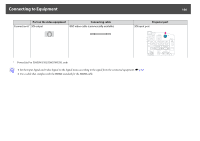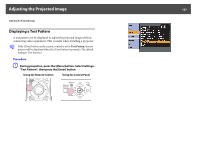Epson PowerLite Pro Z8255NL User Manual - Page 152
Connecting to Equipment, Connecting to a Computer
 |
View all Epson PowerLite Pro Z8255NL manuals
Add to My Manuals
Save this manual to your list of manuals |
Page 152 highlights
Connecting to Equipment 152 Connecting to Equipment Observe the following precautions when connecting the projector to external equipment. Be sure to also read the documentation for the external equipment. Caution • Turn off the projector and the external equipment. The projector or external equipment may fail if they are connected while the power is on. • Check the shapes of the cable connector and port before connecting them. If connecting them is attempted in the wrong direction or when they do not match, failure or equipment damage may occur. Remove the interface cover before connecting external equipment. s "Attaching and Removing the Interface Cover" p.191 Connecting to a Computer This section provides examples of connecting the projector to a computer. The computer port and cable names may also be different from those given. q Refer to the following when projecting images from a computer that is connected through a network. Projecting with the EasyMP Network Projection application software (provided with the projector). See your EasyMP Network Projection Operation Guide for more information. Projecting with the "Connect to a Network Projector" function provided with Windows Vista or Windows 7 s p.143 Computer port Connection 1 Monitor Out port Connecting cable 5BNC display cable (commercially available) Projector port BNC input port