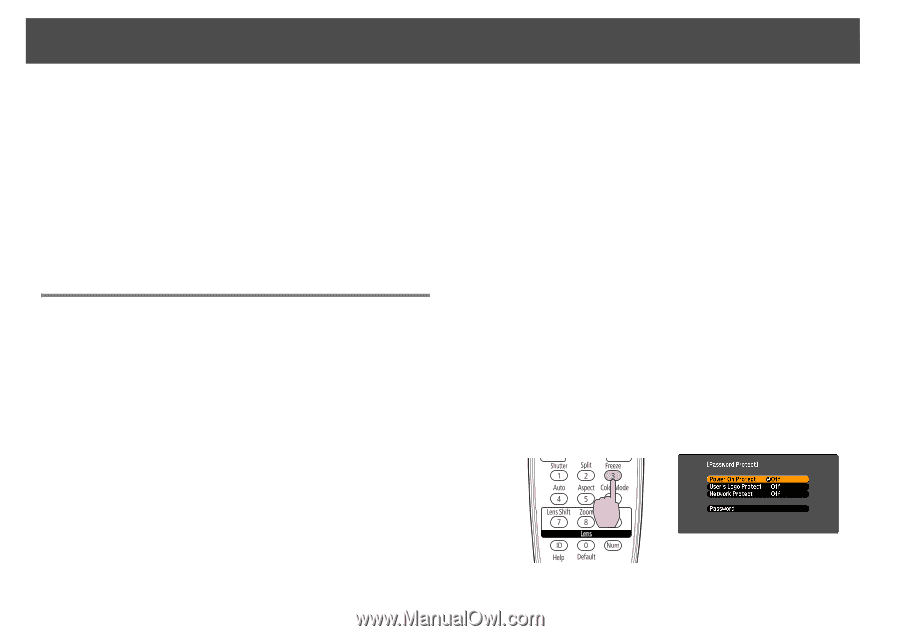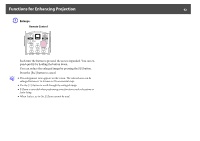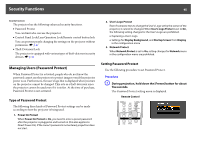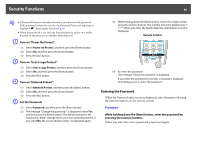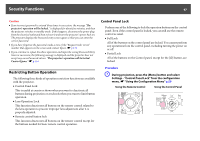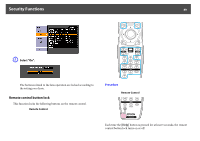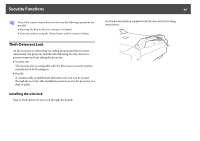Epson PowerLite Pro Z8255NL User Manual - Page 45
Security Functions, Managing Users (Password Protect), Type of Password Protect
 |
View all Epson PowerLite Pro Z8255NL manuals
Add to My Manuals
Save this manual to your list of manuals |
Page 45 highlights
Security Functions 45 Security Functions The projector has the following enhanced security functions. • Password Protect You can limit who can use the projector. • Control Panel Lock/Lens Operation Lock/Remote control button lock You can prevent people changing the settings on the projector without permission. s p.47 • Theft-Deterrent Lock The projector is equipped with various types of theft-deterrent security devices. s p.50 Managing Users (Password Protect) When Password Protect is activated, people who do not know the password cannot use the projector to project images even if the projector power is on. Furthermore, the user's logo that is displayed when you turn on the projector cannot be changed. This acts as a theft-deterrent since the projector cannot be used even if it is stolen. At the time of purchase, Password Protect is not activated. Type of Password Protect The following three kinds of Password Protect settings can be made according to how the projector is being used. 1. Power On Protect When Power On Protect is On, you need to enter a preset password after the projector is plugged in and turned on (this also applies to Direct Power On). If the correct password is not entered, projection does not start. 2. User's Logo Protect Even if someone tries to change the User's Logo set by the owner of the projector, it cannot be changed. When User's Logo Protect is set to On, the following setting changes for the User's Logo are prohibited. • Capturing a User's Logo • Settings for Display Background, and Startup Screen from Display in the configuration menu 3. Network Protect When Network Protect is set to On, setting changes for Network menu in the configuration menu are prohibited. Setting Password Protect Use the following procedure to set Password Protect. Procedure A During projection, hold down the [Freeze] button for about five seconds. The Password Protect setting menu is displayed. Remote Control