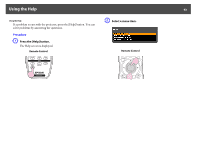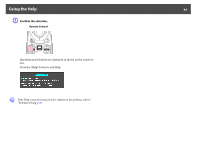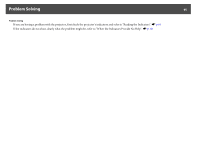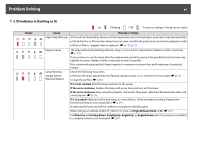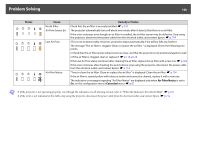Epson PowerLite Pro Z8255NL User Manual - Page 97
Indicator is lit or flashing red, Status, Cause, Remedy or Status, High Altitude Mode, Direction
 |
View all Epson PowerLite Pro Z8255NL manuals
Add to My Manuals
Save this manual to your list of manuals |
Page 97 highlights
Problem Solving 97 E Indicates the projection lamps status. Flashes green while Shutter or Blank is activated. Refer to the following table to see what the indicators mean and how to remedy problems that they indicate. If all indicators are off, check that the power cable is connected correctly and that the power is being supplied normally. Sometimes, when the power cable is unplugged, the t indicator remains lit for a short period, but this is not a malfunction. t Indicator is lit or flashing red Status Cause Internal Error : Lit : Flashing: : Off Remedy or Status Stop using the projector, disconnect the power cable from the electrical outlet, and contact Epson. s p.114 Fan Error Sensor Error Cool System Error High Temp Error (overheating) Stop using the projector, disconnect the power cable from the electrical outlet, and contact Epson. s p.114 The lamps turn off automatically and projection stops. Wait for about five minutes. After about five minutes the projector switches to standby mode, so check the following two points. • Check that the air filter and air exhaust vent are clear, and that the projector is not positioned against a wall. • If the air filter is clogged, clean or replace it. s p.116, p.122 If the error continues after checking the points above, stop using the projector, disconnect the power cable from the electrical outlet, and contact Epson. s p.114 When using at an altitude of 4621 ft (1500 m) or more, set High Altitude Mode to On. s p.67 Set Direction to Pointing Down, Pointing Up, Angled Up, or Angled Down when the projector is installed in a direction which is not horizontal. s p.67