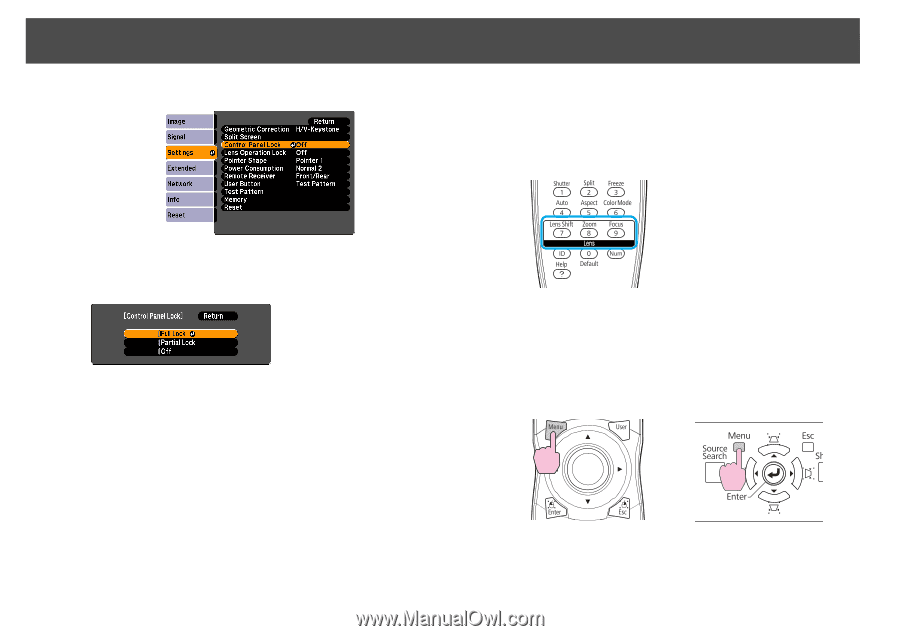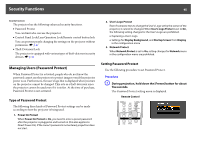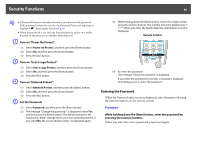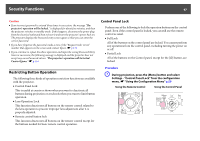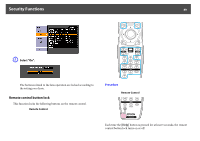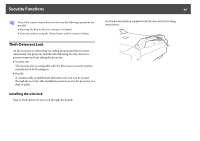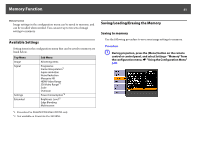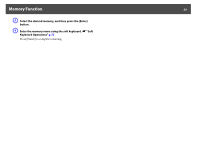Epson PowerLite Pro Z8255NL User Manual - Page 48
Lens Operation Lock, the Configuration Menu
 |
View all Epson PowerLite Pro Z8255NL manuals
Add to My Manuals
Save this manual to your list of manuals |
Page 48 highlights
Security Functions 48 Lens Operation Lock This function locks the following buttons on the remote control related to the lens operation. Remote Control B Select either "Full Lock" or "Partial Lock" according to your purpose. C Select "Yes" when the confirmation message is displayed. The control panel buttons are locked according to the setting you chose. q You can release the control panel lock by one of the following two methods. • From the remote control, select Off in Settings - Control Panel Lock from the configuration menu. s p.65 • Press and hold down the [Enter] button on the control panel for about seven seconds, a message is displayed and the lock is released. Procedure A Press the [Menu] button, and select Settings - "Lens Operation Lock" from the configuration menu. s "Using the Configuration Menu" p.55 Using the Remote Control Using the Control Panel