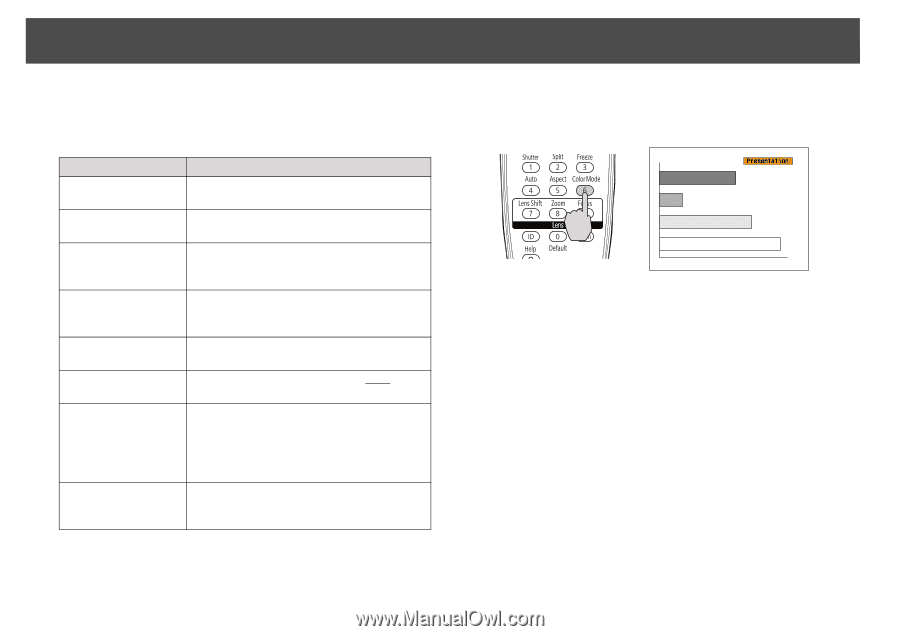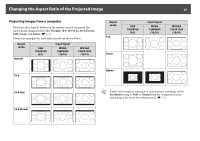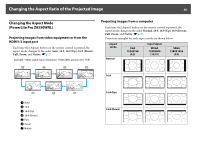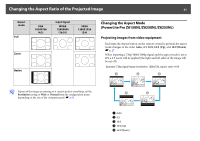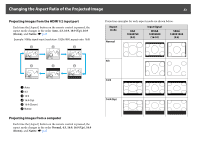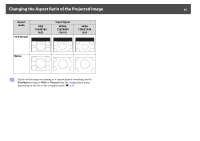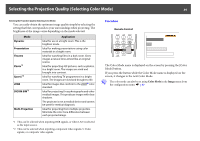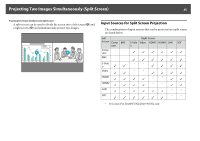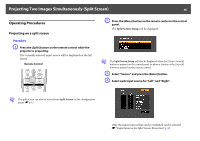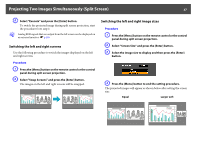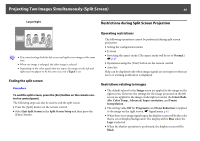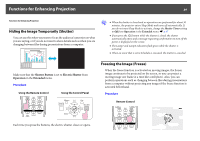Epson PowerLite Pro Z8255NL User Manual - Page 34
Selecting the Projection Quality (Selecting Color Mode), Procedure
 |
View all Epson PowerLite Pro Z8255NL manuals
Add to My Manuals
Save this manual to your list of manuals |
Page 34 highlights
Selecting the Projection Quality (Selecting Color Mode) 34 Selecting the Projection Quality (Selecting Color Mode) You can easily obtain the optimum image quality simply by selecting the setting that best corresponds to your surroundings when projecting. The brightness of the image varies depending on the mode selected. Mode Dynamic Presentation Theatre Photo*1 Sports*2 sRGB DICOM SIM*1 Multi-Projection Application Ideal for use in a bright room. This is the brightest mode. Ideal for making presentations using color materials in a bright room. Ideal for watching films in a dark room. Gives images a natural tone almost like an original source. Ideal for projecting still pictures, such as photos, in a bright room. The images are vivid and brought into contrast. Ideal for watching TV programmes in a bright room. The images are vivid and brought to life. Ideal for images that conform to the sRGBg color standard. Ideal for projecting X-ray photographs and other medical images. This produces images with clear shadows. The projector is not a medical device and cannot be used for medical diagnosis. Ideal for projecting from multiple projectors. Minimize the color tone difference between each projected image. *1 This can be selected when inputting RGB signals, or when LAN is selected as the input source. *2 This can be selected when inputting component video signals, S-Video signals, or composite video signals. Procedure Remote Control The Color Mode name is displayed on the screen by pressing the [Color Mode] button. If you press the button while the Color Mode name is displayed on the screen, it changes to the next Color Mode. q The color mode can also be set using Color Mode in the Image menu from the configuration menu. s p.60