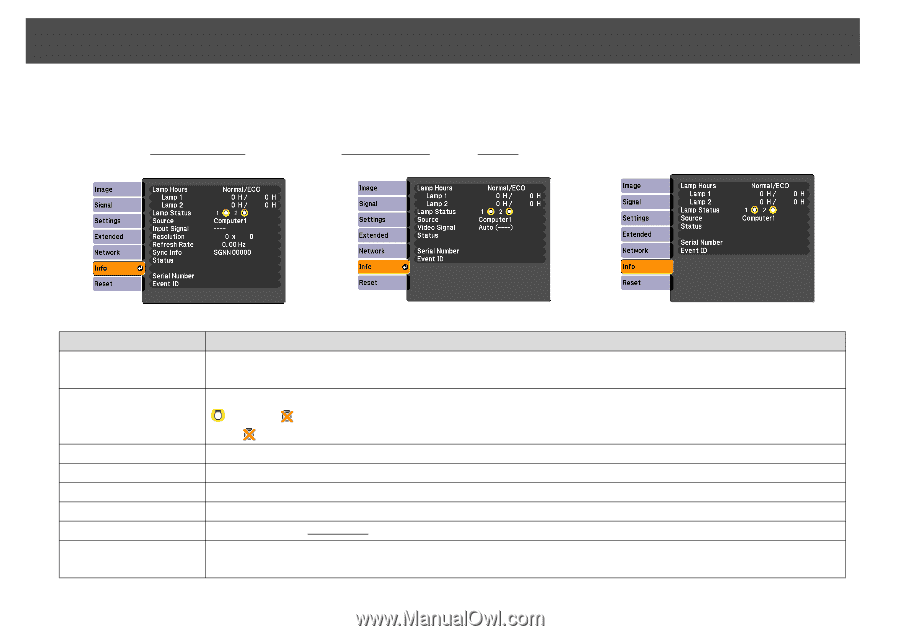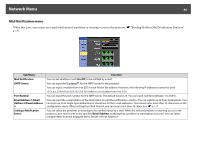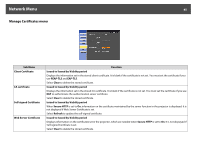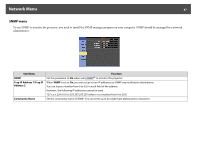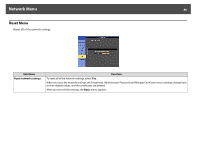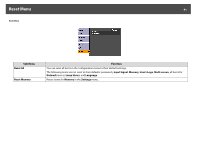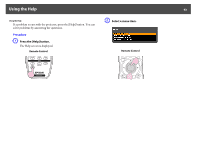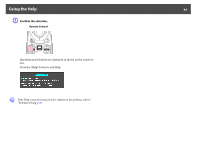Epson PowerLite Pro Z8255NL User Manual - Page 89
Info Menu (Display Only), Lamp Status
 |
View all Epson PowerLite Pro Z8255NL manuals
Add to My Manuals
Save this manual to your list of manuals |
Page 89 highlights
Info Menu (Display Only) 89 Info Menu (Display Only) Lets you check the status of the image signals being projected and the status of the projector. Items that can be displayed vary depending on the image signal or input source being projected as shown in the following screen shots. RGB Signal/Component Videog Signal Composite videog Signal/S-Videog Signal LAN Sub Menu Lamp Hours Lamp Status Source Input Signal Resolution Video Signal Refresh Rate Sync Info You can display the cumulative lamp operating time*. Function When it reaches the lamp warning time, the characters are displayed in yellow. The following icons show the status of the lamps. : Lighted : Disable When is displayed, the lamp is not operating normally. See "Reading the Indicators". s p.96 You can display the Source name for the connected equipment currently being projected. You can display the Input Signal selected in the Signal menu. You can display the Resolution. You can display the Video Signal selected in the Signal menu. You can display the Refresh Rateg. You can display the image signal information. This information may be needed if service is required.