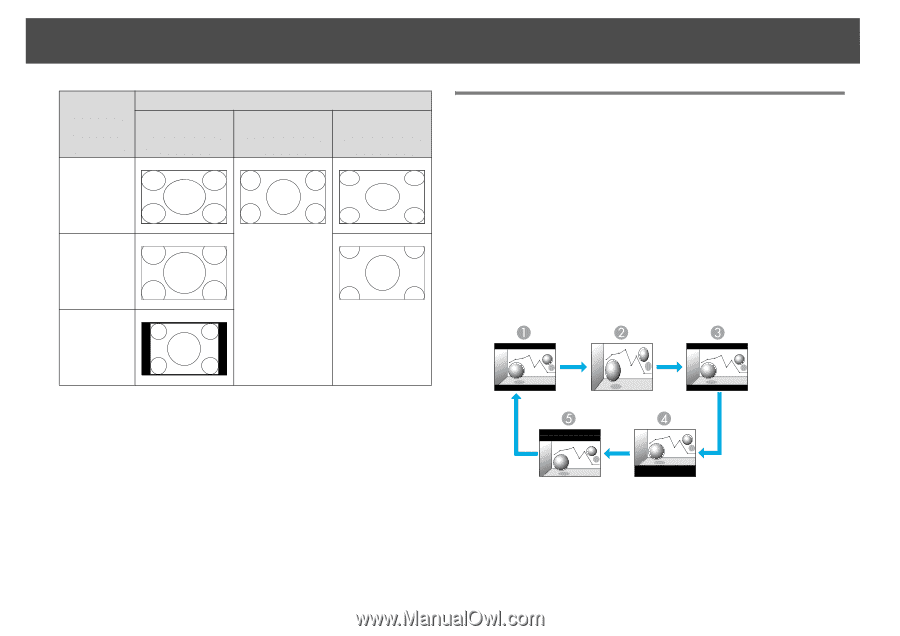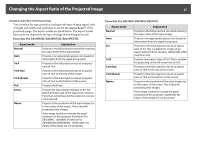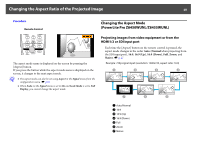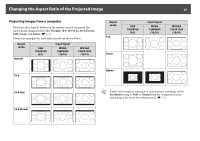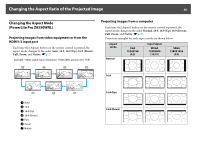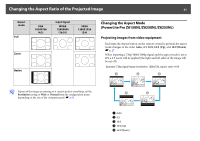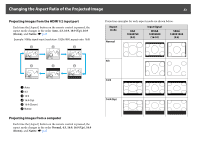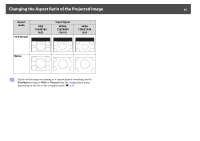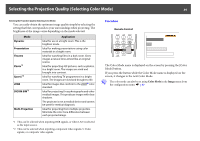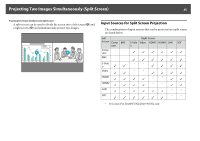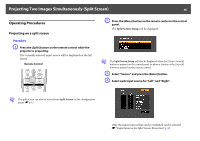Epson PowerLite Pro Z8255NL User Manual - Page 31
Changing the Aspect Mode (PowerLite Pro Z8150NL/Z8250NL/Z8255NL
 |
View all Epson PowerLite Pro Z8255NL manuals
Add to My Manuals
Save this manual to your list of manuals |
Page 31 highlights
Changing the Aspect Ratio of the Projected Image 31 Aspect mode Full Zoom Native XGA 1024X768 (4:3) Input Signal WXGA 1280X800 (16:10) SXGA 1280X1024 (5:4) Changing the Aspect Mode (PowerLite Pro Z8150NL/Z8250NL/Z8255NL) Projecting images from video equipment Each time the Aspect button on the remote control is pressed, the aspect mode changes in the order Auto, 4:3, 16:9, 16:9 (Up), and 16:9 (Down). s p.27 When inputting a 720p/1080i/1080p signal and the aspect mode is set to 4:3, a 4:3 zoom will be applied (the right and left sides of the image will be cut off). Example: 720p signal input (resolution: 1280x720, aspect ratio: 16:9) q If parts of the image are missing or it cannot project everything, set the Resolution setting to Wide or Normal from the configuration menu depending on the size of the computer panel. s p.62 A Auto B 4:3 C 16:9 D 16:9 (Up) E 16:9 (Down)