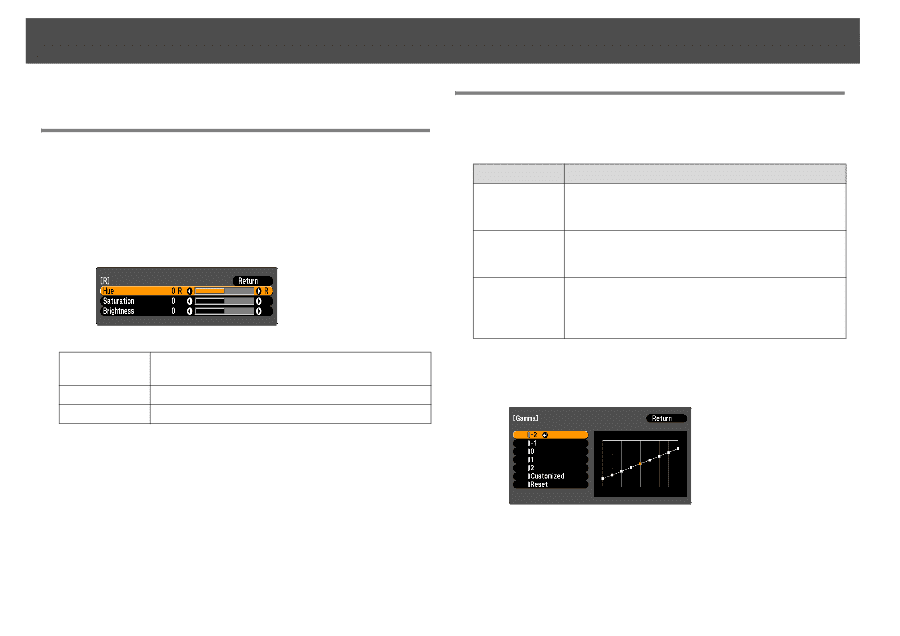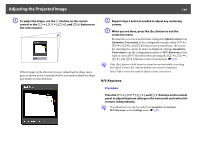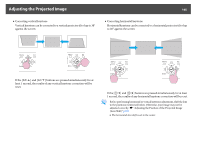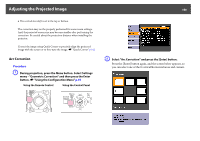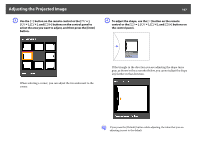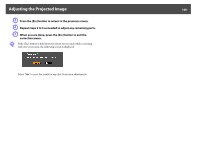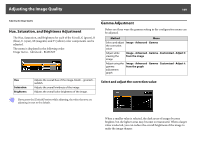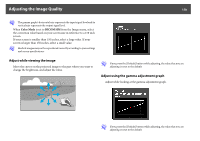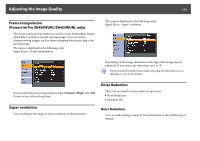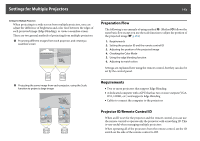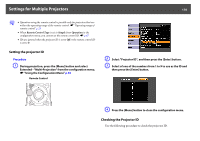Epson PowerLite Pro Z8255NL User Manual - Page 169
Adjusting the Image Quality, Hue, Saturation, and Brightness Adjustment, Gamma Adjustment
 |
View all Epson PowerLite Pro Z8255NL manuals
Add to My Manuals
Save this manual to your list of manuals |
Page 169 highlights
Adjusting the Image Quality 169 Adjusting the Image Quality Hue, Saturation, and Brightness Adjustment The Hue, Saturation, and Brightness for each of the R (red), G (green), B (blue), C (cyan), M (magenta) and Y (yellow) color components can be adjusted. The menu is displayed in the following order. Image menu - Advanced - RGBCMY Gamma Adjustment Before are three ways the gamma setting in the configuration menu can be adjusted. Method Menu Select and adjust Image - Advanced - Gamma the correction value Adjust while viewing the image Image - Advanced - Gamma - Customized - Adjust it from the image Adjust using the gamma adjustment graph Image - Advanced - Gamma - Customized - Adjust it from the graph Hue Saturation Brightness Adjusts the overall hue of the image, bluish - greenish - reddish. Adjusts the overall vividness of the image. Adjusts the overall color brightness of the image. Select and adjust the correction value q If you press the [Default] button while adjusting, the value that you are adjusting is reset to the default. When a smaller value is selected, the dark areas of images become brighter, but the lighter areas may become oversaturated. When a larger value is selected, you can reduce the overall brightness of the image to make the image sharper.