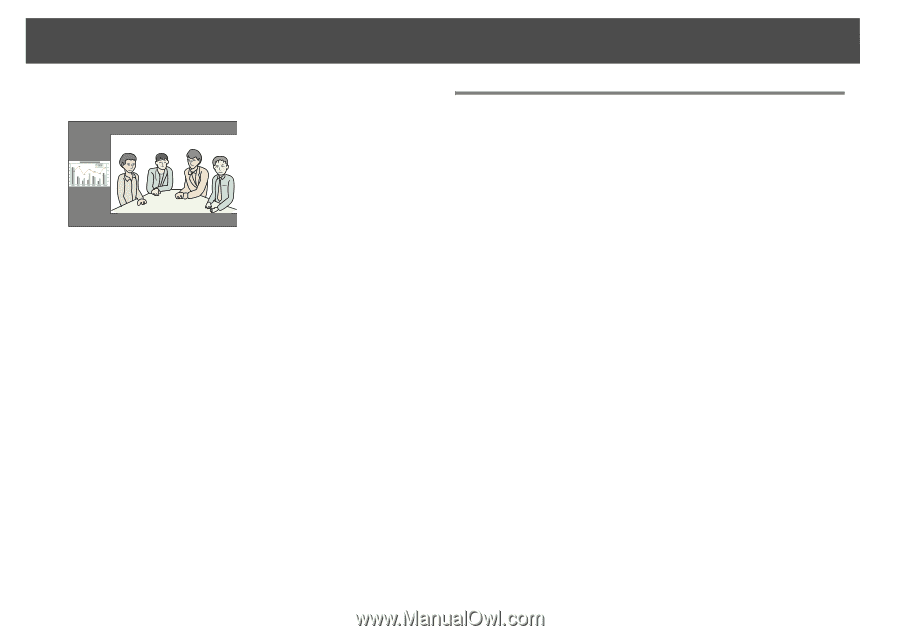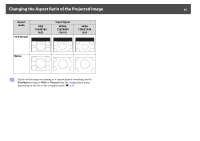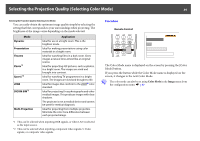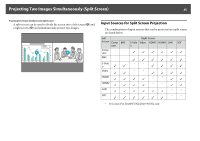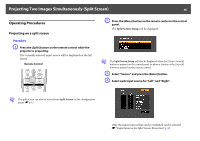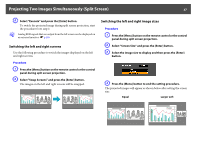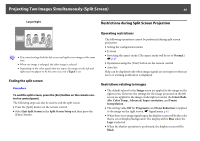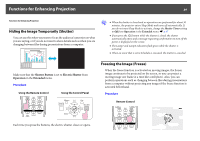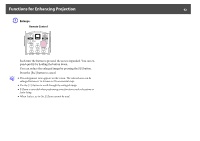Epson PowerLite Pro Z8255NL User Manual - Page 38
Restrictions during Split Screen Projection
 |
View all Epson PowerLite Pro Z8255NL manuals
Add to My Manuals
Save this manual to your list of manuals |
Page 38 highlights
Projecting Two Images Simultaneously (Split Screen) 38 Larger Right Restrictions during Split Screen Projection q • You cannot enlarge both the left screen and right screen images at the same time. • When one image is enlarged, the other image is reduced. • Depending on the video signals that are input, the images on the left and right may not appear to be the same size even if Equal is set. Ending the split screen Procedure To end the split screen, press the [Esc] button on the remote control or control panel. The following steps can also be used to end the split screen. • Press the [Split] button on the remote control. • Select Exit Split Screen in the Split Screen Setup and then press the [Enter] button. Operating restrictions The following operations cannot be performed during split screen projection. • Setting the configuration menu • E-zoom • Switching the aspect mode (The aspect mode will be set to Normal.) s p.27 • Operations using the [User] button on the remote control • Auto Iris Help can be displayed only when image signals are not input or when an error or warning notification is displayed. Restrictions relating to images • The default values for the Image menu are applied to the image on the right screen. However, the settings for the image projected on the left screen are applied to the image on the right screen for the Color Mode, Abs. Color Temp., Advanced, Super-resolution, and Frame Interpolation. • The setting value Off for Progressive and Noise Reduction is applied to the image on the right screen. s Signal menu p.62 • When there is no image signal input, the display screen will be the color that is set on Display Background. The display will be Blue when the Logo is selected. • When the shutter operation is performed, the display screen will be Black.