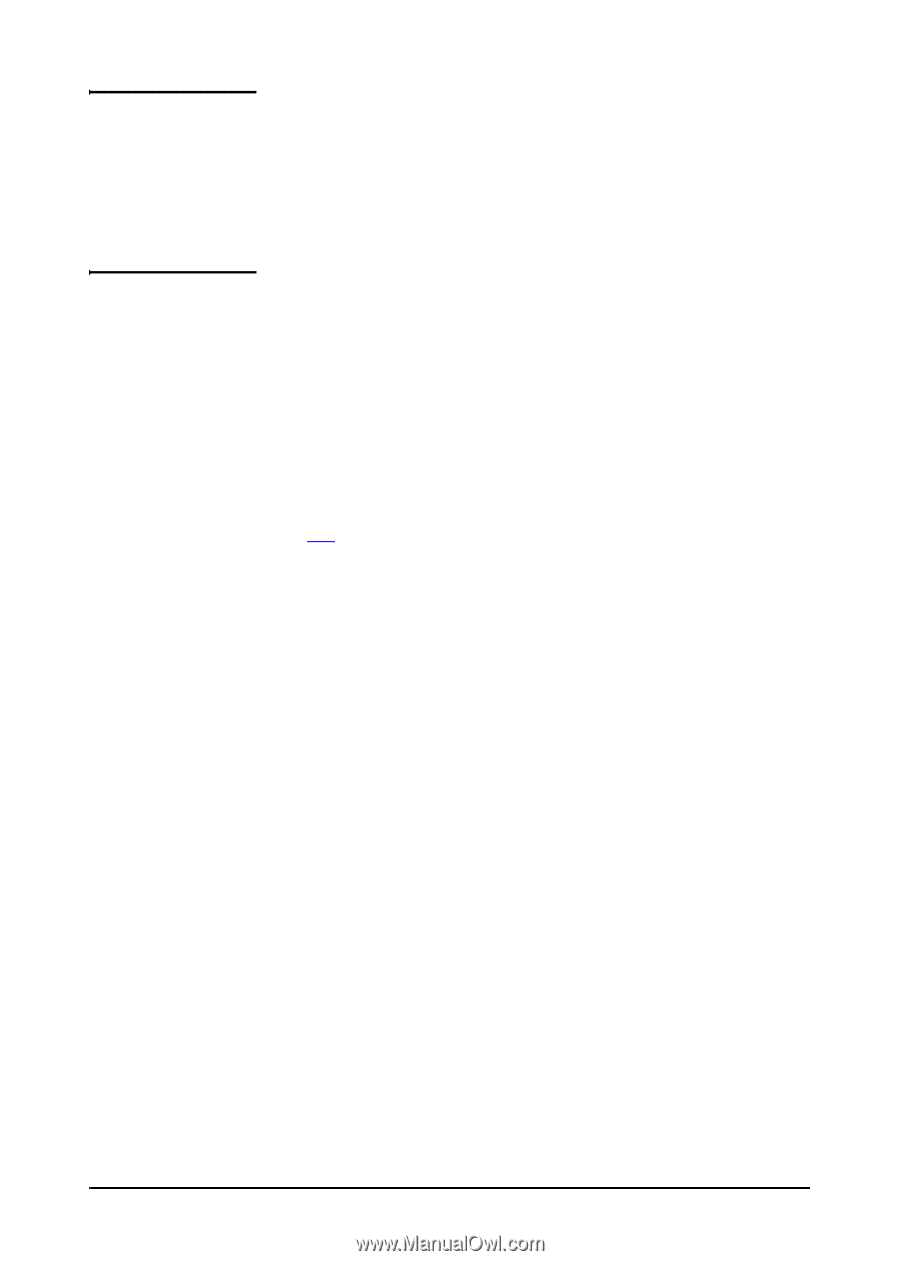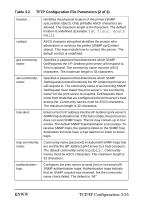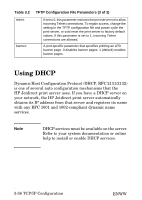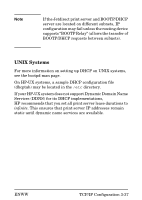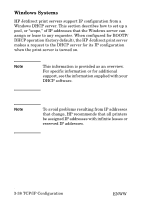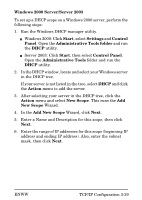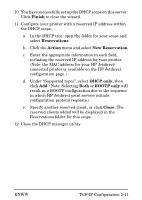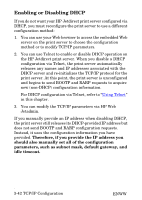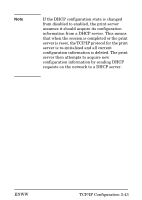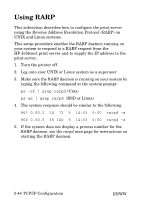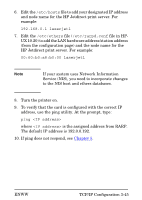HP 170X HP Jetdirect Print Server 170X Installation and Configuration - Page 40
If desired, specify the Domain Name and DNS Domain, 40 TCP/IP Configuration - default ip address
 |
UPC - 882780300699
View all HP 170X manuals
Add to My Manuals
Save this manual to your list of manuals |
Page 40 highlights
Note If subnetting is used, the subnet mask defines which portion of an IP address specifies the subnet and which portion specifies the client device. 7. If applicable, enter the range of IP addresses within the scope to be excluded by the server. Then click Next. 8. Set the IP address lease duration for your DHCP clients. Then click Next. HP recommends that all printers be assigned reserved IP addresses. This can be accomplished after you set up the scope (see step 11). 9. Select No to configure DHCP options for this scope later. Then click Next. To configure DHCP options now, select Yes and click Next. a. If desired, specify the IP address of the router (or default gateway) to be used by clients. Then click Next. b. If desired, specify the Domain Name and DNS (Domain Name System) servers for clients. Click Next. c. If desired, specify WINS server names and IP addresses. Click Next. d. Select Yes to activate the DHCP options now, and click Next. 3-40 TCP/IP Configuration ENWW