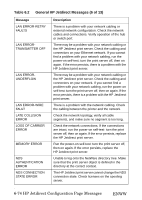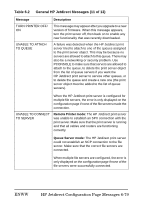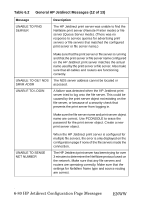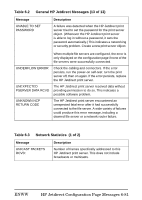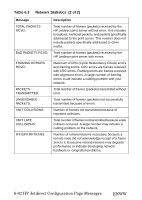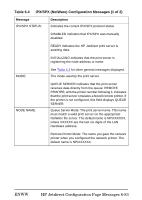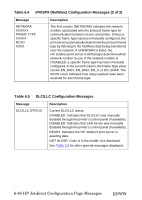HP 170X HP Jetdirect Print Server 170X Installation and Configuration - Page 79
HP Jetdirect Configuration Messages 6-79, Table 6.2, General HP Jetdirect Messages 11 of 13 - firmware upgrade
 |
UPC - 882780300699
View all HP 170X manuals
Add to My Manuals
Save this manual to your list of manuals |
Page 79 highlights
Table 6.2 General HP Jetdirect Messages (11 of 13) Message TURN PRINTER OFF/ ON UNABLE TO ATTACH TO QUEUE Description This message may appear after you upgrade to a new version of firmware. When this message appears, turn the print server off, then back on to enable any new functionality that was recently downloaded. A failure was detected when the HP Jetdirect print server tried to attach to one of the queues assigned to the print server object. This may be because no servers are allowed to attach to this queue. There may also be a networking or security problem. Use PCONSOLE to make sure that servers are allowed to attach to the queue, to delete the print server object from the list of queue servers if you want the HP Jetdirect print server to service other queues, or to delete the queue and create a new one (the print server object must be added to the list of queue servers). When the HP Jetdirect print server is configured for multiple file servers, the error is only displayed on the configuration page if none of the file servers made the connection. UNABLE TO CONNECT TO SERVER Remote Printer mode: The HP Jetdirect print server was unable to establish an SPX connection with the print server. Make sure that the print server is running and that all cables and routers are functioning correctly. Queue Server mode: The HP Jetdirect print server could not establish an NCP connection to the file server. Make sure that the correct file servers are connected. When multiple file servers are configured, the error is only displayed on the configuration page if none of the file servers were successfully connected. ENWW HP Jetdirect Configuration Page Messages 6-79