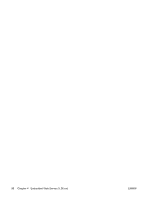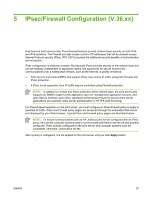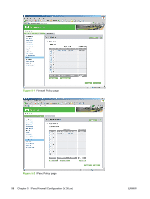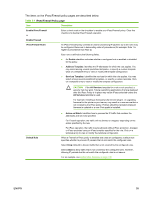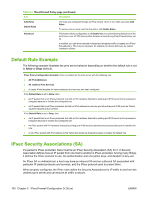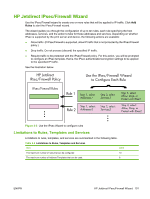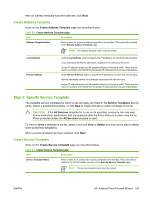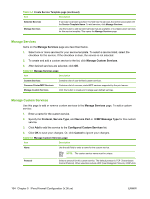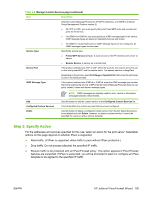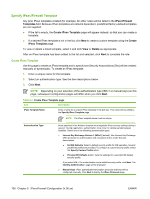HP 635n HP Jetdirect Print Server Administrator's Guide (Firmware V.36) - Page 111
HP Jetdirect IPsec/Firewall Wizard, Limitations to Rules, Templates and Services, IPsec/Firewall Rules
 |
UPC - 882780301016
View all HP 635n manuals
Add to My Manuals
Save this manual to your list of manuals |
Page 111 highlights
HP Jetdirect IPsec/Firewall Wizard Use the IPsec/Firewall wizard to create one or more rules that will be applied to IP traffic. Click Add Rules to start the IPsec/Firewall wizard. The wizard guides you through the configuration of up to ten rules, each rule specifying the host addresses, services, and the action to take for those addresses and services. Depending on whether IPsec is supported by the print server and device, the following actions are available: ● Allow traffic. (If IPsec/Firewall is supported, allow IP traffic that is not protected by the IPsec/Firewall policy.) ● Drop traffic. Do not process (discard) the specified IP traffic. ● Require traffic to be protected with the IPsec/Firewall policy. For this action, you will be prompted to configure an IPsec template, that is, the IPsec authentication/encryption settings to be applied to the specified IP traffic. See the illustration below. HP Jetdirect IPsec/Firewall Policy Use the IPsec/Firewall Wizard to Configure Each Rule { IPsec/Firewall Rules Rule 1 Step 1, select: Addresses1 Step 2, select: Services1 Rule 2 Step 1, select: Addresses2 Step 2, select: Services2 Step 3, select: Allow, Drop, or Protect with IPsec1 Step 3, select: Allow, Drop, or Protect with IPsec2 ... ... Figure 5-3 Use the IPsec Wizard to configure rules Limitations to Rules, Templates and Services Limitations to rules, templates, and services are summarized in the following table. Table 5-2 Limitations to Rules, Templates and Services Item Limit The maximum number of rules that can be configured 10 The maximum number of Address Templates that can be used. 8 ENWW HP Jetdirect IPsec/Firewall Wizard 101