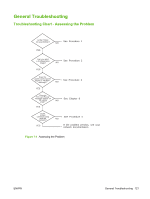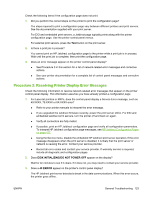HP 635n HP Jetdirect Print Server Administrator's Guide (Firmware V.36) - Page 128
Resetting to Factory Defaults - jetdirect eio print server
 |
UPC - 882780301016
View all HP 635n manuals
Add to My Manuals
Save this manual to your list of manuals |
Page 128 highlights
Resetting to Factory Defaults Parameters on the HP Jetdirect print server (for example, the IP address) can be reset to factory default values using the following procedures: CAUTION: A Jetdirect X.509v3 certificate will be saved over a cold reset to factory default values. However, a Certificate Authority (CA) certificate installed to validate a network authentication server will not be saved. NOTE: When you attempt to reset to factory default values, print a Jetdirect configuration page to confirm that factory-reset values have been assigned. ● HP Jetdirect External Print Servers Reset the HP Jetdirect external print server by holding down the Test button on the print server while connecting the power cord. ● HP LaserJet Printer with Internal EIO Print Server In most cases, the HP Jetdirect internal print server can be reset to factory defaults when a coldreset is performed on the printer. CAUTION: Be sure to print a Jetdirect configuration page before performing a cold reset. Resetting the printer will clear all data from the printer memory and reset all printer settings, including network configurations, to their factory default values. After a cold reset, users may be affected due to changes in user-specified printer settings. Network clients may lose their connection to the printer. ● For older HP LaserJet printers, a cold-reset is performed by power cycling the printer while pressing the Go, Start, or Pause/Resume button. ● For recent HP LaserJet printers/MFPs, use the same procedures as for Jetdirect embedded print servers, described below. ● For other printers, refer to your printer manuals. Or, visit http://www.hp.com/support and search for document file bpj02300.html. ● HP LaserJet Printers/MFPs with Embedded Jetdirect Print Server HP Jetdirect embedded print servers can be reset to factory defaults when a cold-reset is performed on the printer. CAUTION: Be sure to print a Jetdirect configuration page before performing a cold reset. Resetting the printer will clear all data from the printer memory and reset all printer settings, including network configurations, to their factory default values. After a cold reset, users may be affected due to changes in user-specified printer settings. Network clients may lose their connection to the printer. NOTE: The Restore Factory Settings menu item in the printer control panel menu will not reset the HP Jetdirect print server. ● For recent LaserJet printers and MFPs, use the printer's Service menu accessed during the initial power-on sequence. See Example: Cold Reset Using the Service Menu on page 119. ● For other printers, refer to your printer service manuals. 118 Chapter 7 Troubleshooting the HP Jetdirect Print Server ENWW