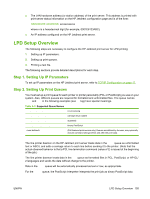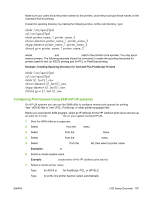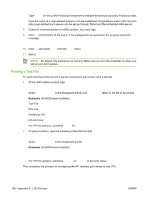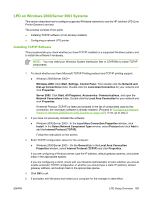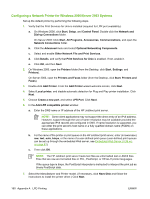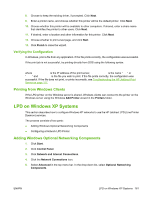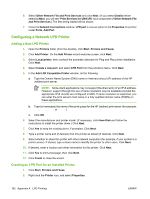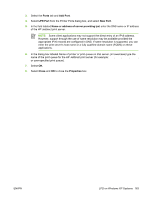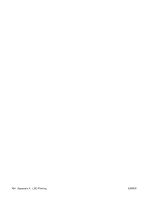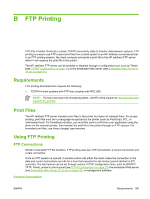HP 635n HP Jetdirect Print Server Administrator's Guide (Firmware V.36) - Page 170
Configuring a Network Printer for Windows 2000/Server 2003 Systems
 |
UPC - 882780301016
View all HP 635n manuals
Add to My Manuals
Save this manual to your list of manuals |
Page 170 highlights
Configuring a Network Printer for Windows 2000/Server 2003 Systems Set up the default printer by performing the following steps. 1. Verify that the Print Services for Unix is installed (required for LPR port availability): a. On Windows 2000, click Start, Setup, and Control Panel. Double-click the Network and Dial-up Connections folder. On Server 2003: Click Start, All Programs, Accessories, Communications, and open the Network Connections folder. b. Click the Advanced menu and select Optional Networking Components. c. Select and enable Other Network File and Print Services. d. Click Details, and verify that Print Services for Unix is enabled. If not, enable it. e. Click OK, and then Next. 2. On Windows 2000, open the Printers folder (from the Desktop, click Start, Settings, and Printers). On Server 2003, open the Printers and Faxes folder (from the Desktop, click Start, Printers and Faxes). 3. Double-click Add Printer. From the Add Printer wizard welcome screen, click Next. 4. Select Local printer, and disable automatic detection for Plug and Play printer installation. Click Next. 5. Choose Create a new port, and select LPR Port. Click Next. 6. In the Add LPR compatible printer window: a. Enter the DNS name or IP address of the HP Jetdirect print server. NOTE: Some client applications may not support the direct entry of an IPv6 address. However, support through the use of name resolution may be available provided the appropriate IPv6 records are configured in DNS. If name resolution is supported, you can enter the print server's host name or a fully qualified domain name (FQDN) on these applications. b. For the name of the printer or print queue on the HP Jetdirect print server, enter (in lowercase) raw, text, auto, binps, or the name of a user-defined print queue (user-defined print queues can be set up through the embedded Web server, see Embedded Web Server (V.36.xx) on page 61). c. Then click OK. NOTE: The HP Jetdirect print server treats text files as unformatted text or ASCII files. Files that are raw are formatted files in PCL, PostScript, or HP-GL/2 printer languages. If the queue type is binps, the PostScript interpreter is instructed to interpret the print job as binary PostScript data. 7. Select the Manufacturer and Printer model. (If necessary, click Have Disk and follow the instructions to install the printer driver.) Click Next. 160 Appendix A LPD Printing ENWW