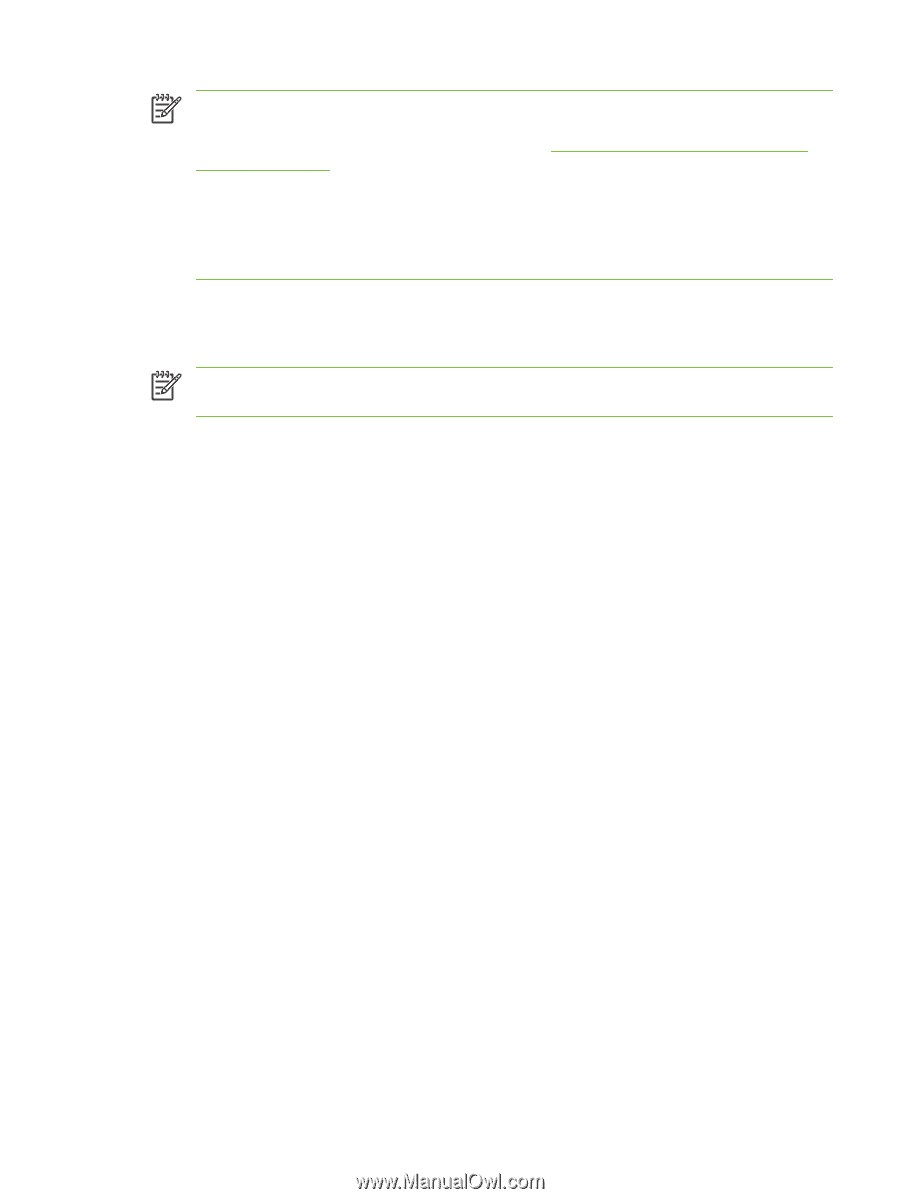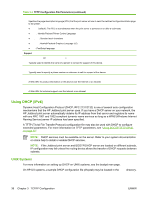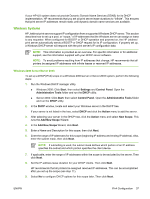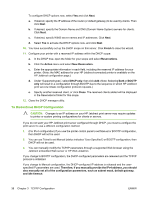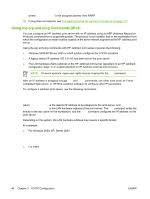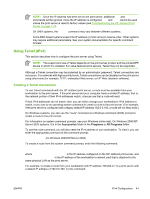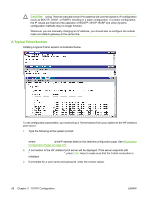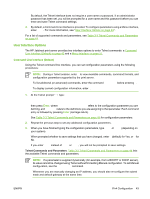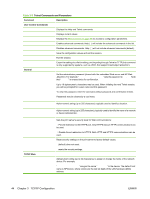HP 635n HP Jetdirect Print Server Administrator's Guide (Firmware V.36) - Page 51
Using Telnet (IPv4), Creating a Telnet Connection - jetdirect network card
 |
UPC - 882780301016
View all HP 635n manuals
Add to My Manuals
Save this manual to your list of manuals |
Page 51 highlights
NOTE: Once the IP address has been set on the print server, additional arp and ping commands will be ignored. Once the IP address is configured, arp and ping cannot be used unless the print server is reset to factory values (see Troubleshooting the HP Jetdirect Print Server on page 117). On UNIX systems, the arp -s command may vary between different systems. Some BSD-based systems expect the IP address (or host name) in reverse order. Other systems may require additional parameters. See your system documentation for specific command formats. Using Telnet (IPv4) This section describes how to configure the print server using Telnet. NOTE: The support and use of Telnet depends on the print server product and the printer/MFP device in which it is installed. For value-featured print servers, Telnet may not be supported. Although a Telnet connection may be protected by an administrator password, Telnet connections are not secure. For networks with high security levels, Telnet connections can be disabled on the print server using other tools (for example, TFTP, embedded Web server, or HP Web Jetadmin software). Creating a Telnet Connection To use Telnet commands with the HP Jetdirect print server, a route must be available from your workstation to the print server. If the print server and your computer have a similar IP address, that is, the network portion of their IPv4 addresses match, chances are that a route will exist. If their IPv4 addresses do not match, then you can either change your workstation's IPv4 address to match, or you can try an operating system command to create a route to the print server. (For example, if the print server is configured with a legacy default IP address 192.0.0.192, a route will not likely exist.) On Windows systems, you can use the "route" command at a Windows command (DOS) prompt to create a route to the print server. For information on system command prompts, see your Windows online help. On Windows 2000/XP/ Server 2003 systems, it is in the Accessories folder in the Programs or All Programs folder. To use the route command, you will also need the IPv4 address of your workstation. To view it, you can enter the appropriate command at the command prompt: C:\> ipconfig (on Windows 2000/XP/Server 2003) To create a route from the system command prompt, enter the following command: route add where is the IP address configured on the HP Jetdirect print server, and is the IP address of the workstation's network card that is attached to the same physical LAN as the print server. For example, to create a route from your workstation with IP address 169.254.2.1 to a print server with a default IP address of 192.0.0.192, try this command: route add 192.0.0.192 169.254.2.1 ENWW IPv4 Configuration 41