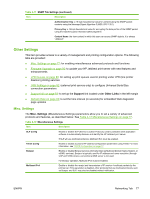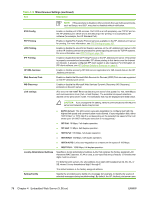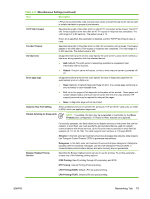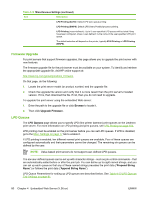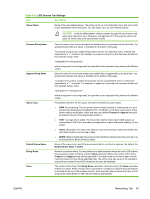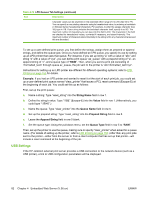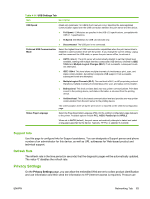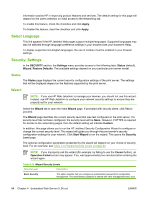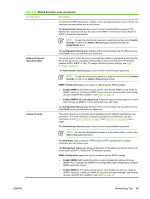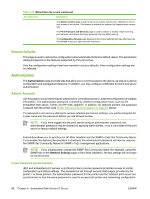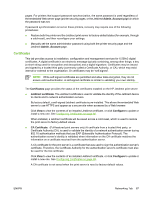HP 635n HP Jetdirect Print Server Administrator's Guide (Firmware V.36) - Page 92
USB Settings, Example, String Name, Value, Queue Name, Prepend String - jetdirect internal print server
 |
UPC - 882780301016
View all HP 635n manuals
Add to My Manuals
Save this manual to your list of manuals |
Page 92 highlights
Table 4-13 LPD Queues Tab Settings (continued) Item Description Character values can be anywhere in the extended ASCII range of 0 to 255 (hex 00 to FF). You can specify a non-printing character using its hexadecimal value, by entering a backslash (\) followed by two hexadecimal characters. For example, to enter the escape character (hex 1B), type in \1B. If your string includes the backslash character itself, specify it as \5C. The maximum number of characters you can type into this field is 240. The characters in the field are checked for hexadecimal values, converted if necessary, and stored internally. The maximum number of characters stored internally in the string is 80; any characters that exceed this are discarded. To set up a user-defined print queue, you first define the strings, assign them as prepend or append strings, and define the queue type. Once you have defined an LPD queue, you specify its use by setting up an LPD printer that uses that queue. For instance, if you set up string "a" with a value of "abc" and string "z" with a value of "xyz", you can define print queue "az_queue" with a prepend string of "a", an append string of "z", and a queue type of "RAW". Then, when you send a print job consisting of through queue az_queue, the job sent to the printer is "abcxyz". Instructions for setting up an LPD printer are different for different operating systems; refer to LPD Printing on page 153 for details. Example. If you had an LPD printer and wanted to reset it at the start of each print job, you could set up a user-defined print queue named "clear_printer" that issues a PCL reset command (Escape-E) at the beginning of each job. You could set this up as follows: First, set up the print queue: a. Name a string: Type "reset_string" into the String Name field in row 1. b. Define the string's value: Type "\1BE" (Escape-E) into the Value field in row 1. (Alternatively, you could type "\1B\45".) c. Name the queue: Type "clear_printer" into the Queue Name field in row 5. d. Set up the prepend string: Type "reset_string" into the Prepend String field in row 5. e. Leave the Append String field in row 5 blank. f. Set the queue type: Using the pull-down menu, set the Queue Type field in row 5 to "RAW". Then, set up the printer to use the queue, making sure to specify "clear_printer" when asked for a queue name. (For details of setting up the printer, refer to LPD Printing on page 153.) After that, any print jobs sent to the printer-either from the server or from a client computer that has set up that printer-will include a reset command at the beginning of the job. USB Settings If the HP Jetdirect external print server provides a USB connection to the network device (such as a USB printer), a link to USB configuration parameters will be displayed. 82 Chapter 4 Embedded Web Server (V.36.xx) ENWW