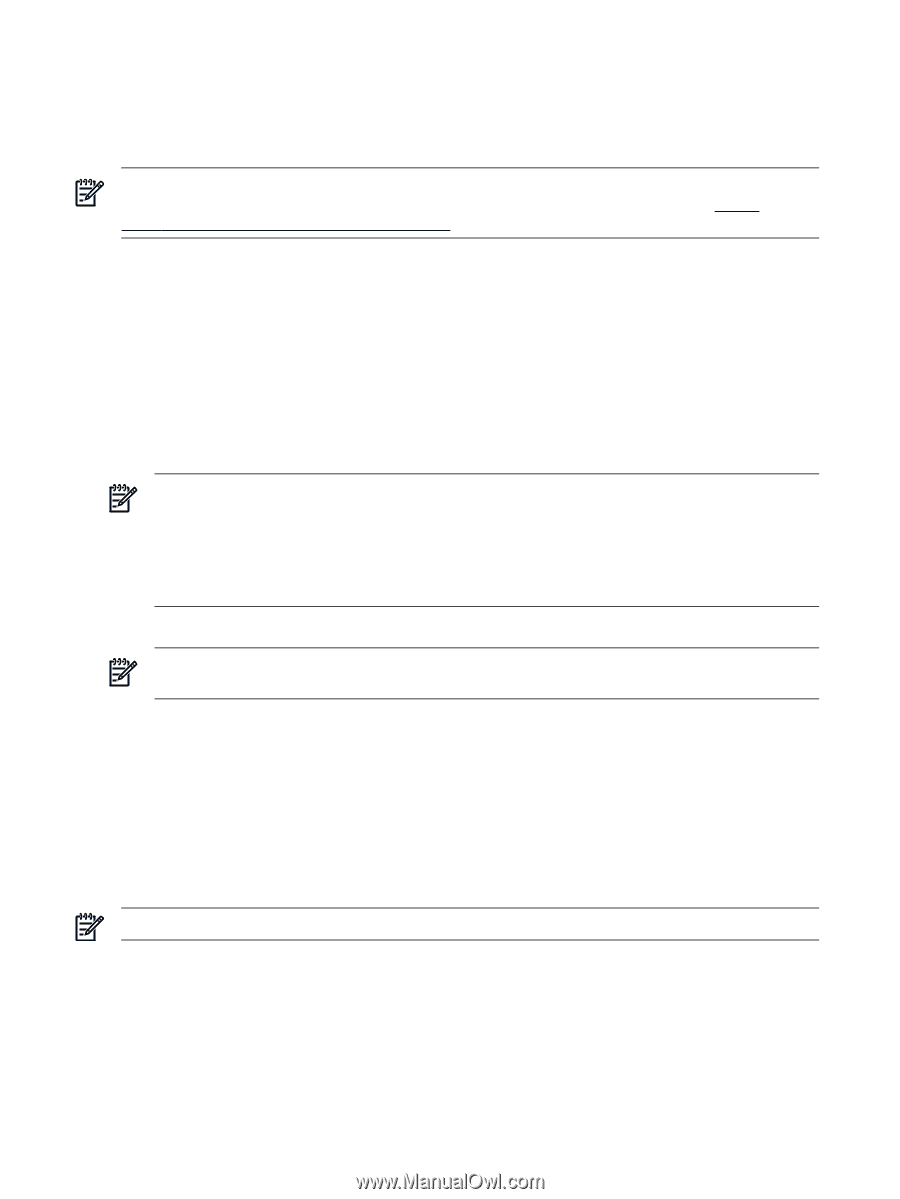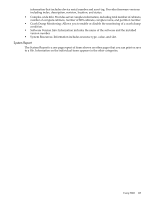HP Integrity rx2800 Installation Guide, Windows Server 2008 R2 v7.0 - Page 100
Accessing WebAgents, Navigating SMH, Con and Verify the WBEM Providers
 |
View all HP Integrity rx2800 manuals
Add to My Manuals
Save this manual to your list of manuals |
Page 100 highlights
• System thresholds • Diagnostics • Software version control for an individual server Before you can start using SMH you must first complete the tasks described earlier in this document, found here: "Configure and Verify the WBEM Providers" (page 64). NOTE: This section is not intended to be an SMH tutorial. For a complete instructions on how to use this tool, see the HP System Management Homepage User Guide, found here: http:// www.hp.com/go/windows-on-integrity-docs Accessing WebAgents The following section describes how to access WebAgents through a browser using SMH: 1. On a system with a network connection to the server, open a compatible browser. 2. Enter one of the following URLs: http://machine:2301/ https://machine:2381/ Replace machine with the IP address or the computer name under DNS. The first time you navigate to this link, a Security Alert dialog box displays and asks if you want to trust the server. You should click Yes to continue. NOTE: The Security Alert dialog box is unique to the Internet Explorer browser. To implement your own PKI or install generated certificates into each managed device, you can install a Certificate Authority Root Certificate into each browser used for management. If you use this method, the Security Alert dialog box does not display. If an alert displays unexpectedly, you may have browsed to the wrong device. For more information about installing the Certificate Authority Root Certificate, see the online help in your browser. 3. The Sign In page displays. Enter your user name and password here to access SMH. NOTE: If you have enabled Anonymous access, the System Management Homepage displays immediately and bypasses the Sign In page. Components in the Sign In page include: • User name input field (the user must be a member of a valid SMH user group) • Password input field • Sign in button (validates the user name and password) • Clear button (erases the current user name and password input fields) • Question mark icon (shows/hides a floating tooltip box with information about the authentication mechanism and sign in process) • Checkbox (automatically imports the management server certificate when selected. This applies only when using SSO from HP SIM and the trust mode is set to TrustByCert). NOTE: If an error occurs on a sign-in attempt, you are returned to the Sign In page. A configuration mechanism enables the administrator to customize the image and the message in the Sign In page, such as a custom logo and warning message. As the pages load, SMH checks if personalized content is enabled and available. If such content is not available, SMH uses the default image and warning message. Navigating SMH SMH displays all of the HP Web-enabled system management software. In addition, SMH displays various categories, in boxes, with icons indicating their current status. The SMH main page is divided into two major areas: the Header Frame and the Data Frame. 100 SMH and the WBEM Providers