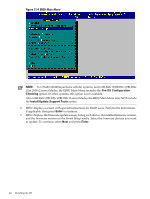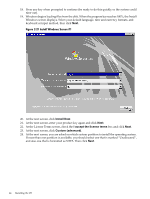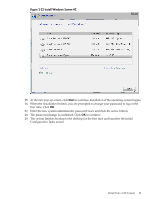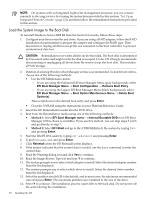HP Integrity rx2800 Installation Guide, Windows Server 2008 R2 v7.0 - Page 45
Install Windows Screen #2, Configuration Tasks screen.
 |
View all HP Integrity rx2800 manuals
Add to My Manuals
Save this manual to your list of manuals |
Page 45 highlights
Figure 2-22 Install Windows Screen #2 25. At the next pop-up screen, click Next to continue. Installation of the operating system begins. 26. When the installation finishes, you are prompted to change your password to log on the first time. Click OK. 27. Enter the new system administrator password twice and click the arrow button. 28. The password change is confirmed. Click OK to continue. 29. The system finishes booting to the desktop for the first time and launches the Initial Configuration Tasks screen. Install from a GUI Console 45
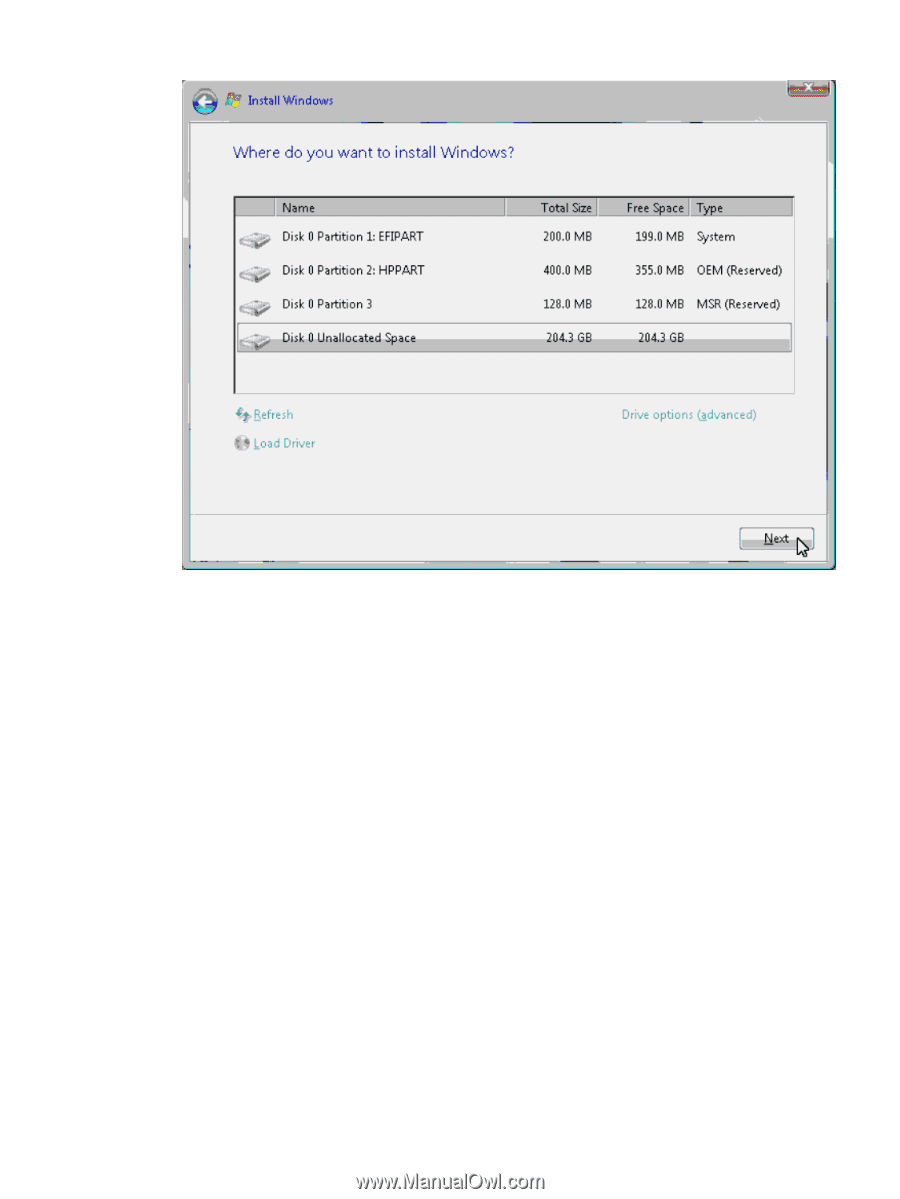
Figure 2-22 Install Windows Screen #2
25.
At the next pop-up screen, click
Next
to continue. Installation of the operating system begins.
26.
When the installation finishes, you are prompted to change your password to log on the
first time. Click
OK
.
27.
Enter the new system administrator password twice and click the arrow button.
28.
The password change is confirmed. Click
OK
to continue.
29.
The system finishes booting to the desktop for the first time and launches the Initial
Configuration Tasks screen.
Install from a GUI Console
45