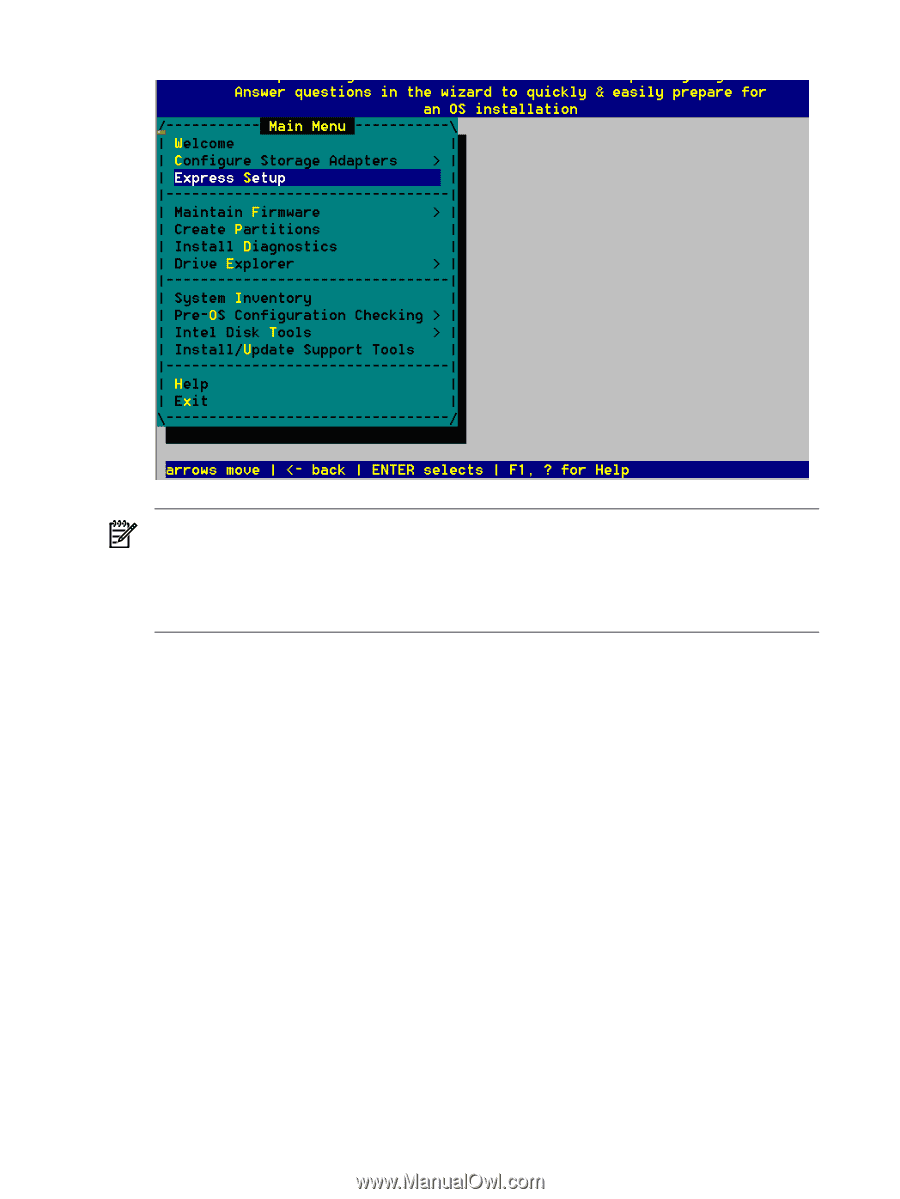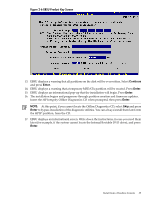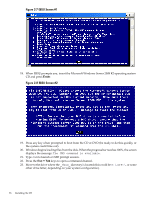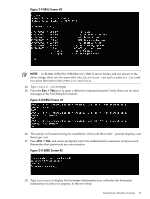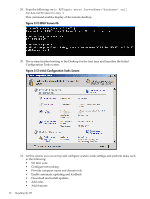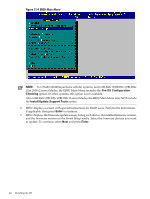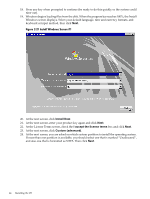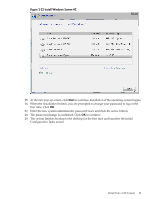HP Integrity rx2800 Installation Guide, Windows Server 2008 R2 v7.0 - Page 40
Pre-OS Configuration, Checking, Install/Update Support Tools, Enter, EBSU Main Menu
 |
View all HP Integrity rx2800 manuals
Add to My Manuals
Save this manual to your list of manuals |
Page 40 highlights
Figure 2-14 EBSU Main Menu NOTE: In rx7640/rx8640/Superdome cellular systems, and in BL860c i2/BL870c i2/BL890c i2/rx 2800 i2 server blades, the EBSU Main Menu includes the Pre-OS Configuration Checking option. In other systems, this option is not available. Also, in BL860c i2/BL870c i2/BL890c i2 server blades, the EBSU Main Menu does NOT include the Install/Update Support Tools option. 6. EBSU displays a screen with special instructions for RAID users. Perform the instructions if applicable, then press Enter to continue. 7. EBSU displays the firmware update screen, listing each device, its installed firmware version, and the firmware version on the Smart Setup media. Select the firmware devices you want to update. To continue, select Next and press Enter. 40 Installing the OS