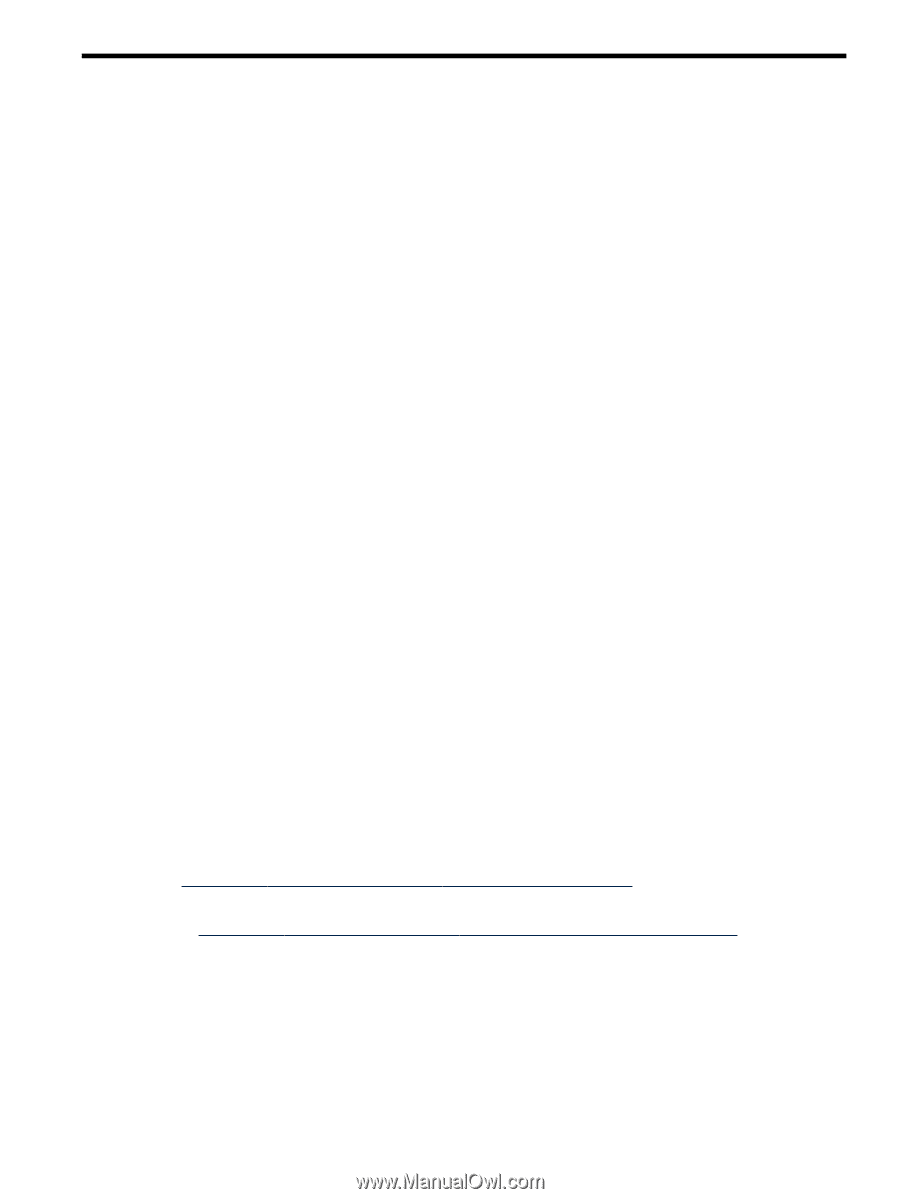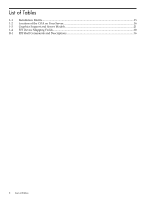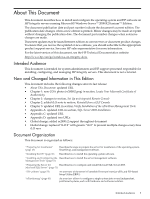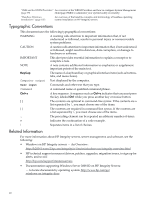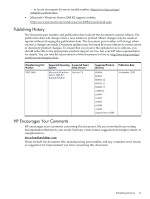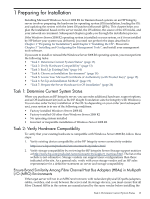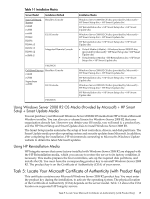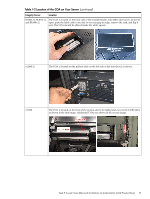HP Integrity rx2800 Installation Guide, Windows Server 2008 R2 v7.0 - Page 13
Preparing for Installation, Task 1: Determine Current System Status
 |
View all HP Integrity rx2800 manuals
Add to My Manuals
Save this manual to your list of manuals |
Page 13 highlights
1 Preparing for Installation Installing Microsoft Windows Server 2008 R2 for Itanium-based systems on an HP Integrity server involves preparing the hardware for operating system (OS) installation, loading the OS, and updating the system with the latest OS patches (Microsoft QFEs). This chapter helps you plan the installation based on the server model, the OS edition, the source of the OS media, and your network environment. Subsequent chapters guide you through the installation process. If the Windows Server 2008 R2 operating system is installed on your system, or if it was installed by HP before your system was delivered, you need not perform the steps described in Chapter 1 "Preparing for Installation") and Chapter 2 "Installing the OS". Proceed to Chapter 3 "Installing and Configuring the Management Tools", and install your management tools software. If you want to install or reinstall the Windows Server 2008 R2 operating system, you must perform the following tasks: • "Task 1: Determine Current System Status" (page 13) • "Task 2: Verify Hardware Compatibility" (page 13) • "Task 3: Back Up Existing Data" (page 14) • "Task 4: Choose an Installation Environment" (page 14) • "Task 5: Locate Your Microsoft Certificate of Authenticity (with Product Key)" (page 15) • "Task 6: Set Up an Installation Method" (page 19) • "Task 7: Prepare the Server Hardware for OS Installation" (page 26) Task 1: Determine Current System Status When you purchase an HP Integrity server, you can order additional hardware, support options, and an OS enablement kit (such as the HP Insight Foundation suite for Integrity with Windows). You can also order factory installation of the OS. So depending on your order (and subsequent use), your system is in one of the following conditions: • Factory-installed Windows Server 2008 R2 • Factory-installed OS other than Windows Server 2008 R2 • No operating system installed • Incorrect or inoperable installation of Windows Server 2008 R2 Task 2: Verify Hardware Compatibility To verify that your existing hardware is compatible with Windows Server 2008 R2, follow these steps: 1. Verify existing device compatibility at the HP Integrity server connectivity website: http://www.hp.com/products1/serverconnectivity/index.html 2. Verify storage compatibility by reviewing the HP Integrity Server-Storage support matrices at http://www.hp.com/products1/serverconnectivity/support_matrices.html. The list on the website is not exhaustive. Storage vendors can support more configurations than those indicated at the site. As a general rule, verify with your storage vendor and an HP sales representative for a definitive statement on server and storage compatibility. Ensure Brand Similarity Among Fibre Channel Host Bus Adapters (HBAs) in Multipath I/O (MPIO) Environments If the target server will run in an MPIO environment, with redundant physical I/O paths (adapters, cables, switches, and so on) between the server and its storage devices, you must ensure that all Fibre Channel HBAs in the system are manufactured by the same vendor before installing the Task 1: Determine Current System Status 13