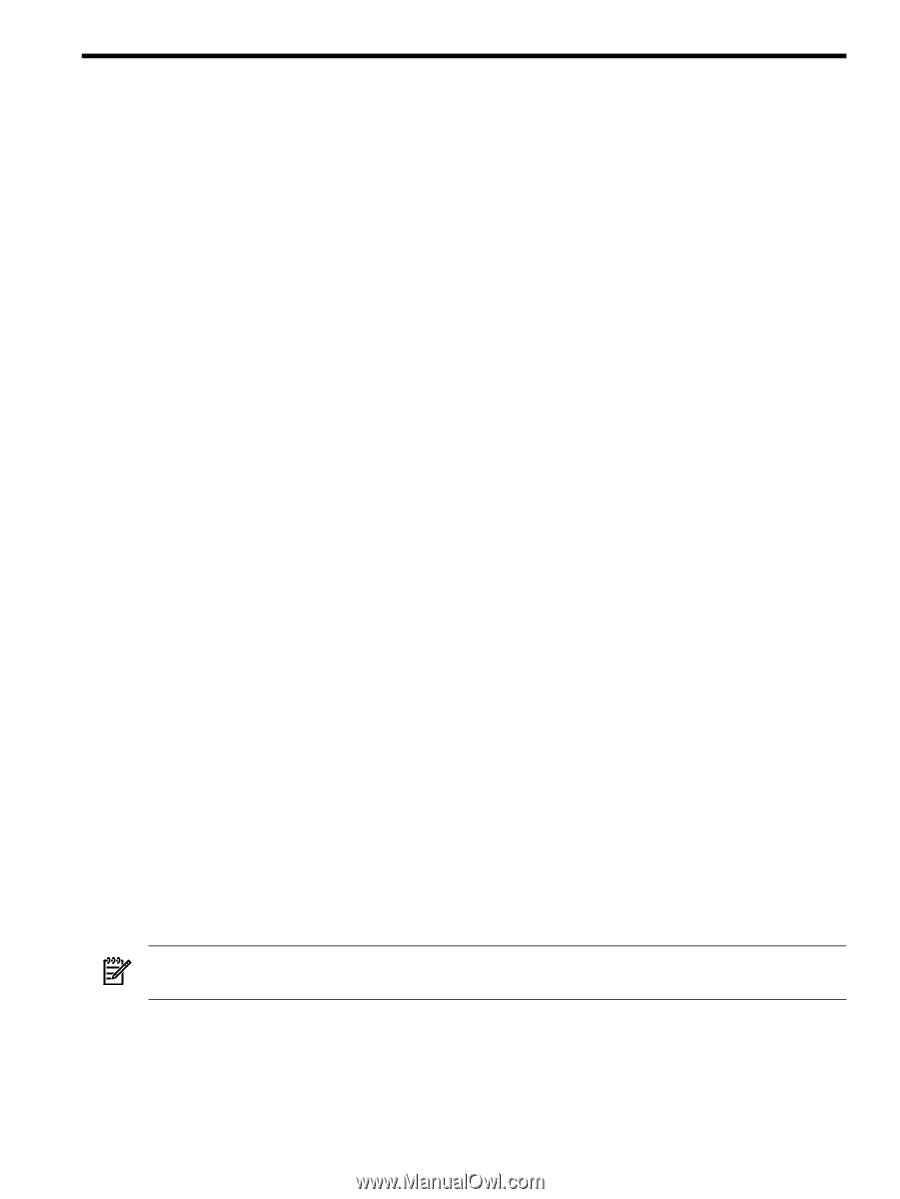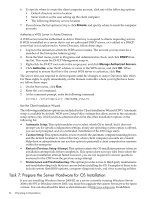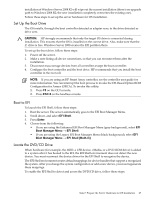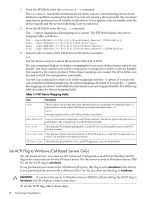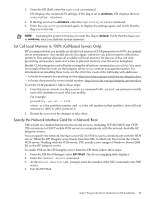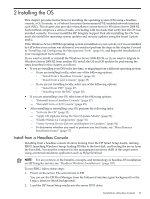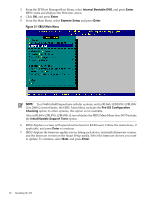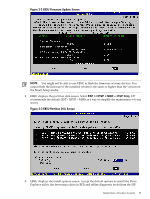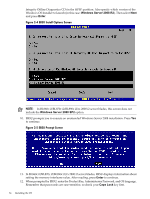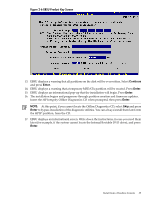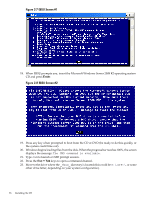HP Integrity rx2800 Installation Guide, Windows Server 2008 R2 v7.0 - Page 31
Installing the OS, Install from a Headless Console
 |
View all HP Integrity rx2800 manuals
Add to My Manuals
Save this manual to your list of manuals |
Page 31 highlights
2 Installing the OS This chapter provides instructions for installing the operating system (OS) using a headless console, a GUI console, or a Preboot Execution Environment (PXE) enabled network interface card (NIC). This chapter also provides reinstallation instructions for Windows Server 2008 R2. Each method comprises a series of tasks, concluding with two tasks that verify that the OS was installed correctly. You must install the HP Integrity Support Pack after installing the OS. You must also install the operating system updates and security updates using the Smart Update media. If the Windows Server 2008 R2 operating system is installed on your system, or if it was installed by HP before your system was delivered, you need not perform the steps in this chapter. Proceed to "Installing and Configuring the Management Tools" (page 61), and begin the installation of your management tools software. If you want to install or reinstall the Windows Server 2008 R2 OS, or if you want to migrate to Windows Server 2008 R2 from another OS, install the OS and OS updates by performing the steps described in this chapter, as follows: • If you are installing your OS for the first time, or migrating from a different operating system: - If you are installing locally, select one of the following options: ◦ "Install from a Headless Console" (page 31) ◦ "Install from a GUI Console" (page 39) - If you are not installing locally, select one of the following options: ◦ "Install from PXE" (page 47) ◦ "Installing from the IRC" (page 58) • If you are reinstalling your OS, select one of the following options: - "Reinstall from a Headless Console" (page 47) - "Reinstall from a GUI Console" (page 49) • After installing or reinstalling your OS, perform the following tasks: - "Activate the OS" (page 51) - "Apply OS Updates Using the Smart Update Media" (page 54) - "Enable Windows Components" (page 55) - "Verify System Device Drivers and Register for Updates" (page 56) - To determine whether you need to perform any final tasks, see "Miscellaneous Installation Issues" (page 57) Install from a Headless Console Installing from a headless console involves booting from the HP Smart Setup media, running EBSU, launching Windows Setup, loading OS files to the boot disk, and booting the server from the boot disk. You must be connected to the management processor (MP) of the target server using a terminal emulation application such as HyperTerminal. NOTE: For an overview of the benefits, concepts, and terminology of headless OS installation on HP Integrity servers, see "Headless Windows Installations" (page 107). To run EBSU, follow these steps: 1. Power on the server. The server boots to EFI. You can use the EFI Boot Manager from the Enhanced interface (gray background) or the Legacy interface (black background). 2. Load the HP Smart Setup media into the server DVD drive. Install from a Headless Console 31