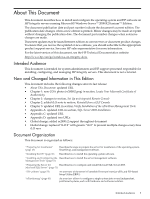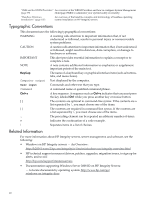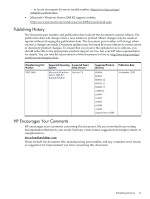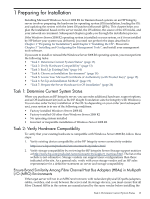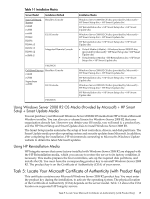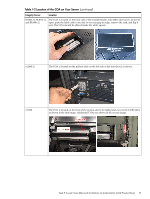HP Integrity rx2800 Installation Guide, Windows Server 2008 R2 v7.0 - Page 14
Task 3: Back Up Existing Data, Task 4: Choose an Installation Environment
 |
View all HP Integrity rx2800 manuals
Add to My Manuals
Save this manual to your list of manuals |
Page 14 highlights
operating system. HBAs from different vendors rarely support the same maximum I/O packet size. This can create I/O conflicts that cause the system to lock up with a blue screen, a stopcode of 0X000000D1, and a reference to the file elxstor.sys. The solution to this problem is to make sure that all HBAs in the system are manufactured by the same vendor (and therefore have the same maximum I/O packet size). Current HBA vendors include Emulex and Qlogic. The following lists summarize HBA sourcing, so you can ensure brand similarity in your system. HBAs from Emulex (with HP part number) include: • HP StorageWorks Single Port 8 Gb PCI-e Fibre Channel (AH402A) • HP StorageWorks Dual Port 8 Gb PCI-e Fibre Channel (AH403A) • HP StorageWorks 4 Gb Single Port 64-bit 266 MHz Fibre Channel (AD167A) • HP StorageWorks 4 Gb Dual Port 64-bit 266 MHz Fibre Channel (AD168A) • HP StorageWorks FC2142 PCIe Single Port 4 Gb Fibre Channel (A8002A) • HP StorageWorks FC2242 PCIe Dual Port 4 Gb Fibre Channel (A8003A) HBAs from Qlogic (with HP part number) include: • HP StorageWorks Single Port 8 Gb PCI-e Fibre Channel (AH400A) • HP StorageWorks Dual Port 8 Gb PCI-e Fibre Channel (AH401A) • HP StorageWorks 4 Gb Single Port 64-bit 266 MHz Fibre Channel (AB429A) • HP StorageWorks 4 Gb Dual Port 64-bit 266 MHz Fibre Channel (AB379A) • HP StorageWorks 4 Gb Dual Port 64-bit 266 MHz Fibre Channel (AB379B) • HP StorageWorks FC1142 PCIe Single Port 4 Gb Fibre Channel (AE311A) • HP StorageWorks AD300A PCIe Dual Port 4 Gb Fibre Channel (AD300A) For more information about MPIO, see the Microsoft Storage web site: http://www.microsoft.com/WindowsServer2003/technologies/storage/mpio/default.mspx Task 3: Back Up Existing Data To restore critical data on the server hard disk after installing or migrating to Windows, you must first back up the data and verify that you can restore it by following these steps: 1. Back up your server using your existing backup utilities 2. Verify the integrity of the backup by restoring samples of data to another server 3. Store the backup in a safe place Task 4: Choose an Installation Environment Your installation environment consists of the server model number, the installation method (GUI or Headless Console, Integrated Remote Console, or PXE/WDS), and the installation media used to perform the installation. Table 1-1 lists the installation environments available. 14 Preparing for Installation