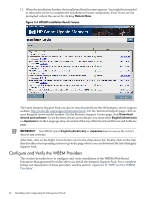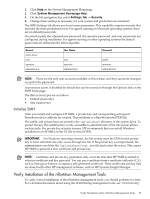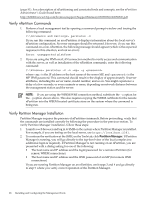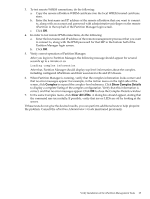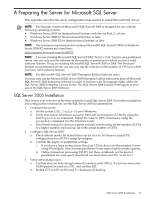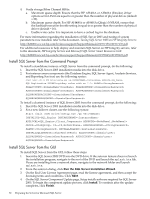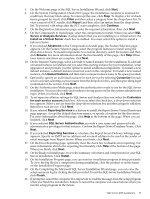HP Integrity rx2800 Installation Guide, Windows Server 2008 R2 v7.0 - Page 68
Verify nPartition Commands, Verify Partition Manager Installation, Partition Manager
 |
View all HP Integrity rx2800 manuals
Add to My Manuals
Save this manual to your list of manuals |
Page 68 highlights
(page 81). For a description of nPartitioning and associated tools and concepts, see the nPartition Administrator's Guide found here: http://h20000.www2.hp.com/bc/docs/support/SupportManual/c02058520/c02058520.pdf Verify nPartition Commands 1. Perform a local management test by opening a command prompt window and issuing the following command: C:\Documents and Settings> parstatus -X If you run this command on an nPartition, it displays information about the local server's nPartition configuration. No error messages should be returned. However, if you run this command on a non-nPartition, the following message should appear (which is the expected response in this situation, and not an error): Error: unsupported platform 2. If you are using the IPMI over LAN connection method to verify access and communication with the server, as well as installation of the nPartition commands, enter the following command: C:\Windows> parstatus -X -h -g where is the IP address or the host name of the server MP, and is the MP IPMI password. This command should result in the display of approximately 10 server attributes, including the server name, model number, and so on. You might experience a delay of a few seconds, or even a minute or more, depending on network distance between the management station and the server. NOTE: If you are using the WBEM/WMI connection method, substitute the -u option for the -g option shown above. This also requires copying the WBEM certificate for the remote nPartition into the WBEM trusted certificate store on the system where the command is being run. Verify Partition Manager Installation Partition Manager requires the presence of nPartition commands. Before proceeding, verify that the commands are installed correctly by following the procedure in the previous section. To verify Partition Manager installation, follow these steps: 1. Launch a web browser and log in to SMH on the system where Partition Manager is installed. For example, if you are testing on the local server, use https://localhost:2381. 2. To continue the verification at the SMH, on the Tools tab, click Partition Manager. If Partition Manager is running, you will go directly to the top-level view of the local complex (no additional login is required). If Partition Manager is not running on an nPartition, you are presented with a dialog asking for one of the following: • The host name and IP address and the login/password for a remote nPartition (for remote WBEM connections) • The host name and IP address and the IPMI password of an MP (for remote IPMI connections) If you are running Partition Manager on an nPartition, omit steps 3 and 4 and go directly to step 5 where you verify correct operation of the Partition Manager. 68 Installing and Configuring the Management Tools