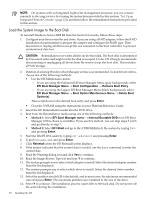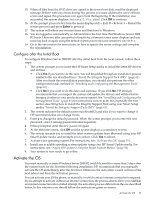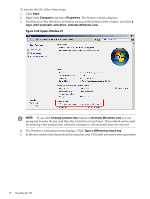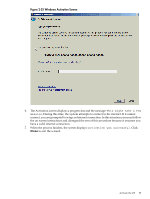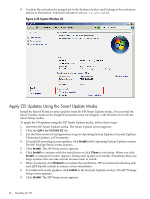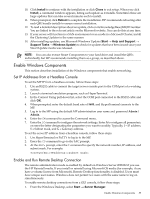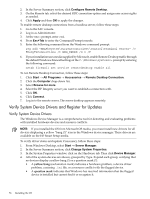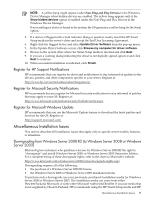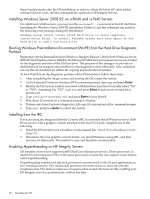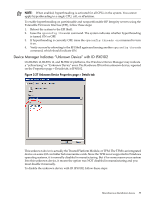HP Integrity rx2800 Installation Guide, Windows Server 2008 R2 v7.0 - Page 54
Apply OS Updates Using the Smart Update Media, QFEs for WS2008 R2
 |
View all HP Integrity rx2800 manuals
Add to My Manuals
Save this manual to your list of manuals |
Page 54 highlights
8. Confirm the activation by going back to the System window and looking at the activation section at the bottom. It should indicate: Windows is activated. Figure 2-26 System Window #2 Apply OS Updates Using the Smart Update Media Install the latest OS and security updates from the HP Smart Update media. You can find the Smart Update media in the Insight Foundation suite for Integrity with Windows kit with the Smart Setup media. To apply the OS updates using the HP Smart Update media, follow these steps: 1. Insert the HP Smart Update media. The Smart Update screen appears. 2. Click the QFEs for WS2008 R2 tab. 3. Use the links on the left navigation bar to go to Operating System Updates, Security Updates, Clustering Updates, or Documents. 4. To install all operating system updates, click Install in the Operating System Updates section. The HP Package Setup screen appears. 5. Click Install. The HP Setup screen appears. 6. Click Install to continue with the installation or click Close to exit setup. When you click Install, a command window appears, listing each update as it installs. Sometimes these are large updates that can take several minutes each to install. 7. When prompted, click Reboot to complete the installation. HP recommends rebooting after each QFE bundle installs to ensure correct installation. 8. To install all Security updates, click Install in the Security Updates section. The HP Package Setup screen appears. 9. Click Install. The HP Setup screen appears. 54 Installing the OS