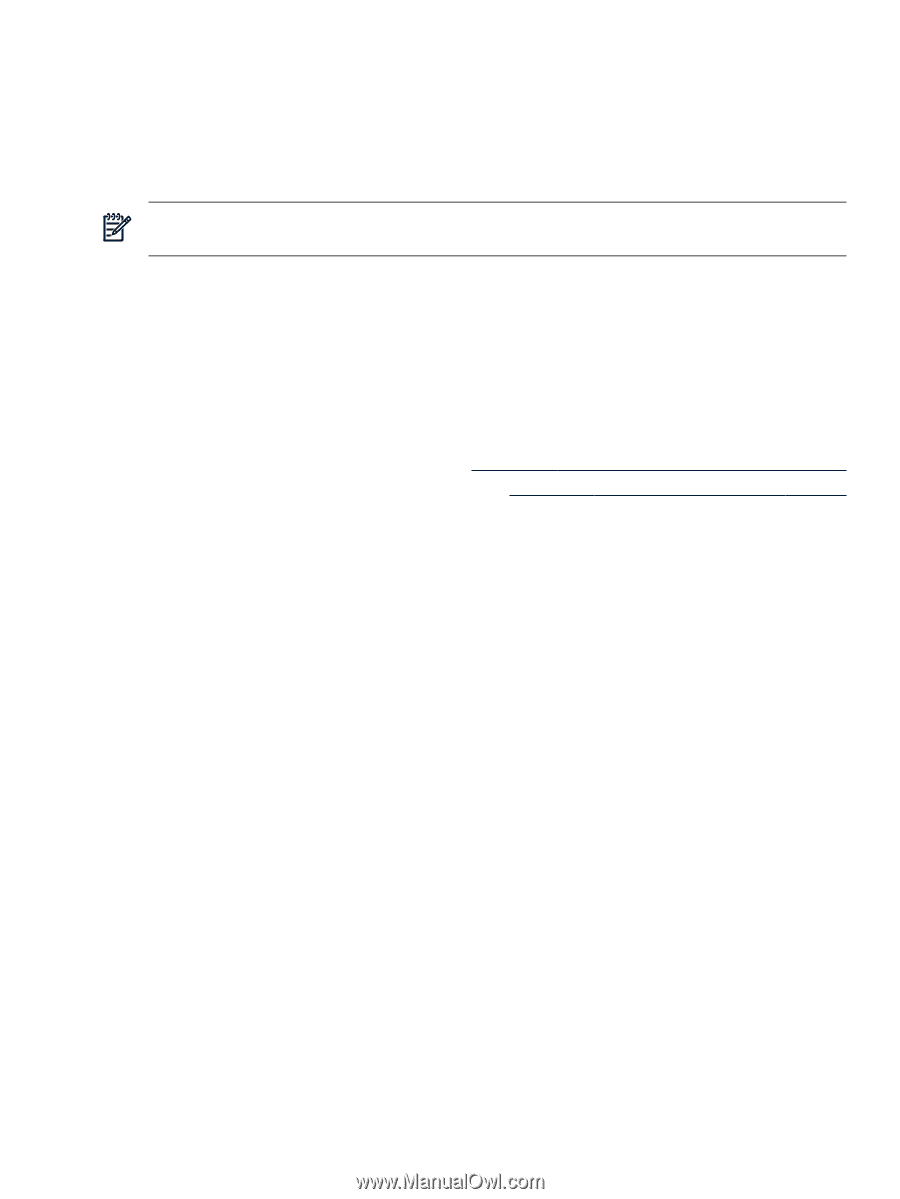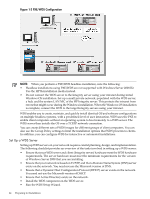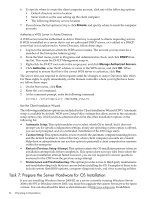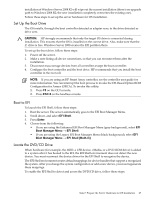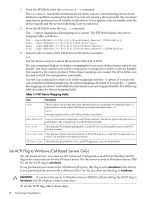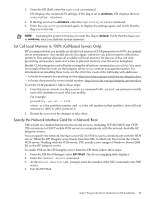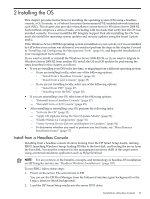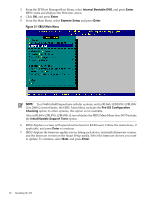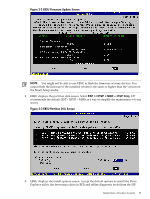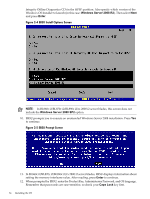HP Integrity rx2800 Installation Guide, Windows Server 2008 R2 v7.0 - Page 29
Set Cell Local Memory to 100% (Cell-Based Servers Only)
 |
View all HP Integrity rx2800 manuals
Add to My Manuals
Save this manual to your list of manuals |
Page 29 highlights
1. From the EFI Shell, enter the acpiconfig command. EFI displays the current ACPI settings. If the flag is set to windows, EFI displays the text, acpiconfig: windows. 2. If the flag is not set to windows, enter the acpiconfig windows command. 3. Enter the acpiconfig command again, to display the settings again, and verify that the flag is set correctly. NOTE: Updating the system firmware can reset this flag to default. Verify that the flag is set to windows, after you flash the system firmware. Set Cell Local Memory to 100% (Cell-Based Servers Only) HP recommends that you initially set all cell local memory (CLM) parameters to 100%, for optimal server performance. You should also do this again, whenever you add or remove cells from a partition. This setting allocates all available cell local memory for the use of that cell only, preventing unnecessary reads and writes to physical memory over the server backplane. Modify CLM settings for each nPartition using the nPartition command (parmodify). You must first install nPartition tools on the Integrity server or on a remote management station. For information on installing these tools, see the nPartition Guide at the following web addresses: - to locate documents by operating system: http://www.hp.com/go/windows-on-integrity-docs - to locate documents by server model number: http://www.hp.com/go/integrity_servers-docs To set the CLM parameter, follow these steps: 1. From the server console, run the parmodify command with -p# and -m# options to modify each cell's attributes in each nPar you modify. For example: parmodify -p0 m0::::100% where -p is the partition number, and -m is the cell number in that partition. Sets cell local memory to 100% in cell 0, partition 0. 2. Restart the server for the changes to take effect. Specify the Network Interface Card for a Network Boot PXE is built on common Internet protocols and services, including TCP/IP, DHCP, and TFTP. PXE extensions to DHCP enable WDS servers to communicate with the network-bootable HP Integrity servers. You can specify the network interface card (NIC) for PXE to use to communicate with the WDS server. When the HP Integrity server boots from this NIC, it effectively boots from the remote WDS server. Working with the WDS server, PXE installs a new image of Windows Server 2008 R2 on the HP Integrity server. To enable PXE on the HP Integrity server from the EFI Shell, follow these steps: 1. From the EFI Boot Manager, select EFI Shell. The device mapping table displays. 2. Enter the lanboot select command. 3. At the Select desired LAN: prompt, enter the number of the NIC connected to the PXE server. 4. Exit the EFI Shell. Task 7: Prepare the Server Hardware for OS Installation 29