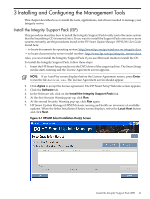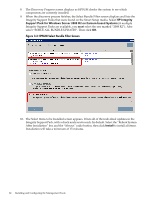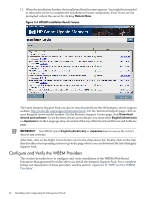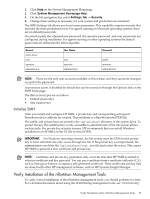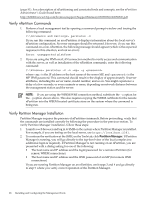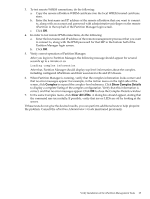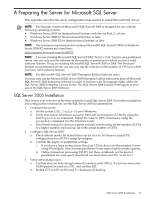HP Integrity rx2800 Installation Guide, Windows Server 2008 R2 v7.0 - Page 66
Enable Auto Refresh and Set the Interval, Verify Installation of the WBEM Providers, Con
 |
View all HP Integrity rx2800 manuals
Add to My Manuals
Save this manual to your list of manuals |
Page 66 highlights
Enable Auto Page Refresh and Set the Interval You can configure SMH with an Auto Refresh interval to get updates from the WBEM Providers. To enable WBEM Auto Refresh and to set the Refresh interval, follow these steps: 1. Click Settings → Auto Refresh → Configure Page Refresh Settings. 2. Select a refresh interval between 5 seconds and 30 minutes. 3. Use the radio button to enable Auto Refresh. After WBEM Auto Refresh is enabled, the browser refreshes the pages at the specified interval. Verify Installation of the WBEM Providers To confirm error-free installation and functionality of the WBEM Providers, follow these steps: 1. Check the installation log file named HP_WBEM_Providers.log in the directory c:\ Windows\SysWOW64\cpqmgmt. This file summarizes the progress and status of the installation. There should be no error messages in the log file. 2. Check the Windows System Log, looking for log entries under the source named hpWbemDump. There should be one or more hpWbemDump entries showing "ID 2001" with an "Informational" severity rating. These entries indicate the data provided by the WBEM Providers was successfully retrieved. If there are any hpWbemDump entries showing "ID 2002" with a "Warning" severity rating, these indicate a failure in retrieving data from the WBEM Providers. In such cases, the failed classes are listed in the log entries. 3. Log in to System Management Homepage (SMH) and verify that the Data Source is configured as "WBEM", and that the homepage reports valid information (such as the correct System Model). Perform a simple test using the following steps: a. Go to the Settings tab and click Send Test Indication. b. Send a test event with the following information: "Event ID=2, Type=Warning". Send another test event with the information: "Event ID=3, Type=Error". c. Check the Windows System Log and verify there are two new entries under the source named "HP Test", one with a "Warning" rating, and the other with an "Error" rating. Configure System Management Homepage This section describes the configuration of SMH on Integrity servers. After configuring SMH you can use Appendix D "SMH and the WBEM Providers" for an overview of how to use it to administer your system locally or remotely. Set Up Browser Access To display data from the WebAgents using SMH, you must use a browser that includes support for tables, frames, Java, and JavaScript. You must turn on the following options: • Enable Java • Enable JavaScript • Accept all cookies HP's web-enabled management software requires Java Virtual Machine (JVM) for full functionality. Depending on the web-enabled management software installed, some features might require the presence of Java support in the browser. You can also download Java support from the Sun Java Technology website: http://java.sun.com. Set Up and Change Your SMH Security Settings After Support Pack Installation When you install SMH using the Support Pack it is configured using default security settings. Use the SMH online help for more information about these security settings. To access the help: 66 Installing and Configuring the Management Tools