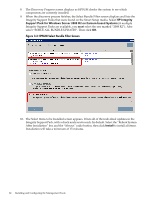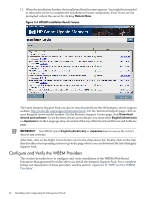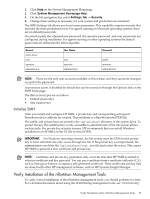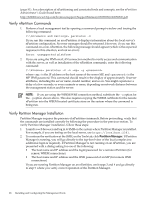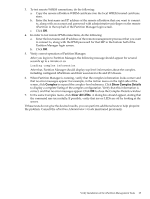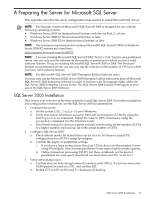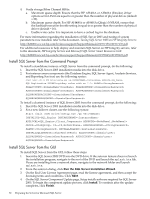HP Integrity rx2800 Installation Guide, Windows Server 2008 R2 v7.0 - Page 67
Initialize SMH, Verify Installation of the nPartition Management Tools
 |
View all HP Integrity rx2800 manuals
Add to My Manuals
Save this manual to your list of manuals |
Page 67 highlights
1. Click Help on the System Management Homepage. 2. Click System Management Homepage Help. 3. On the left navigation bar, select Settings Tab → Security. 4. Change these settings as necessary for your system and production environment. The SMH Settings tab allows you to set some parameters. This capability requires security that includes the three predefined users. For agents running on Microsoft operating systems, there are no default passwords. On a fresh install, the administrator password, the operator password, and user passwords are configured during installation. For agents running on other operating systems the default passwords are defined in the following table: Account anonymous user operator administrator User Name user operator administrator Password public operator administrator NOTE: These are the only user accounts available in this release, and they cannot be changed except for the password. Anonymous access is disabled by default but can be turned on through the Options link on the SMH home page. The data access types are as follows: • Default (read only) • Sets (read/write) Initialize SMH After you install and configure HP SMH, a private key and corresponding self-signed Base64-encoded certificate are created. This certificate is a Base64-encoded PEM file. The public and private keys are stored in the \hp\sslshare directory of the system drive. To protect the key, this subdirectory is only accessible to administrators if the file system allows such security. For private key security reasons, HP recommends that you install Windows installations of HP SMH on the NT file system (NTFS). IMPORTANT: For Windows operating systems, the file system must be NTFS for the private key to have administrator-only access through the file. If the private key is compromised, the administrator can delete the \hp\sslshare\cert.pem file and restart the server. This causes HP SMH to generate a new certificate and private key. NOTE: Certificate and private key generation only occur the first time HP SMH is started or when no certificate and key pair exist. You can use a certificate from a certificate authority (CA), such as Verisign or Entrust, to replace a self-generated certificate. These certificates and key files are shared with other HP management software, such as HP Systems Insight Manager. Verify Installation of the nPartition Management Tools To verify correct installation of the nPartition management tools, you should perform two tests. For a detailed discussion about using the nPartitioning management tools, see "nPartitioning" Verify Installation of the nPartition Management Tools 67