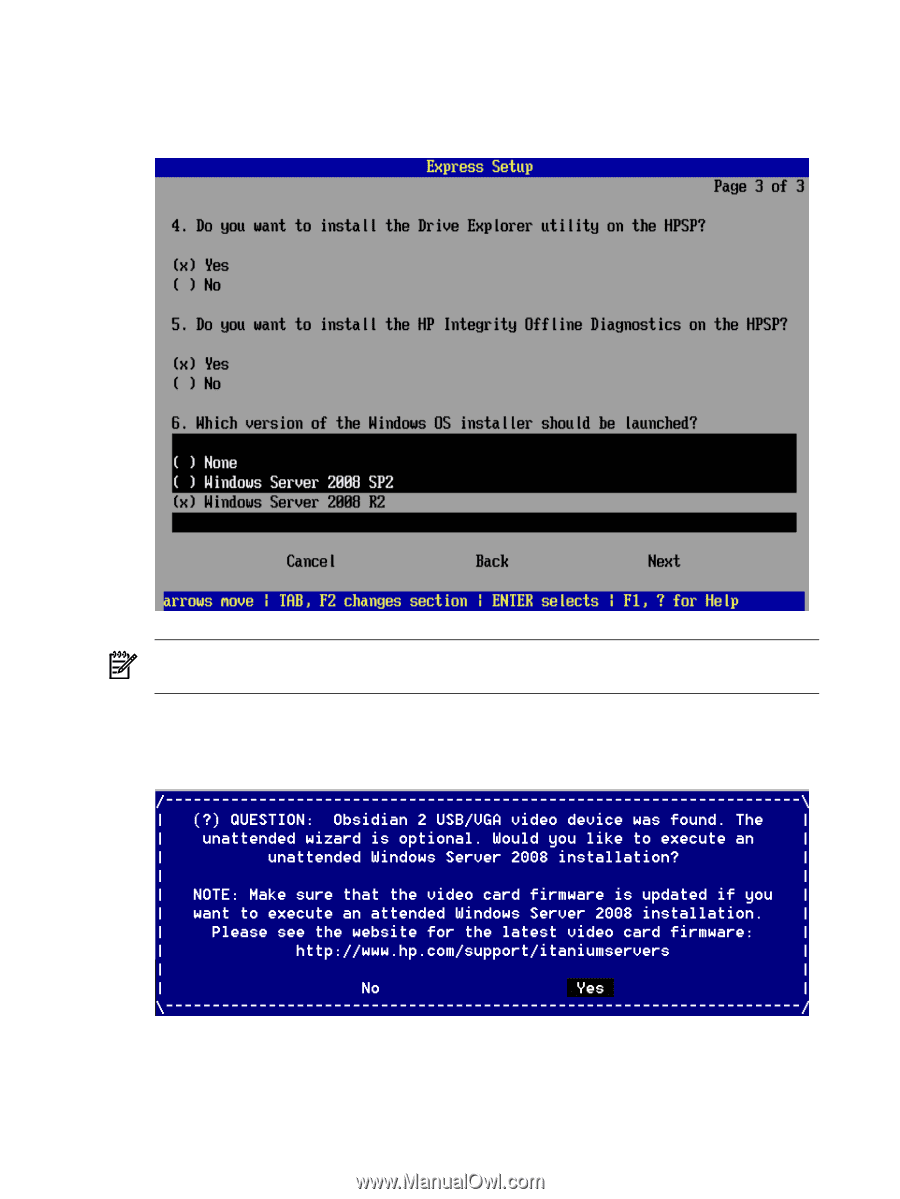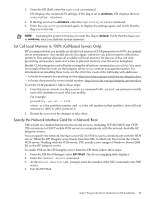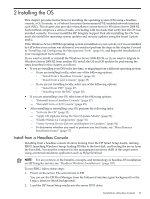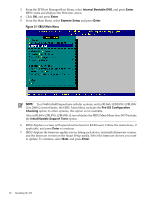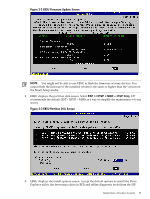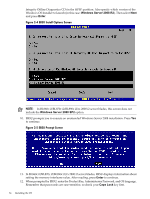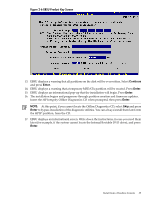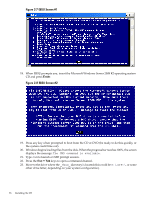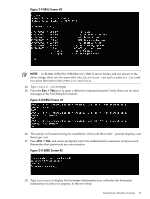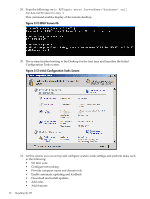HP Integrity rx2800 Installation Guide, Windows Server 2008 R2 v7.0 - Page 34
Windows Server 2008 R2, Enter, Caps Lock, When prompted by EBSU, enter the Product Key - integrity rx 2800
 |
View all HP Integrity rx2800 manuals
Add to My Manuals
Save this manual to your list of manuals |
Page 34 highlights
Integrity Offline Diagnostics CD) in the HPSP partition. Also specify which version of the Windows OS Installer to launch (in this case: Windows Server 2008 R2). Then select Next and press Enter. Figure 2-4 EBSU Install Options Screen NOTE: In BL860c i2/BL870c i2/BL890c i2/rx 2800 i2 server blades, this screen does not include the Windows Server 2008 SP2 option. 10. EBSU prompts you to execute an unattended Windows Server 2008 installation. Press Yes to continue. Figure 2-5 EBSU Prompt Screen 11. In BL860c i2/BL870c i2/BL890c i2/rx 2800 i2 server blades, EBSU displays information about setting the memory interleave value. After reading, press Enter to continue. 12. When prompted by EBSU, enter the Product Key, Administrator Password, and OS language. Remember that passwords are case-sensitive, so check your Caps Lock key first. 34 Installing the OS