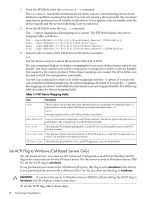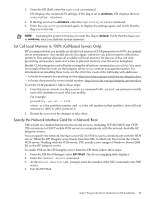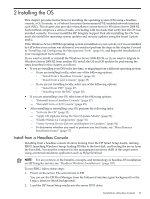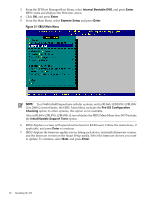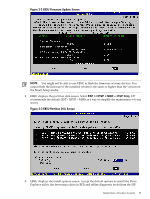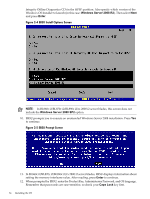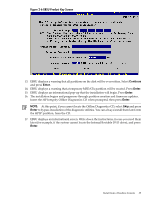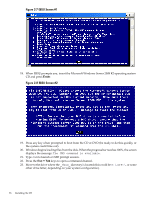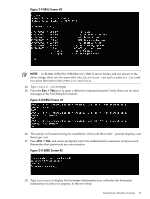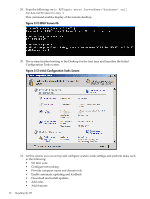HP Integrity rx2800 Installation Guide, Windows Server 2008 R2 v7.0 - Page 33
EBSU Firmware Update Screen, EBSU Partition Disk Screen, ESP + HPSP + MSR
 |
View all HP Integrity rx2800 manuals
Add to My Manuals
Save this manual to your list of manuals |
Page 33 highlights
Figure 2-2 EBSU Firmware Update Screen NOTE: You might not be able to use EBSU to flash the firmware of some devices. You cannot flash the firmware if the installed version is the same or higher than the version on the Smart Setup media. 8. EBSU displays the partition disk screen. Select ESP + HPSP + MSR or ESP Only. HP recommends the default (ESP + HPSP + MSR) as a way to simplify the maintenance of your server. Figure 2-3 EBSU Partition Disk Screen 9. EBSU displays the install options screen. Accept the default options to install the Drive Explorer utility (for browsing a drive in EFI) and offline diagnostic tools (from the HP Install from a Headless Console 33
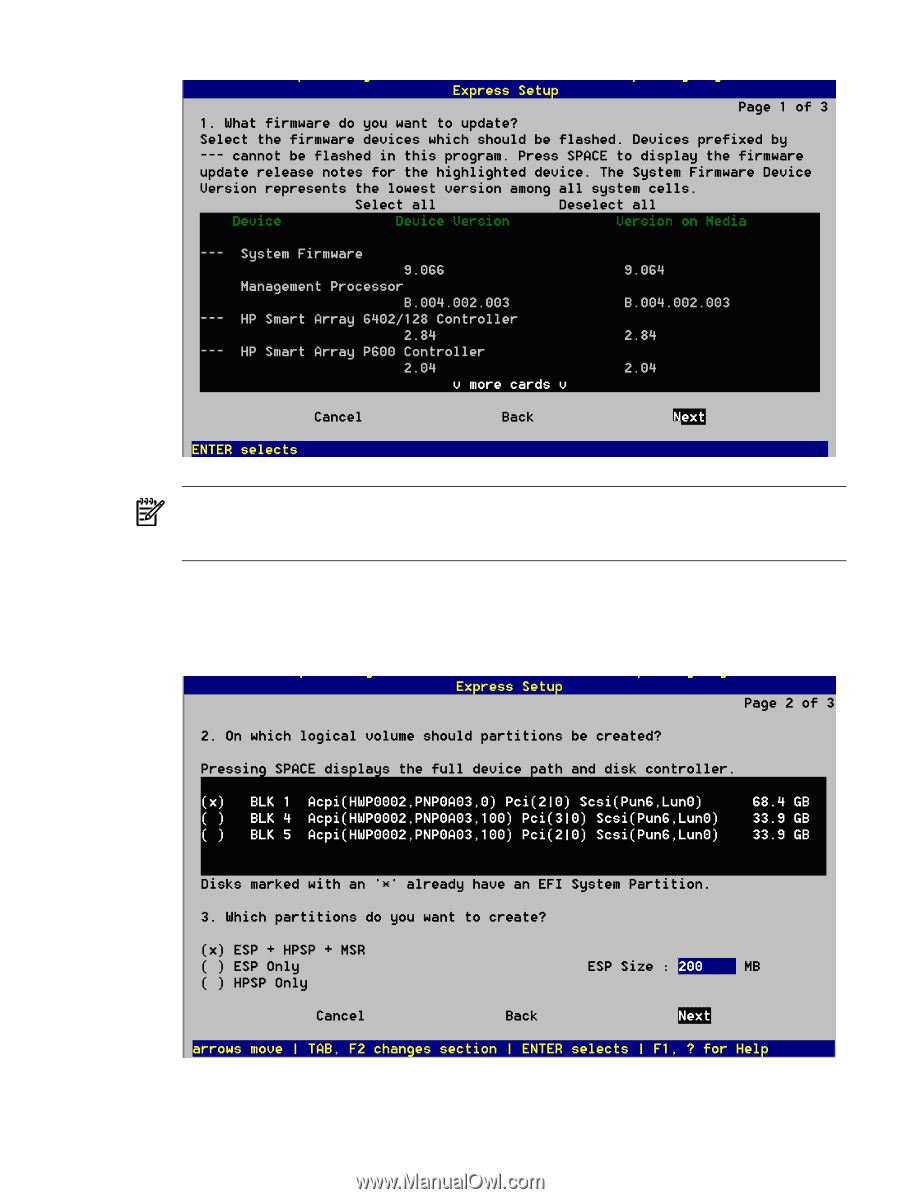
Figure 2-2 EBSU Firmware Update Screen
NOTE:
You might not be able to use EBSU to flash the firmware of some devices. You
cannot flash the firmware if the installed version is the same or higher than the version on
the Smart Setup media.
8.
EBSU displays the partition disk screen. Select
ESP + HPSP + MSR
or
ESP Only
. HP
recommends the default (ESP + HPSP + MSR) as a way to simplify the maintenance of your
server.
Figure 2-3 EBSU Partition Disk Screen
9.
EBSU displays the install options screen. Accept the default options to install the Drive
Explorer utility (for browsing a drive in EFI) and offline diagnostic tools (from the HP
Install from a Headless Console
33