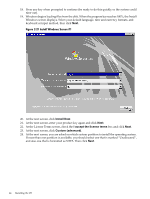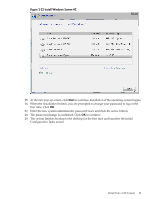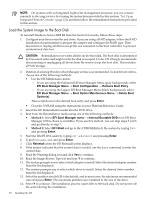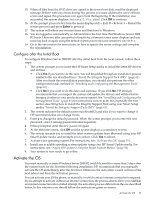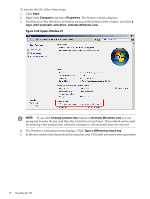HP Integrity rx2800 Installation Guide, Windows Server 2008 R2 v7.0 - Page 47
Install from PXE, Reinstall from a Headless Console, Load the System Image to the Boot Disk
 |
View all HP Integrity rx2800 manuals
Add to My Manuals
Save this manual to your list of manuals |
Page 47 highlights
3. "Apply OS Updates Using the Smart Update Media" (page 54) 4. "Enable Windows Components" (page 55) 5. "Verify System Device Drivers and Register for Updates" (page 56) 6. To determine whether you need to perform any additional tasks, see "Miscellaneous Installation Issues" (page 57). Then, see the sections describing configuration of the management tools, and perform these tasks: 1. "Configure System Management Homepage" (page 66) 2. "Configure and Verify the WBEM Providers" (page 64) 3. "Verify Installation of the nPartition Management Tools" (page 67) Install from PXE When a PXE-enabled client connected to the network boots up, the computer initiates a network service request. A DHCP discover packet is sent to the network requesting the IP address of an available WDS server. The DHCP server responds to the request by providing an IP address to the client. Any available WDS server can respond with its IP address, and the name of the boot file the client should request if the client selects that WDS server for service. To install Windows Server 2008 R2 from PXE, follow these steps: 1. From EFI, select the Boot Manager. 2. At the Boot Manager, select the Boot Options menu. 3. From the list of available boot sources, select the NIC to boot from and press Enter. 4. At the PXE boot status window, press Enter to continue. 5. At the login screen, enter a valid user name and password, and press Enter. 6. At the OS selection screen, select the OS to be installed and press Enter to start the installation. 7. Complete the installation by following the instructions on the screen. Reinstall from a Headless Console HP Integrity servers that are factory-installed with Windows Server 2008 R2 are shipped with HP Reinstallation media, which enables you to restore the system to its factory settings. Reinstalling the operating system involves loading the image from the Reinstallation media onto the boot disk and, after the initial boot, configuring the system. Load the System Image to the Boot Disk To reinstall Windows Server 2008 R2 from a headless console, follow these steps: 1. Configure your boot controller and drive. If you are using a RAID adapter, follow the RAID installation documentation to prepare the adapter and configure the RAID type. Then disconnect or unplug all drives except the one connected to the boot controller, to prevent unintentional data loss. CAUTION: Reinstallation overwrites all files on the boot disk. The boot disk is determined by bus search order and might not be the disk you expect it to be. HP strongly recommends disconnecting or unplugging all drives from the server except the boot disk. This includes all SAN storage. 2. Insert the HP Reinstallation media into the DVD drive. NOTE: You can also use Virtual Media (vMedia) as the source of the reinstallation image. 3. From the headless console, log in to the MP port using a terminal emulator such as HyperTerminal or PuTTY. Then enter the MP user name and password. Install from PXE 47