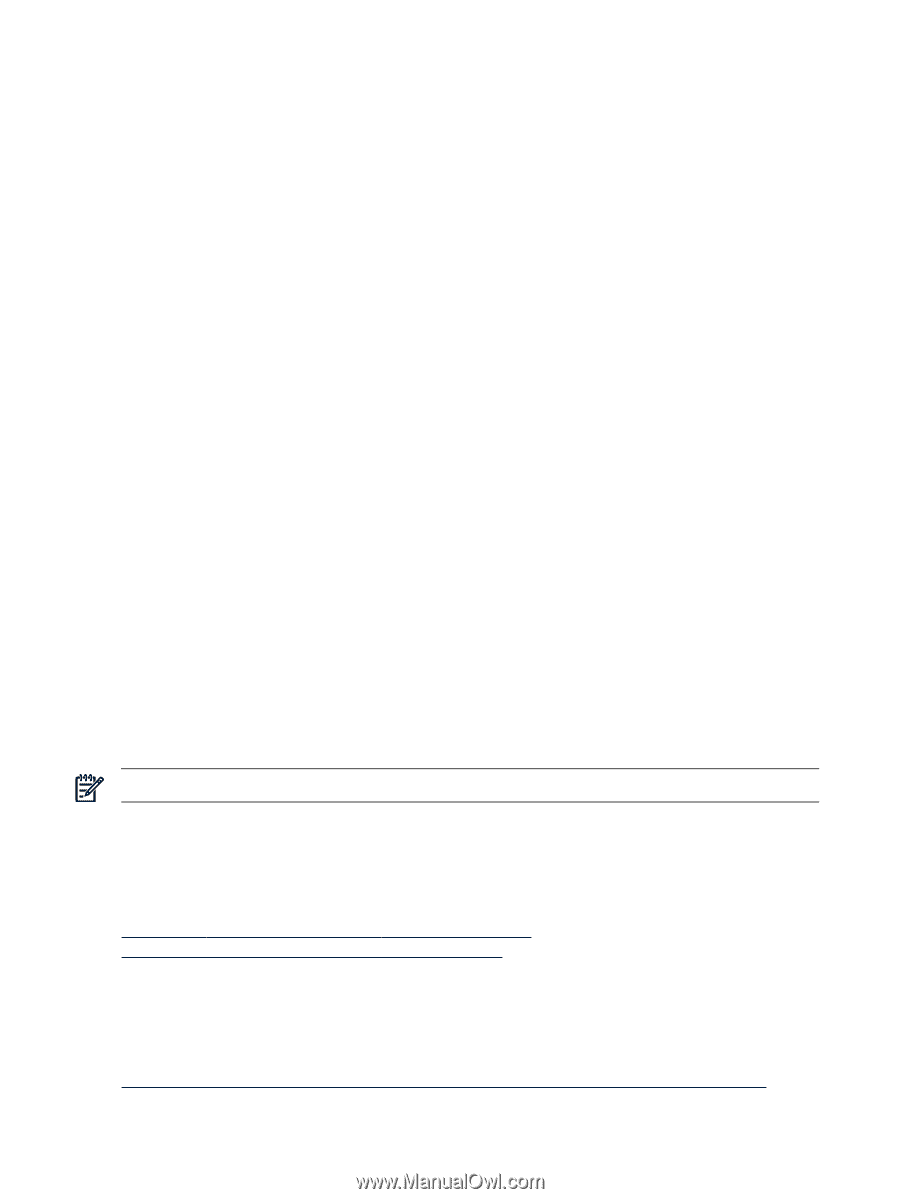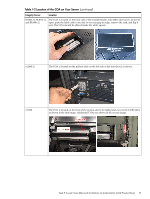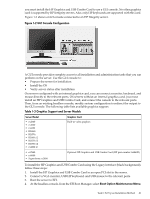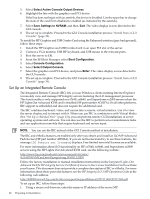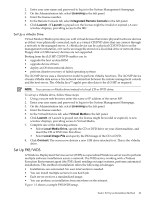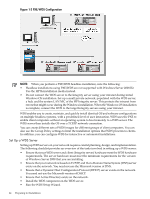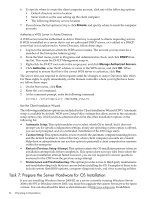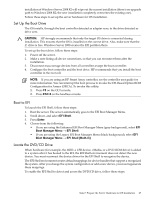HP Integrity rx2800 Installation Guide, Windows Server 2008 R2 v7.0 - Page 22
Set Up an Integrated Remote Console, Select Active Console Output Devices, Save Settings to NVRAM
 |
View all HP Integrity rx2800 manuals
Add to My Manuals
Save this manual to your list of manuals |
Page 22 highlights
5. Select Select Active Console Output Devices. 6. Highlight the line with the graphics card PCI device. If the line does not begin with an asterisk, the device is disabled. Use the space bar to change the state of the card from disabled to enabled (as indicated by the asterisk). 7. Select Save Settings to NVRAM; and then, Exit. The video display is now directed to the GUI console. 8. The set up is complete. Proceed to the GUI Console installation process: "Install from a GUI Console" (page 39). To install the HP Graphics and USB Combo Card using the Enhanced interface (gray background), follow these steps: 1. Install the HP Graphics and USB Combo Card in an open PCI slot of the server. 2. Connect a VGA monitor, USB HP keyboard, and USB mouse to the relevant ports. 3. Boot the server to EFI. 4. From the EFI Boot Manager, select Boot Configuration. 5. Select Console Configuration. 6. Select Select Output Console. 7. Select the graphics card PCI device, and press Enter. The video display is now directed to the GUI console. 8. The set up is complete. Proceed to the GUI Console installation process: "Install from a GUI Console" (page 39). Set Up an Integrated Remote Console The Integrated Remote Console (IRC) lets you use Windows clients running Internet Explorer to remotely view and manage HP Integrity servers featuring the iLO management processor. This functionality is only supported on rx7640, rx8640, and Superdome sx2000 servers when the HP Lights Out Advanced KVM card is installed (HP part number AD307A). On all other platforms, IRC support is embedded and does not require the additional card. The IRC combines keyboard, video, and mouse into a remote, virtual interface. Use it to view the server display and to interact with it. When you use IRC in combination with Virtual Media (See "Set Up a vMedia Drive" (page 23)), you can perform remote GUI installations of server operating systems and software. You can also use the IRC to perform server maintenance tasks and run applications remotely that require keyboard and mouse input. NOTE: You can use the IRC instead of the GUI Console method of installation. The IRC and vMedia features are enabled only after you obtain and install an iLO MP Advanced Pack license (HP part number AB500A). If you are not licensed and try to use these features, the message iLO feature not licensed, displays. Free limited-term trial licenses are available. For more information about iLO functionality on HP rx7640, rx8640, and Superdome sx2000 servers using the HP Lights Out Advanced KVM card, see the following website: http://www.hp.com/products1/serverconnectivity/misc/ iLOADVKVMCard.html?jumpid=reg_R1002_USEN Follow the factory installation or manual installation instructions on the Integrated Lights-Out Advanced Pack for HP Integrity Servers; Certificate of License to Use; License Installation Card to activate your license. This document does not provide a complete description of IRC or vMedia. For more information about these powerful features, see the HP Integrity iLO 3 MP Operations Guide at the following web address: http://h20000.www2.hp.com/bc/docs/support/SupportManual/c02111169/c02111169.pdf To set up an IRC, follow these steps: 1. Using a secure web browser, enter the name or IP address of the server MP. 22 Preparing for Installation