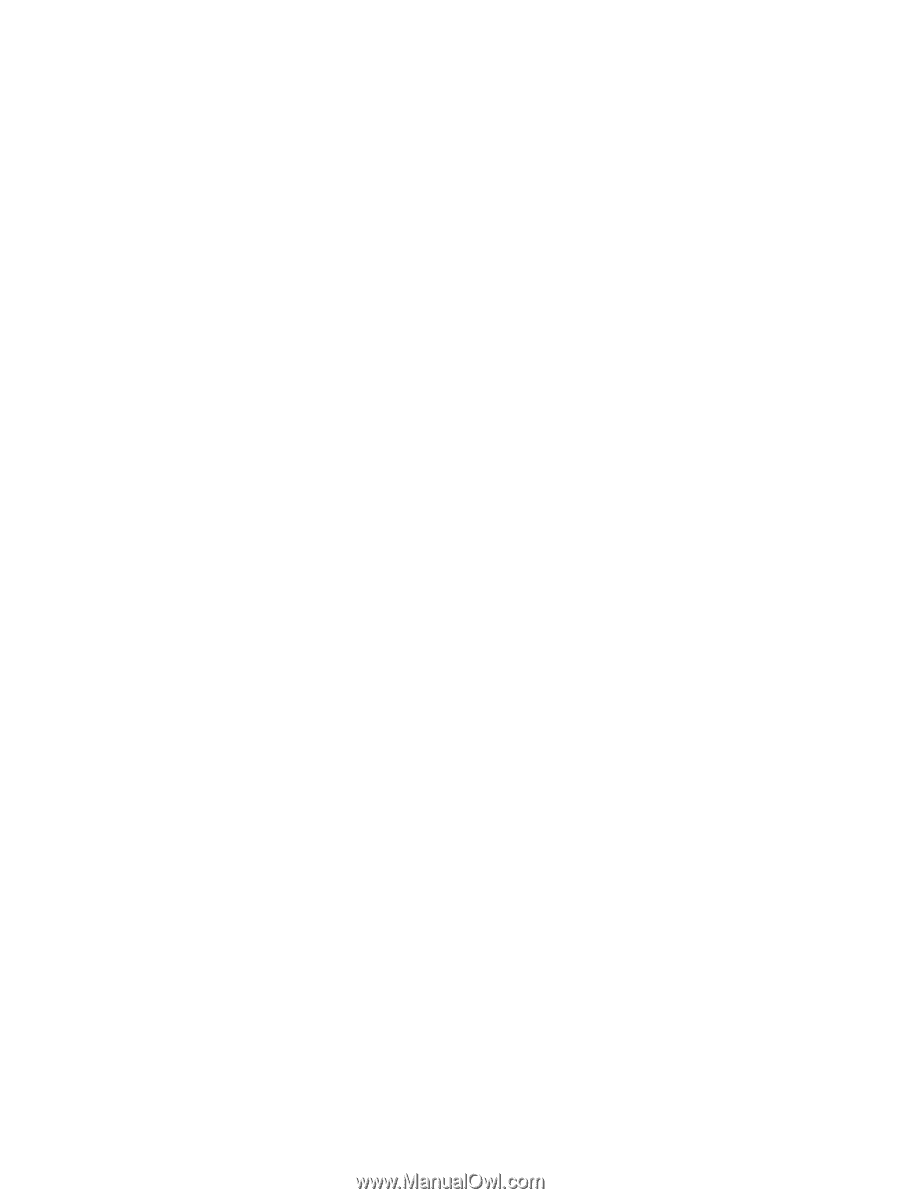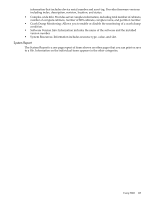HP Integrity rx2800 Installation Guide, Windows Server 2008 R2 v7.0 - Page 101
Getting Started - Signing In, Installed Webapps
 |
View all HP Integrity rx2800 manuals
Add to My Manuals
Save this manual to your list of manuals |
Page 101 highlights
Header Frame The Header Frame is constantly visible regardless of the page you are viewing. Data frame The Data Frame displays the status for HP Management software and utilities on the system. The following informational areas and links appear in the Header Frame: • Master header: The links show the path you are viewing, the user, and a Sign Out link. • Menu. Each item is a direct link to a page or section including: - Home - Settings - Tasks - Tools - Logs - Webapps - Support - Help • Main title area. The area under the master header and menu contains the following items: - Title: the title of the section of page you are viewing. - Host Name: the name of the system. - System Model: the model appears as Unknown if the WBEM Providers are not installed on the system. - Management Processor: the name of the management processor. - Data Source: indicates which source is populating the management data. For instance, WBEM for HP Insight Management WBEM Providers. If no source is installed, no data string displays. - Icons: an option that enables you to switch between Icon or List view modes. - Bread crumbs: an area under the main title that is divided into four parts. ◦ First level menu item. ◦ Legend: a link that, when clicked, displays a floating box listing all possible webapps status. ◦ Refresh: a link that reloads the header and information areas. ◦ Time: displays the time the page was loaded. When you mouse over the Time area, you can see the date the page was loaded. The following sections or pages appear in the Data Frame: • Boxes • Icons • Pages as configuration • Support • Help • Webapps The following informational areas can appear in the Header Frame or the Data Frame: • SMH pages: - Getting Started - Signing In - Home - Settings - Tasks - Logs - Installed Webapps - Support - Help • Current User: The identity of the user that is signed in. Using SMH 101