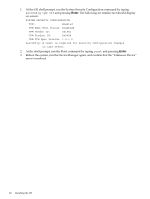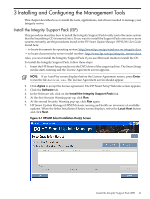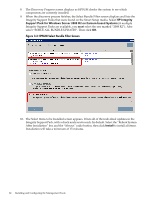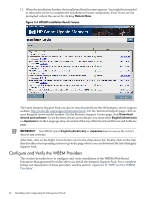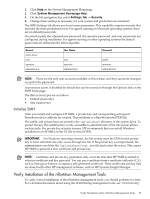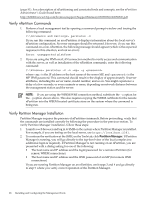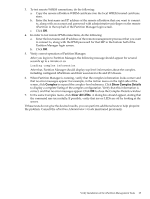HP Integrity rx2800 Installation Guide, Windows Server 2008 R2 v7.0 - Page 65
Enable Access Rights and Group Memberships, My Computer, Manage, Services and Applications
 |
View all HP Integrity rx2800 manuals
Add to My Manuals
Save this manual to your list of manuals |
Page 65 highlights
NOTE: Concurrent installation of the WBEM Providers (from Smart Setup version 6.5 or later) and the HP Insight Management Agents (from earlier versions of Smart Setup) is not supported. If the HP Insight Management Agents were previously installed on the system, you must manually uninstall them before installing the version 6.5 WBEM Providers. If the system has Management Agents version 6.2, you can upgrade from WBEM Providers 6.2 to 6.5 without manually uninstalling Agents 6.2 first. In this case, the upgrade process will automatically uninstall Agents 6.2. However, you must restart the WMI service from the Services window after the upgrade, otherwise the WBEM indications may not generate correctly. The WBEM Providers are a group of services that report system health and status information back to the System Management Homepage (SMH) application, where it can be monitored by the System Administrator. They are installed by default when you install the Integrity Support Pack. WBEM is a Web-based approach for exchanging data across different technologies and platforms. WBEM data is usually encoded using Extensible Markup Language (XML) and then transmitted using Hypertext Transfer Protocol (HTTP). The standard user accounts that will access the HP WBEM Providers management information must have access rights and security group memberships to allow remote access by HP SIM or other clients querying WMI data. An administrator account has sufficient rights and security group memberships to access the HP WBEM Providers management information. Enable Access Rights and Group Memberships To enable remote access of the Insight Providers via WMI for non-administrator user accounts, follow these steps: 1. Add the standard user account to the "Distributed DCOM Users" group. 2. Add the standard user account to namespace security for the following namespaces: • root\HPQ • root\HPQ\default • root\HPQ\TestEvent • root\Interop • root\CIMv2 To add the standard user account to namespace security, follow these steps for each name space: a. Right-click My Computer → Manage → Services and Applications. b. Right-click WMI Control. c. Select Properties. d. Select the Security tab. e. Select the namespace. f. Click the Security button. Verify that permissions are set as follows for the standard user: • Execute Methods • Full Write • Partial Write • Provider Write • Enable Account • Remote Enable • Read Security • Edit Security Configure and Verify the WBEM Providers 65