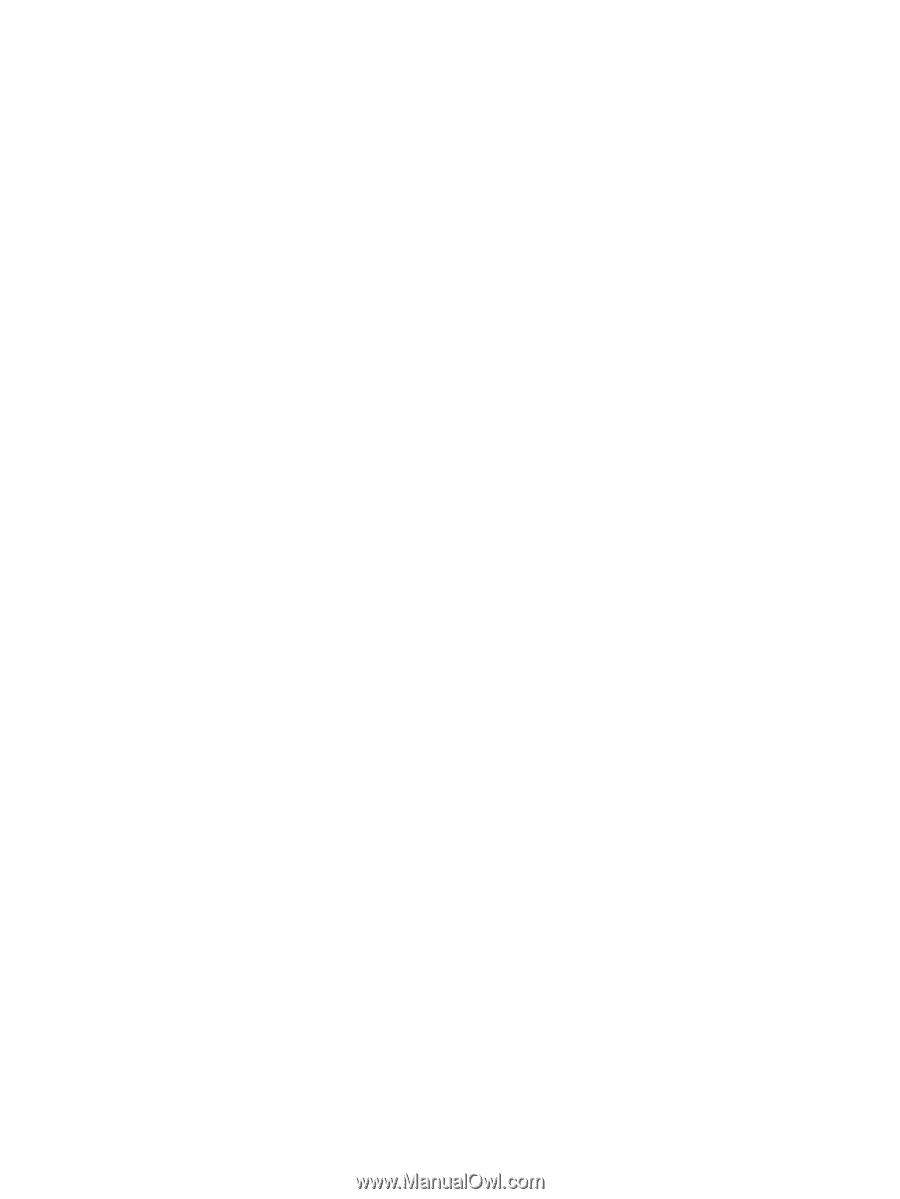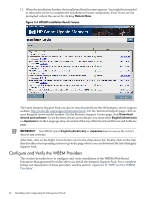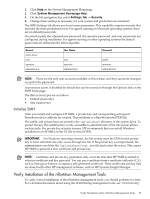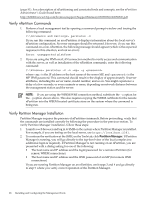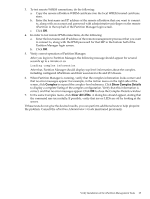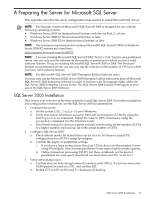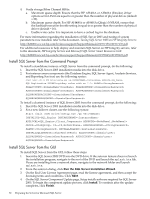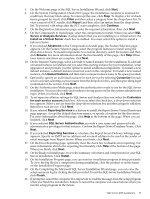HP Integrity rx2800 Installation Guide, Windows Server 2008 R2 v7.0 - Page 69
Complex, Show Complex Details, Clear All LEDs, nPartition Administrator's Guide
 |
View all HP Integrity rx2800 manuals
Add to My Manuals
Save this manual to your list of manuals |
Page 69 highlights
3. To test remote WBEM connections, do the following: a. Copy the remote nPartition WBEM certificate into the local WBEM trusted certificate store. b. Enter the host name and IP address of the remote nPartition that you want to connect to, along with an account and password with administrative privileges on the remote nPartition in the top half of the Partition Manager login screen. c. Click OK. 4. In order to test remote IPMI connections, do the following: a. Enter the host name and IP address of the remote management processor that you want to connect to, along with the IPMI password for that MP in the bottom half of the Partition Manager login screen. b. Click OK. 5. Verify correct operation of Partition Manager. After you log in to Partition Manager, the following message should appear for several seconds up to a minute or so: Loading complex information After that, Partition Manager should display top-level information about the complex, including configured nPartitions and their associated cells and I/O chassis. 6. When Partition Manager is running, verify that the complex information looks correct and that no error messages appear. For example, in the Action menu on the right side of the screen, click Complex to expand the complex-level submenu. Click Show Complex Details to display a complete listing of the complex configuration. Verify that this information is correct, and that no error messages appear. Click OK to close the Complex Details window. 7. In the same Complex menu, click Clear All LEDs. A dialog box should appear, stating that the command ran successfully. If possible, verify that server LEDs are off by looking at the server. If these tests do not give the desired results, you can perform additional tests to help pinpoint the problem. Consult the nPartition Administrator's Guide mentioned previously. Verify Installation of the nPartition Management Tools 69