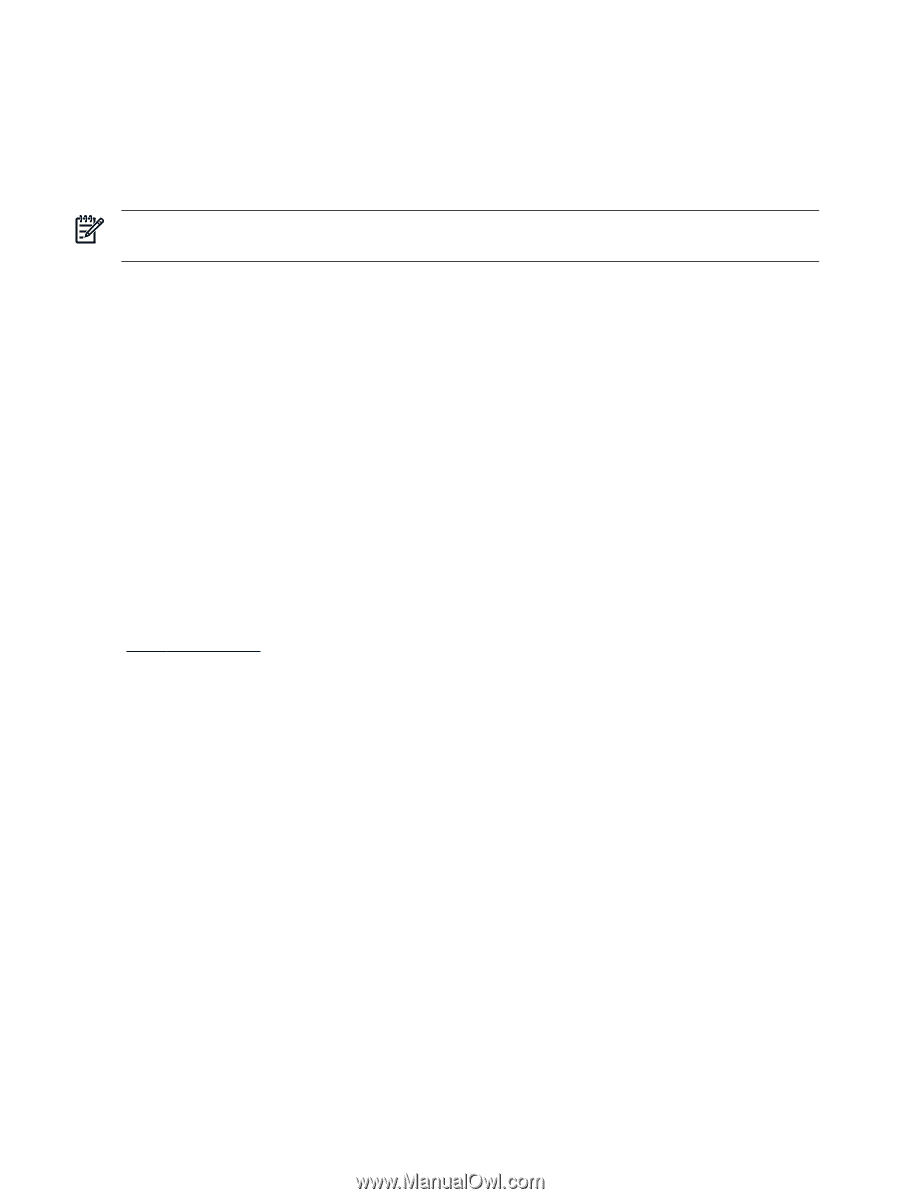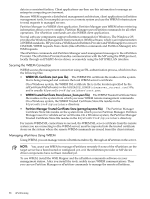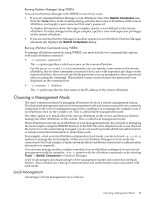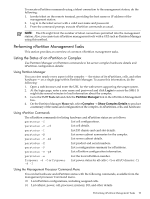HP Integrity rx2800 Installation Guide, Windows Server 2008 R2 v7.0 - Page 92
Setting up the Management Station, Controlling the Management Station Remotely, Remote Control
 |
View all HP Integrity rx2800 manuals
Add to My Manuals
Save this manual to your list of manuals |
Page 92 highlights
Setting up the Management Station A management station is often used to configure and administer nPartitions on an HP Integrity server. If HP provided your management station (for example, the PC-SMS management system supplied with Superdome servers), then nPartition tools and support components are installed. However, if you provide your own PC as a management station (for example, an HP Integrity mid-range server), then you must install the tools and components on that system by using the Smart Setup media provided with your server. NOTE: The nPar tools can also be installed on, and run from, an nPartition on the server being managed. nPartition tools and components are supported on management stations running one of the following operating systems: • Windows 2000, SP3 or later • Windows XP • Windows Server 2003 (both 32- and 64-bit editions) • Windows Server 2008 • Windows Server 2008 R2 Controlling the Management Station Remotely Locate the management station running the nPartition tools close to the server being managed to minimize the likelihood of UDP datagrams being lost in transmission. If, as a result, you cannot access the management station directly, use a remote desktop control or telnet application to access the management station remotely. To connect to the management station remotely, you can use any of the following applications. Remote Control To view the desktop of the management station from a remote terminal running an OS other than Windows Server 2008 R2, use third-party remote control software such as the free VNC (www.realvnc.com) or the Symantec pcAnywhere software. Terminal Services Windows Server 2000, Windows Server 2003, Windows Server 2008, and Windows Server 2008 R2 include a Terminal Services feature that enables you to create a login session different from the console, leaving the console available for other administration tasks. To enable Terminal Services on the management station, click its check box in Add Windows Components. Windows 2000 Professional and some Windows Server editions do not include a client for Terminal Services. Download the free client from www.microsoft.com. Remote Desktop The Remote Desktop Connection feature is not enabled by default in Windows Server 2008 R2. To enable Remote Desktop Connections on the management station, do the following: 1. Right-click the My Computer icon on your desktop and select the Properties option. The System Properties dialog appears. 2. Click the Remote tab. 3. Select the Allow users to connect remotely to this computer check box and click OK. 4. Select Start → Administrative → Tools → Remote Desktops. Telnet Because nPartition commands are executed from a command prompt, you can use a telnet application (the telnet command in Windows or a third-party application, such as Reflection 1) to open a command prompt on the management station. The management station must have the Telnet service installed and started. 92 nPartitioning