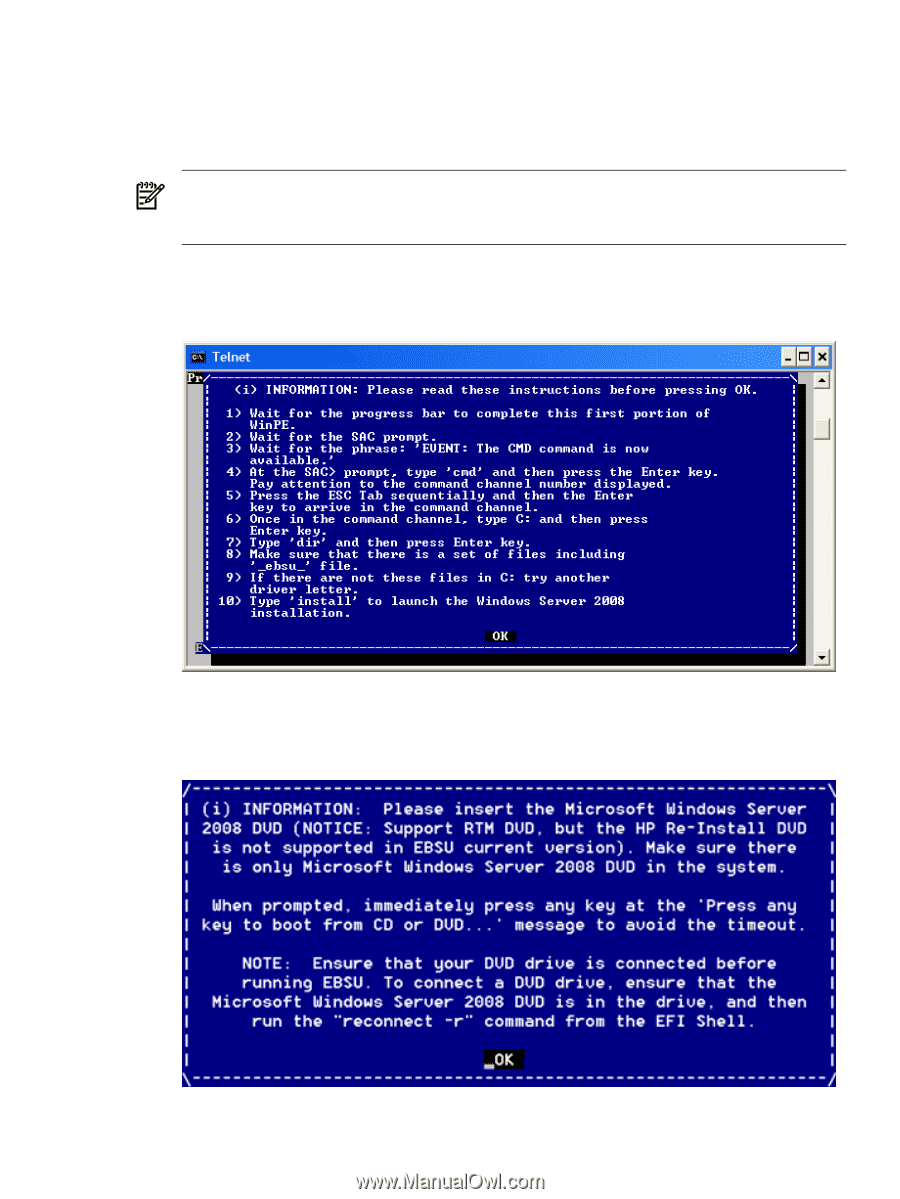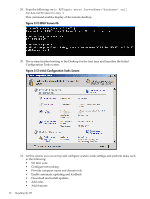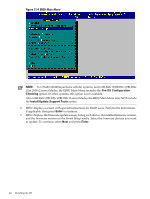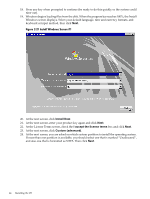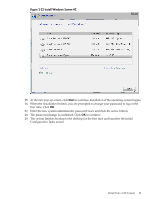HP Integrity rx2800 Installation Guide, Windows Server 2008 R2 v7.0 - Page 43
Insert the HP Integrity Offline Diagnostics CD when prompted, then press, EBSU Screen #1
 |
View all HP Integrity rx2800 manuals
Add to My Manuals
Save this manual to your list of manuals |
Page 43 highlights
13. In BL860c i2/BL870c i2/BL890c i2/rx 2800 i2 server blades, EBSU displays information that a temporary MSDATA partition will be created. After reading, press Enter. 14. EBSU displays an informational pop-up that the installation will begin. Press Enter. 15. The installation begins and progresses through partition creation and firmware updates. Insert the HP Integrity Offline Diagnostics CD when prompted, then press Enter. NOTE: At this point, if you cannot locate the Offline Diagnostics CD, select Skip and press Enter to bypass installation of the diagnostic utilities. You can always install them later onto the HPSP partition, from the CD. 16. EBSU displays an informational screen. Record the instructions, in case you need them later (for example, if the system cannot locate the Internal Bootable DVD drive), and press Enter. Figure 2-19 EBSU Screen #1 17. When EBSU prompts you, insert the Microsoft Windows Server 2008 R2 operating system CD and press Enter. Figure 2-20 EBSU Screen #2 Install from a GUI Console 43