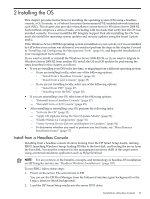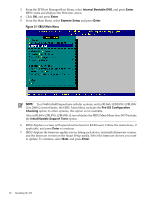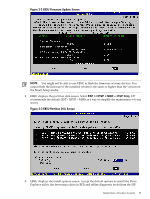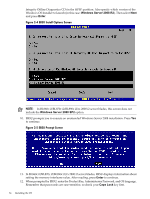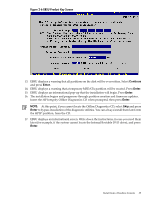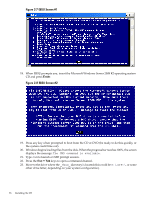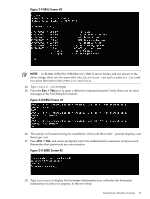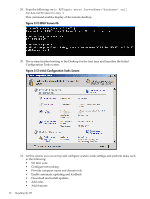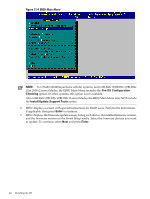HP Integrity rx2800 Installation Guide, Windows Server 2008 R2 v7.0 - Page 35
Continue, Enter, Insert the HP Integrity Offline Diagnostics CD when prompted, then press
 |
View all HP Integrity rx2800 manuals
Add to My Manuals
Save this manual to your list of manuals |
Page 35 highlights
Figure 2-6 EBSU Product Key Screen 13. EBSU displays a warning that all partitions on the disk will be overwritten. Select Continue and press Enter. 14. EBSU displays a warning that a temporary MSDATA partition will be created. Press Enter. 15. EBSU displays an informational pop-up that the installation will begin. Press Enter. 16. The installation begins and progresses through partition creation and firmware updates. Insert the HP Integrity Offline Diagnostics CD when prompted, then press Enter. NOTE: At this point, if you cannot locate the Offline Diagnostics CD, select Skip and press Enter to bypass installation of the diagnostic utilities. You can always install them later onto the HPSP partition, from the CD. 17. EBSU displays an informational screen. Write down the instructions, in case you need them later (for example, if the system cannot locate the Internal Bootable DVD drive), and press Enter. Install from a Headless Console 35