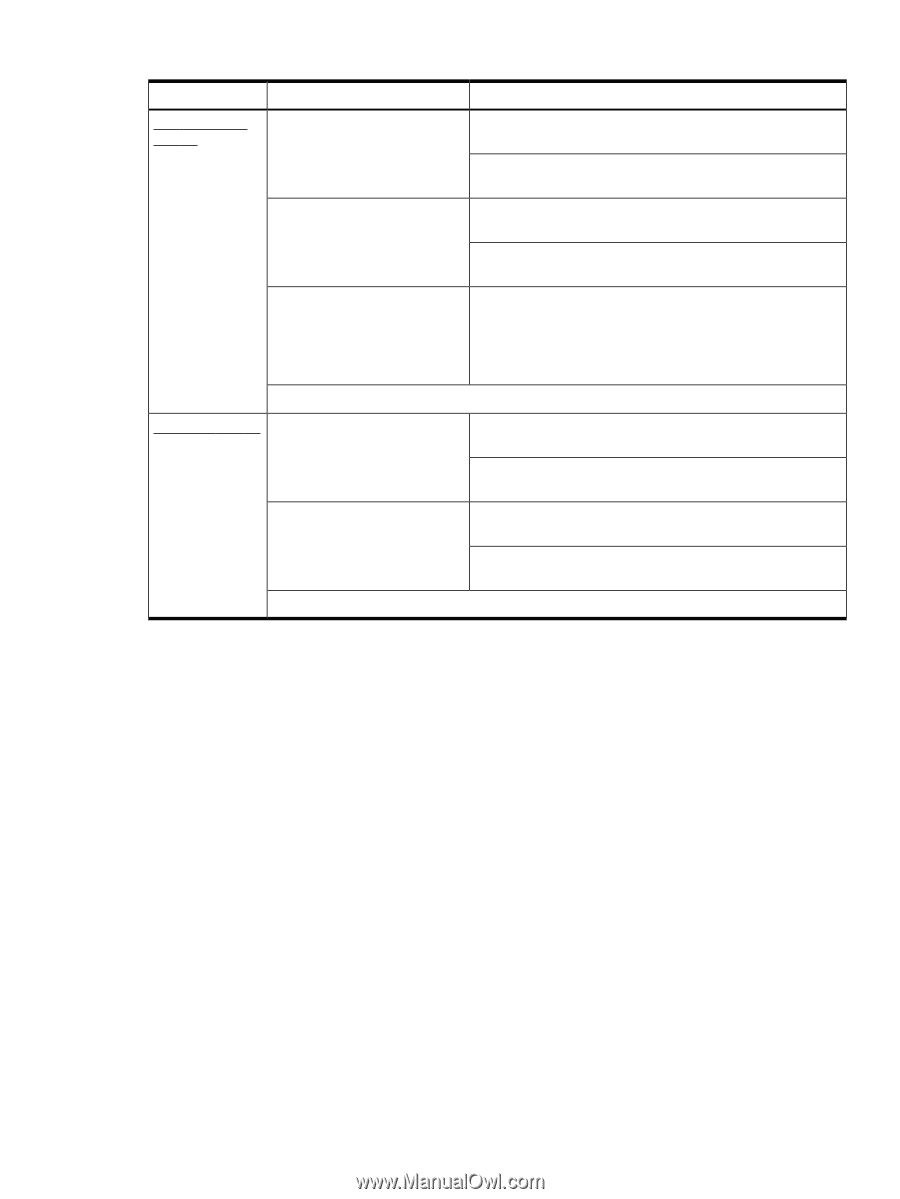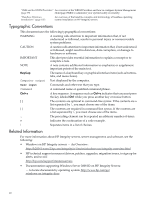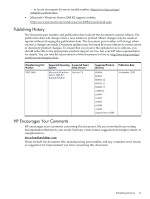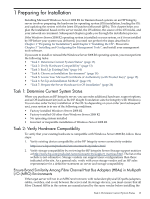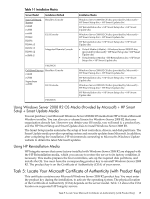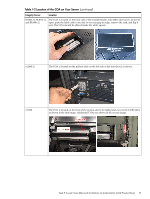HP Integrity rx2800 Installation Guide, Windows Server 2008 R2 v7.0 - Page 15
Using Windows Server 2008 R2 OS Media (Provided by Microsoft) + HP Smart Setup + Smart Update Media
 |
View all HP Integrity rx2800 manuals
Add to My Manuals
Save this manual to your list of manuals |
Page 15 highlights
Table 1-1 Installation Matrix Server Model Non Cell-Based Servers rx2660 rx3600 rx6600 BL860c BL870c BL860c i2 BL870c i2 BL890c i2 rx2800 i2 Installation Method Headless Console GUI Console Integrated Remote Console PXE/WDS Cell-Based Servers Headless Console rx8640 rx7640 Superdome sx2000 GUI Console PXE/WDS Installation Media Windows Server 2008 R2 OS disc (provided by Microsoft) + HP Smart Setup disc + HP Smart Update disc HP Reinstallation disc + HP Smart Setup disc + HP Smart Update disc Windows Server 2008 R2 OS disc (provided by Microsoft) + HP Smart Setup disc + HP Smart Update disc HP Reinstallation disc + HP Smart Setup disc + HP Smart Update disc • Virtual Media (vMedia) + Windows Server 2008 R2 disc (provided by Microsoft) + HP Smart Setup disc + HP Smart Update disc • Virtual Media (vMedia) + HP Reinstallation disc + HP Smart Setup disc + HP Smart Update disc Windows Server 2008 R2 OS disc (provided by Microsoft) + HP Smart Setup disc + HP Smart Update disc HP Reinstallation disc + HP Smart Setup disc + HP Smart Update disc Windows Server 2008 R2 OS disc (provided by Microsoft) + HP Smart Setup disc + HP Smart Update disc HP Reinstallation disc + HP Smart Setup disc + HP Smart Update disc Using Windows Server 2008 R2 OS Media (Provided by Microsoft) + HP Smart Setup + Smart Update Media You can purchase your Microsoft Windows Server 2008 R2 OS media from HP or from a Microsoft Windows reseller. You can also use a volume license for Windows Server 2008 R2 that your organization already has. However you obtain your OS media, you will need it, a product key, and the HP Smart Setup and Smart Update discs to install Windows Server 2008 R2. The Smart Setup media automates the setup of boot controllers, drivers, and disk partitions. The Smart Update media provides operating system and security updates from Microsoft. In addition, after completing the installation, HP recommends connecting to Microsoft's Windows Update website to obtain the latest Microsoft updates. Using HP Reinstallation Media HP Integrity servers that come factory-installed with Windows Server 2008 R2 are shipped with the HP Reinstallation media, which you can use to restore the server to its factory condition, if necessary. This media prepares the boot controllers, sets up the required disk partitions, and installs the OS. You must have the corresponding product key to reinstall Windows Server 2008 R2. The product key is on the Certificate of Authenticity (COA) of your server. Task 5: Locate Your Microsoft Certificate of Authenticity (with Product Key) This certificate contains your Microsoft Windows Server 2008 R2 product key. You must enter the product key during the installation, to activate the operating system. The physical location of the Certificate of Authenticity (COA) depends on the server model. Table 1-2 shows the COA location on supported HP Integrity servers. Task 5: Locate Your Microsoft Certificate of Authenticity (with Product Key) 15